How to download and install Windows 8.1 Preview
Microsoft has officially released the Preview (preview) of Windows 8.1 - the first major update for Windows 8. Here are the steps to download and install Windows 8.1.
Step 1: Go to Windows 8.1 Preview page .
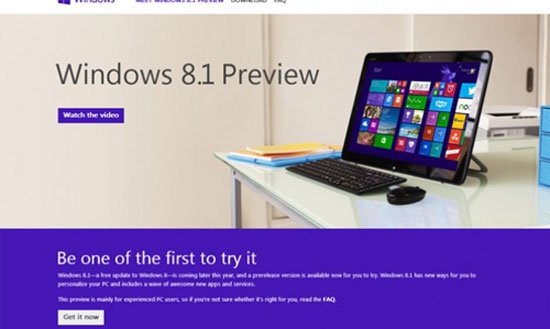
Click the link ( link ) ' Get it now ' to install an update that allows you to access Windows 8.1 Preview from the Windows Store.
Step 2: Restart your Windows 8 device.
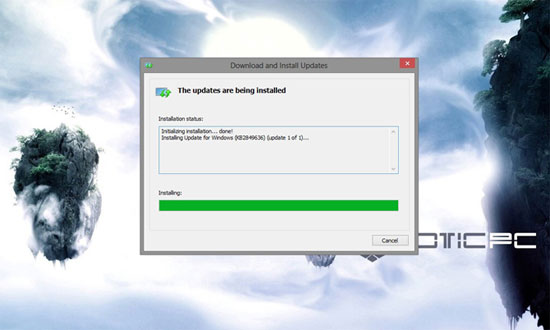
After restarting the computer, Windows Update will automatically install the new version for you. When the device restarts, a message prompting you to install Windows 8 Preview will appear. After that, you can access Windows 8.1 from the Windows Store.
Step 3: Press the 'Go to the Store' button.
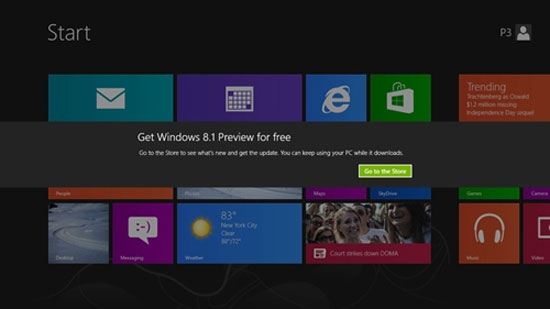
After pressing the ' Go to the Store ' button, you will be redirected to the Windows 8.1 Preview page in the Windows Store. Here you will see more links and more information about Windows 8.1 Preview.
Step 4: Click the 'Download' button .
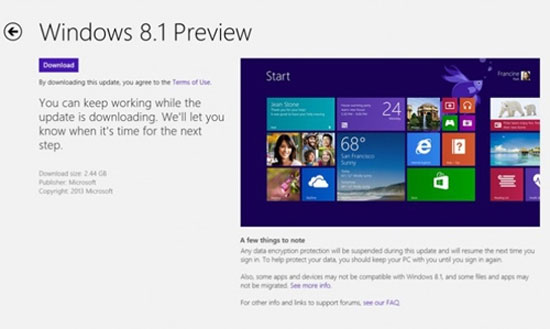
After pressing the ' Download' button, Windows 8.1 will start the installation. But before that, it will perform a compatibility test to see if the device can run the Preview. If no problems are found, your device may restart several times during the installation process.
Step 5: Log in with your Microsoft account .
After installation, you will need to log in with your Microsoft account to use the cloud features of Windows 8.1 Preview.
You should read it
- Some good tips for Windows 10 Technical Preview (Part 3)
- Installing Windows 10 Technical Preview on a virtual machine is available in Windows
- Some good tips for Windows 10 Technical Preview
- Some good tips for Windows 10 Technical Preview (Part 2)
- Create dual boot system of Windows 7 and Windows 8
- Microsoft will release an update for WP8.1 Preview fix error 80.188.309
 Parallel installation of Windows 10 with Windows 7 or 8
Parallel installation of Windows 10 with Windows 7 or 8 How to create USB HirenBoot fastest use XBoot
How to create USB HirenBoot fastest use XBoot How to create Windows All In One installer?
How to create Windows All In One installer? Instructions for creating a USB drive contain the Windows XP, 7, 8 and 10 installer
Instructions for creating a USB drive contain the Windows XP, 7, 8 and 10 installer How to create USB boot to install multiple Windows with Easy2Boot
How to create USB boot to install multiple Windows with Easy2Boot Install multiple operating systems on virtual machines
Install multiple operating systems on virtual machines