How to download Realtek High Definition Audio driver for Windows 11
Whether you want to improve the performance of your audio device or fix existing audio problems, you should download the latest Realtek drivers for your computer. Read the following article for details on how to do this!
Download the Realtek High Definition Audio driver from the Realtek website
The best way to download Realtek High Definition Audio driver on your computer is to visit Realtek's official website. Below are the steps to do that.
- Open the Realtek High Definition Audio Codec download page on your computer.
- Click the download icon before the latest executable file.
- Check the I accept to the above box and click Download this file .
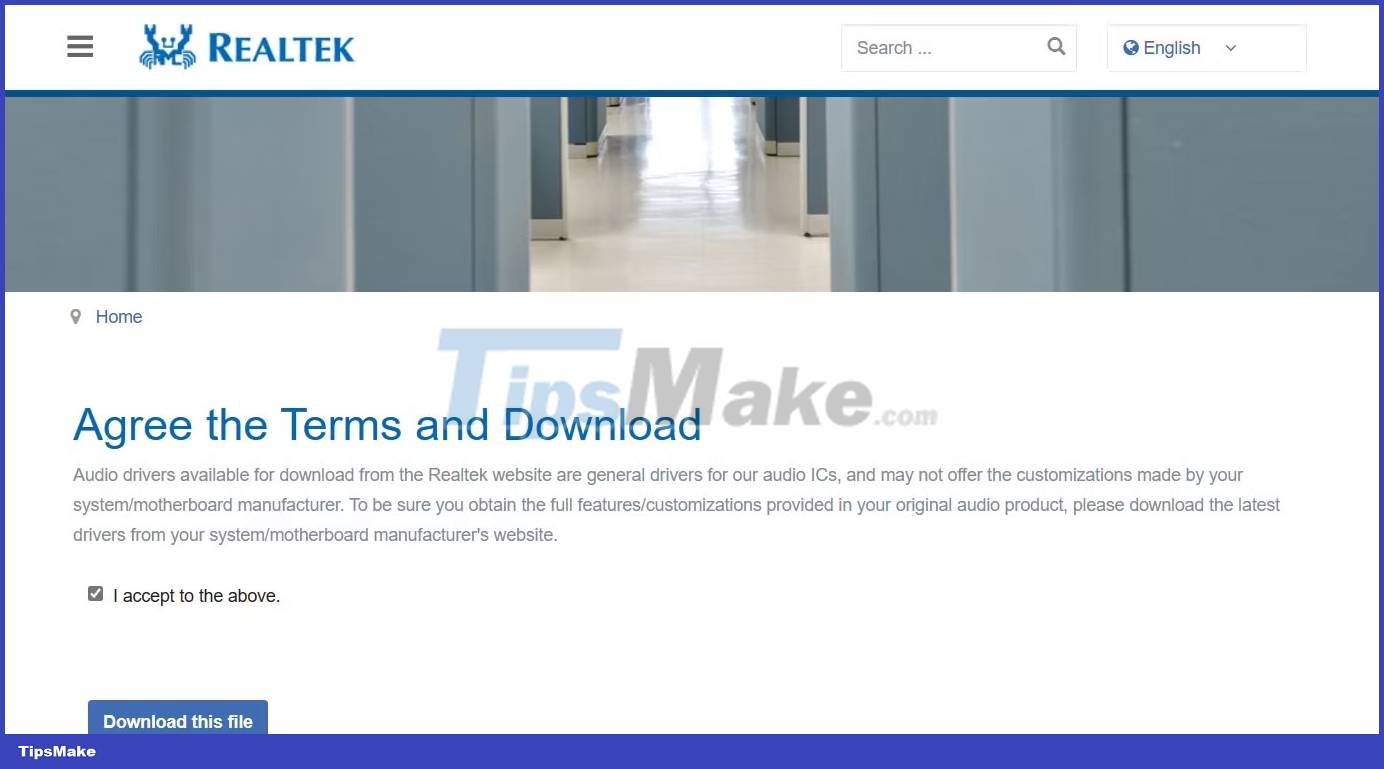
Once the download is complete, run the executable file to install the Realtek High Definition Audio driver on your Windows PC.
Download the Realtek High Definition Audio driver from the manufacturer's website
You can also visit the PC manufacturer's website to download the Realtek High Definition Audio driver. The steps to do this will vary depending on the manufacturer, but the general rule is to go to the device manufacturer's driver download page and search for and download the Realtek audio driver from there.
Here's how to download the Realtek High Definition Audio driver from HP's website.
1. Open the HP Software and Driver download page on your device.
2. Select your operating system and operating system version from the respective drop-down menus. Then, click Submit .
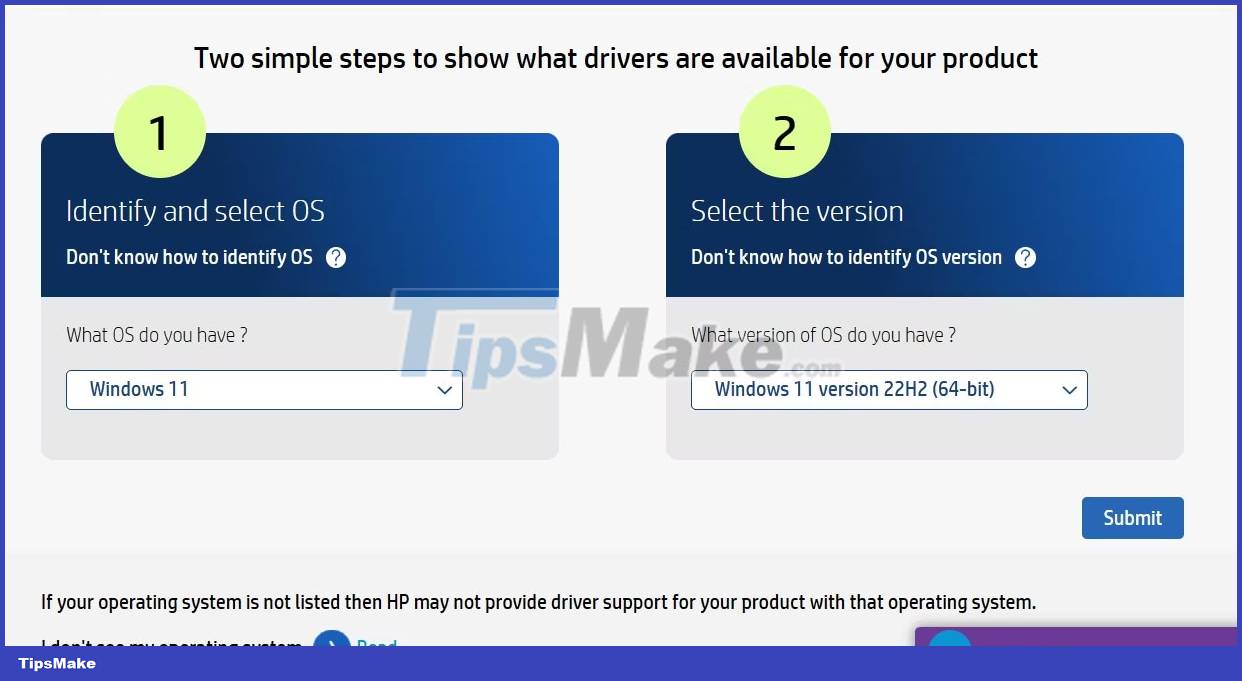
3. Click All drivers > Driver-Audio .
4. Click Download next to Realtek High-Definition (HD) Audio Driver .

Similarly, you can use the links below to visit your PC manufacturer's driver download page and download the Realtek High Definition Audio driver.
Once the download is complete, double-click the executable file and follow the on-screen instructions to complete the installation.
How to update Realtek audio driver on Windows 11
Realtek regularly releases new driver updates to fix known issues and improve overall audio performance on your PC. Therefore, it is important to install the latest Realtek audio driver on your computer.
To do this, press Win + I to open the Settings app, select Windows Update from the left sidebar, and click Check for updates on the right.

Your computer will search online for any available driver or Windows updates, including updates for Realtek audio drivers. If any updates are available, Windows will automatically download and install them.
Realtek High Definition Audio Driver ensures that your audio devices work properly on Windows PC. These drivers are usually pre-installed, but you can also install them manually from the Realtek website or your PC manufacturer's driver download page.
You should read it
- How to fix the Realtek HD Audio Manager missing error in Windows 10
- How to fix a computer error without Realtek HD Audio Manager
- Can't open Realtek HD Audio Manager Win 10 + 11, quick fix
- How to fix sound errors on Realtek Onboard sound card
- HP released a new multimedia notebook
- How to Tell if You're Watching TV in HD
 How to fix the error of not being able to open HandBrake on Windows
How to fix the error of not being able to open HandBrake on Windows How to fix 'Hard Drive Not Detected' error on Windows
How to fix 'Hard Drive Not Detected' error on Windows How to resolve WSL error 4294967295 on Windows
How to resolve WSL error 4294967295 on Windows How to fix 'lsass.exe Unable to Locate Component' error in Windows
How to fix 'lsass.exe Unable to Locate Component' error in Windows 8 handy Windows 10/11 command shortcuts you can set up with NirCmd
8 handy Windows 10/11 command shortcuts you can set up with NirCmd Microsoft silently added a shortcut to access LinkedIn on Windows 11
Microsoft silently added a shortcut to access LinkedIn on Windows 11