How to fix sound errors on Realtek Onboard sound card
In order for the computer to sound, the device needs to install a sound card. The sound card will handle digital audio signals and convert them into signals to output external speakers. Most computers today have integrated onboard cards on the mainboard and perform the same function as the removable sound card.
However some people after installing audio drivers, or updating drivers to new versions often experience sound errors, such as loss of computer sound, volume errors on Realtek onboard sound cards. Although the sound has been adjusted to 100%, when connecting the headset to the computer, the sound is very small. The following article will show you how to fix audio errors on your computer.
- Fixed a bug with the speaker icon with a red X
- How to retrieve the Volume icon disappears on the Taskbar? Windows 10?
- Headphone, earphones are shy, noisy, hard to hear and how to fix them?
How to fix the Realtek sound card error onboard
Step 1:
Users access Control Panel and select Small icons display mode. Then click on the Realtek HD Audio Manager management section.
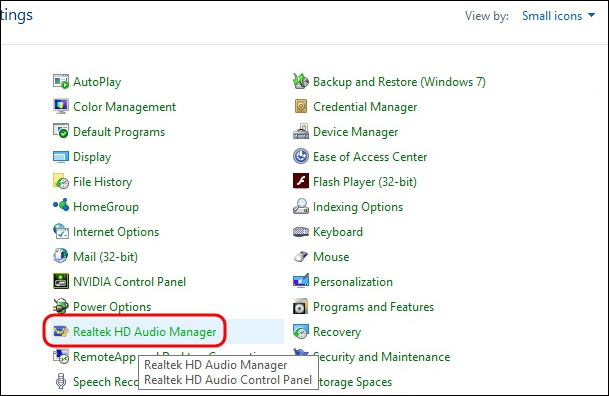
Step 2:
New interface appears. Click on the Speakers tab , then click on the Room Correction section. Look down below, check Enabel Room Correction and adjust the frequencies to + 10db as shown below. You should not adjust it too high because it will break the sound. Finally press Ok to save.

Thus, when reconnecting the headset, the sound will adjust to a loud level as usual, no small sounding phenomenon like before. In addition, if necessary, we can install Sound Booster software, maximizing computer audio up to 500 times.
See more:
- How to use FXSound to improve PC sound quality
- Instructions for setting up and installing Microphone on computer
- How to adjust the volume of each Chrome tab up to 600%
I wish you all success!
 How to remove Bloatware on Android does not need root access
How to remove Bloatware on Android does not need root access How to fix the error The User Profile Service failed the logon. Không thể nạp được người dùng profile
How to fix the error The User Profile Service failed the logon. Không thể nạp được người dùng profile How to use Fiddler to collect HTTP / HTTPS sessions for debugging
How to use Fiddler to collect HTTP / HTTPS sessions for debugging How to fix Unknown Hard Error on Windows 10
How to fix Unknown Hard Error on Windows 10 How to fix the problem of left clicking on Windows
How to fix the problem of left clicking on Windows How to fix the Touchpad does not click left and right
How to fix the Touchpad does not click left and right