Fix Install Realtek HD Audio Driver Failure, Error OxC0000374 on Windows 10
If you try to install the necessary drivers for the Realtek sound card and receive an error message - Install Realtek HD Audio Driver Failure, Error OxC0000374 , then this post will help you.
In this post, TipsMake.com will help you identify possible causes of errors, as well as provide appropriate solutions to troubleshoot.
When the driver installation fails, you will receive the following error message:
Install Realtek HD Audio Driver Failure !! [Error Code : OxC0000374]This problem can occur in a number of situations and is likely to stem from many causes.
However, there are cases when this problem occurs due to sound card failure. This situation cannot be overcome through a software solution and you have to replace the sound card. You should see no errors and the unknown device has an exclamation point or a yellow question mark in Device Manager . Windows 10 will not allow you to install drivers when the hardware device is broken.
There is no solution in this article that helps in this case.
If you encounter the Install Realtek HD Audio Driver Failure error on Windows 10, you can try the suggested solutions below and see if that helps resolve the issue.
Note : Before you jump right into the solutions below, you should run SFC and DISM scans to fix the corrupted files.
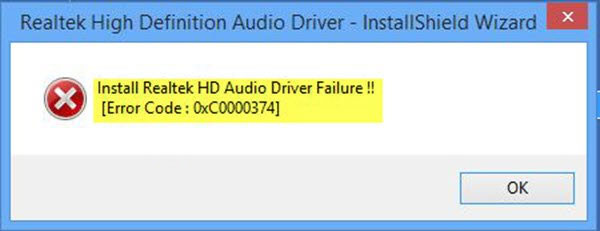 Error Install Realtek HD Audio Driver Failure, Error OxC0000374 on Windows 10
Error Install Realtek HD Audio Driver Failure, Error OxC0000374 on Windows 10 1. Re-enable the sound card driver
It is possible to install a corrupted driver. In that case, you will need to reset the driver installation and see if that fixes the error.
If restarting the driver doesn't fix the problem, continue with the next solution.
2. Check the damaged sound card driver and update it manually
If Windows 10 doesn't allow you to install drivers, this solution requires you to try updating them from Device Manager.
Here's how:
- Press Win + X key to open Power User Menu.
- Press M on the keyboard to open Device Manager.
- From inside the Device Manager window , expand the menus and find the Sound driver .
- Check if they have exclamation marks or question marks ahead.
- Right-click on the driver with an exclamation mark or question mark and select Update Driver from the menu.
- Follow the instructions and provide admin confirmation if necessary.
- Reboot the device after the driver has finished installing.
When booting, you can check if the error has been resolved. If not, continue with the next solution.
3. Use the Add legacy hardware option in Device Manager
This solution only applies when Sound, video, and game controllers are lost in Device Manager.
To use the Add legacy hardware option in Device Manager , follow the instructions in the instructions provided above in solution 1.
If the error persists, continue with the next solution.
4. Disable the Microsoft UAA Bus driver for HD audio
Because Realtek is the only audio driver that comes with the internal UAA driver installation, unlike drivers from Conexant od SoundMAX, you can disable the UAA bus and reinstall the driver. Assuming the conflict is with the UAA driver, removing it will let Realtek install itself properly, along with the UAA bus.
To turn off the Microsoft UAA Bus driver for HD audio, follow the instructions provided in solution 1.
You should read it
- How to download Realtek High Definition Audio driver for Windows 11
- How to fix a computer error without Realtek HD Audio Manager
- Can't open Realtek HD Audio Manager Win 10 + 11, quick fix
- How to fix sound errors on Realtek Onboard sound card
- Instructions to fix Driver Power State Failure on Windows
- Microsoft confirms Intel SST audio driver causes blue screen errors for Windows 11 computers
 Touchpad not working on your Windows 10 laptop? Here's how to fix it
Touchpad not working on your Windows 10 laptop? Here's how to fix it Fix error not found or missing d3dcompiler_43.dll
Fix error not found or missing d3dcompiler_43.dll 3 ways to configure BSOD crash dump on Windows
3 ways to configure BSOD crash dump on Windows How to fix Svchost.exe error permanently using multiple CPUs
How to fix Svchost.exe error permanently using multiple CPUs Addresses an issue where Windows 10 Search encounters errors similar to viruses
Addresses an issue where Windows 10 Search encounters errors similar to viruses How to prevent Windows 10 from automatically restarting
How to prevent Windows 10 from automatically restarting