How to fix the Realtek HD Audio Manager missing error in Windows 10
While Intel has improved High Definition Audio codecs, most Windows computers still offer Realtek HD Audio Manager and related drivers. Moreover, the sound cards built into Windows PCs are mostly made by Realtek so it makes sense to use first-party utilities to play sound better.
However, many users have reported a missing Realtek HD Audio Manager error in Windows 10. The tool does not show up in the system tray or Control Panel. In this article, readers will learn how to fix Realtek HD Audio Manager missing issue in Windows 10.
Fix Realtek HD Audio Manager missing in Windows 10
As always, you'll need to update your audio driver first to fix the Realtek HD Audio Manager missing issue in Windows 10. And if that doesn't work, you'll have to download and install the latest Realtek codec from Manually the official website. Please follow these steps:
Update audio driver
1. Firstly, right-click on the Start menu and open Device Manager.
2. Now, scroll down and expand the Sound, video and game controllers menu . Then right-click on Realtek High Definition Audio and select Update driver.
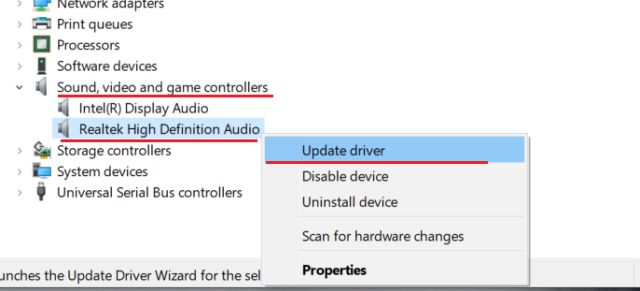 Right-click on Realtek High Definition Audio and select Update driver
Right-click on Realtek High Definition Audio and select Update driver 3. On the next screen, click Search automatically for drivers . This process will need an active Internet connection, so be sure to connect your computer to a hotspot or WiFi access point.
4. After finding and installing the latest Realtek driver, you may be asked to restart the Windows 10 PC. After that, check if Realtek HD Audio Manager is available in the system tray or inside the Control Panel. If not, move on to the next step.
 Check if Realtek HD Audio Manager is available in the system tray or inside Control Panel
Check if Realtek HD Audio Manager is available in the system tray or inside Control Panel 5. Here, you will reinstall the Realtek driver again but manually. Select Update driver and click Browse my computer for drivers .
6. Then click Let me pick from a list of available drivers on my computer .
7. Here, select Realtek High Definition Audio and click Next. After installation, please restart the computer. This time, Realtek HD Audio Manager will no longer disappear in the system tray.
 Select Realtek High Definition Audio
Select Realtek High Definition Audio Download Realtek HD Audio Manager
If the above method doesn't solve the problem of Realtek HD Audio Manager missing in Windows 10, follow the steps in this section. Here, you will download the latest version of Realtek HD Audio Manager directly from the Realtek official website, then install it.
1. Open the Realtek website and download the 32-bit or 64-bit version of Realtek HD Audio Manager. To determine the version of Windows, right-click My Computer and select System Type .
2. Then, install the program on the Windows 10 PC and restart the computer. Next, open drive C and move to Program Files> Realtek> Audio> HDA .
 Go to Program Files> Realtek> Audio> HDA
Go to Program Files> Realtek> Audio> HDA 3. Here, you will find a series of Realtek related files. Double click on RtkNGUI64.exe and Realtek HD Audio Manager will return to Windows 10. Note, on some laptops, it may show as DTS or Dolby.
4. It is a way to open Realtek HD Audio Manager manually. If you want to make it appear in the system tray, run RvkAudioService64.exe and RAVCpl64.exe.
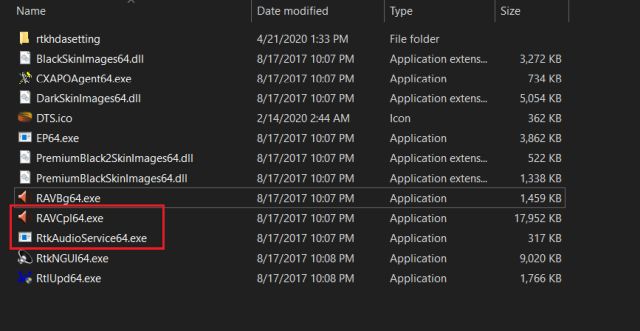 Run RvkAudioService64.exe and RAVCpl64.exe
Run RvkAudioService64.exe and RAVCpl64.exe 5. In case Realtek HD Audio Manager still does not appear in the system tray, right-click on RtkNGUI64.exe and select Send to. Here, select Desktop (create shortcut) . Now you can access Realtek HD Audio Manager directly from the desktop, anytime you want.
 Select Desktop (create shortcut)
Select Desktop (create shortcut) That's how you can solve the missing Realtek HD Audio Manager error in Windows 10. The article has given two methods and both are fairly simple.
Hope you are succesful.
You should read it
- Can't open Realtek HD Audio Manager Win 10 + 11, quick fix
- Fix Install Realtek HD Audio Driver Failure, Error OxC0000374 on Windows 10
- How to download Realtek High Definition Audio driver for Windows 11
- How to fix sound errors on Realtek Onboard sound card
- How to Fix Muddy Sound With Real Tech Audio and Windows 7
- Warning of Critical Vulnerability Affecting Realtek Wi-Fi Modules
 How to remove the screen from the desktop in Windows 10
How to remove the screen from the desktop in Windows 10 4 lightweight browsers for Windows 10
4 lightweight browsers for Windows 10 Optimize Windows 10: +24 tips to increase performance (Update 2020)
Optimize Windows 10: +24 tips to increase performance (Update 2020) How to install / uninstall Notepad application in Windows 10
How to install / uninstall Notepad application in Windows 10 What is DPC Watchdog Violation? How to fix DPC Watchdog Violation errors in Windows
What is DPC Watchdog Violation? How to fix DPC Watchdog Violation errors in Windows How to change the news receiving country and location of News Bar in Windows 10
How to change the news receiving country and location of News Bar in Windows 10