How to fix a computer error without Realtek HD Audio Manager
Realtek HD Audio Manager is a sound manager on the computer , this is the default sound driver for most sound cards (including cards built into the motherboard). However, some users encountered a computer error without Realtek HD Audio Manager. Along refer to the article to fix it!
1. Activate Realtek HD Audio Manager
Step 1: Press Ctrl + Shift + Esc to open Task Manager.
Step 2: If the Realtek HD Audio Manager is Disabled, right-click Realtek HD Audio Manager> Select Enable.

2. Update Driver for Realtek HD Audio Manager
Step 1: Press the Windows + X key combination> Select Device Manager.

Step 2: Select Sound, video and game controllers> Select Realtek Audio> Select Update driver.

Step 3: Select Search automatically for drivers.
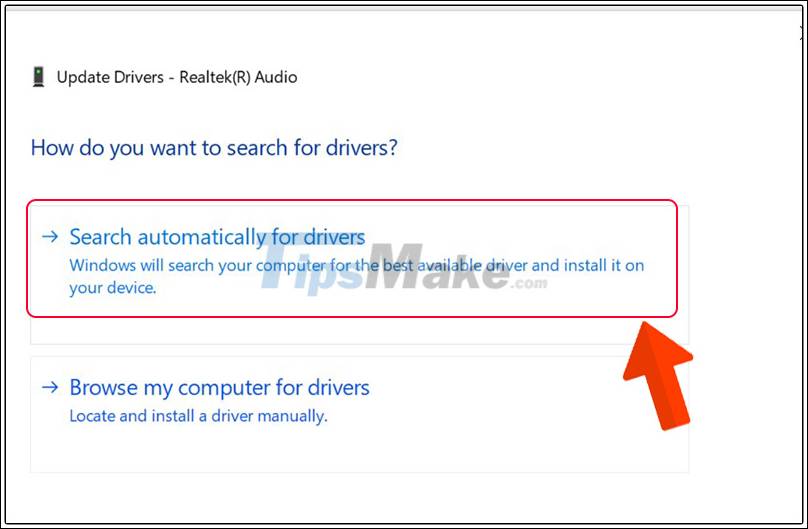
Step 4: Click Close to finish.
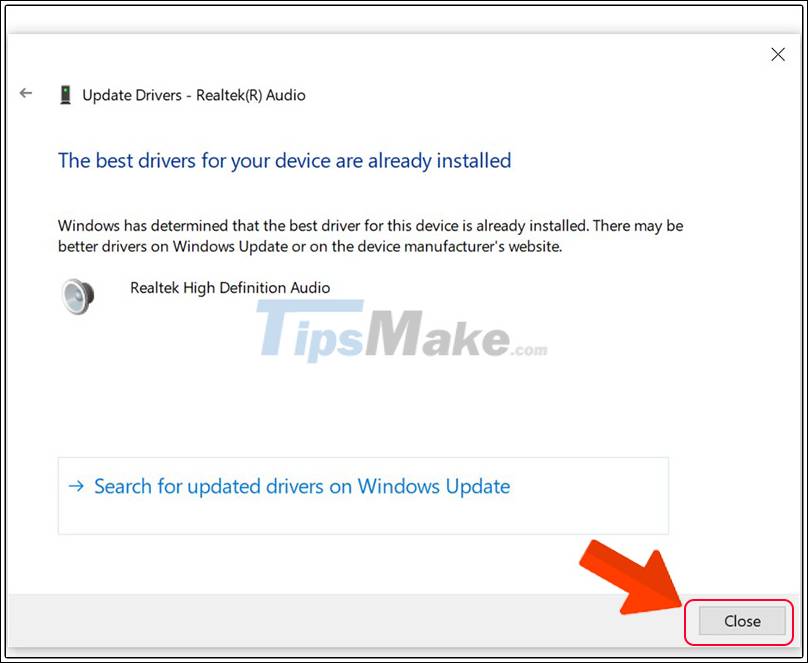
3. Uninstall and reinstall the Realtek HD Audio Driver
Uninstall Driver Realtek HD Audio
Step 1: Press the Windows + X key combination> Select Device Manager.
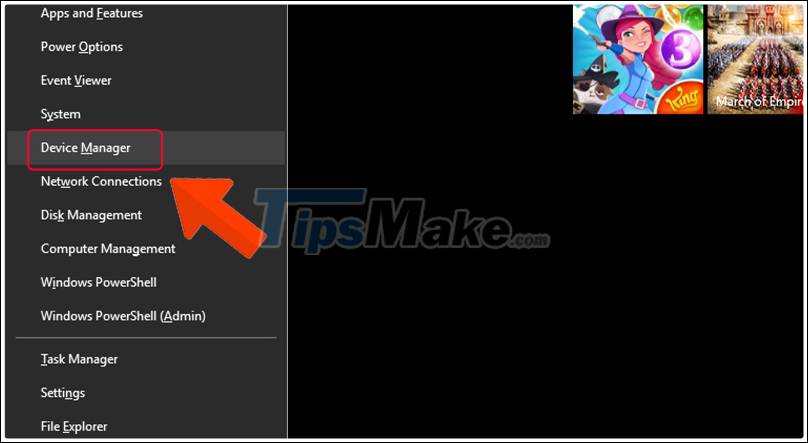
Step 2: Select Sound, video and game controllers> Select Realtek Audio> Select Uninstall device.

Reinstall the Realtek HD Audio Driver
Step 1: Visit Realtek's website HERE .
Step 2: Select the version to download suitable for your computer.
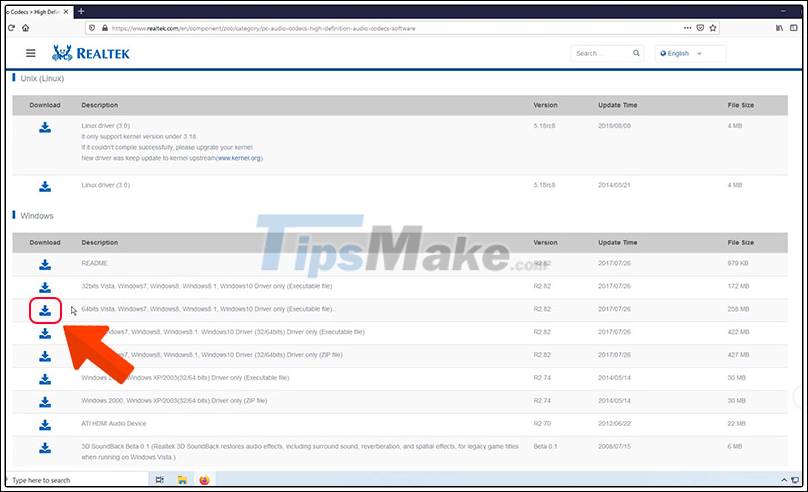
Step 3: Click I accept to the above> Enter email if you want to receive download link via mail> Select Download this file.
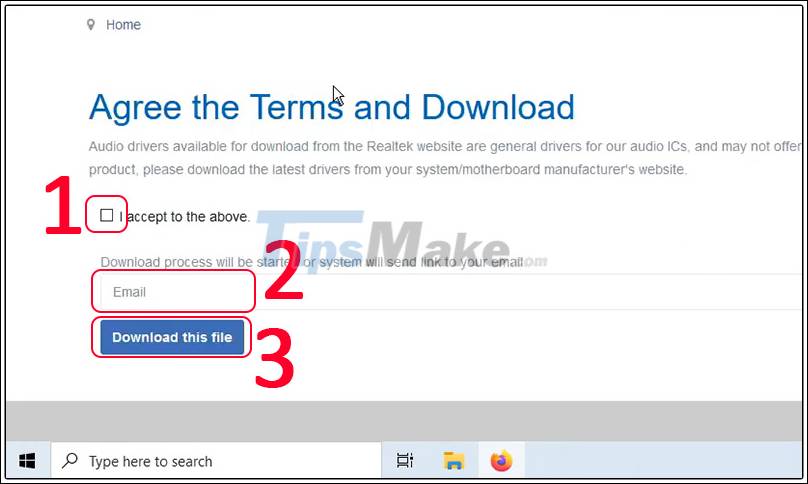
Step 4: Select Save File.
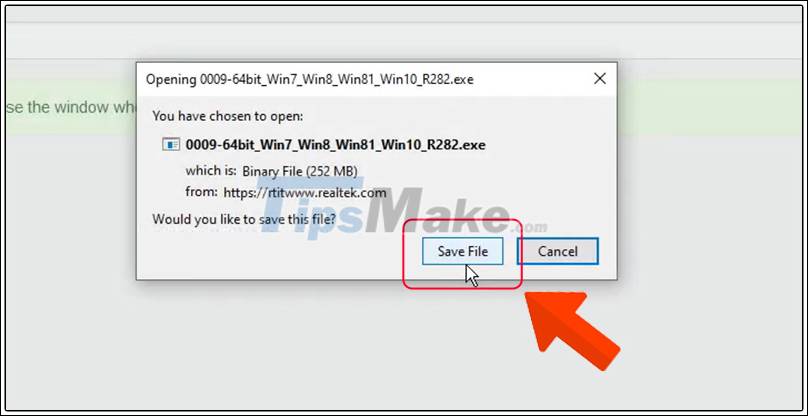
Step 5: After downloading, open the downloaded file> Select Next.

Step 6: Select Finish to complete and wait for the computer to restart.

Hopefully after consulting the article you will be able to update Realtek HD Audio Manager for your computer. Thank you for watching, see you in the next tutorial!
You should read it
- Can't open Realtek HD Audio Manager Win 10 + 11, quick fix
- Fix Install Realtek HD Audio Driver Failure, Error OxC0000374 on Windows 10
- How to fix sound errors on Realtek Onboard sound card
- How to download Realtek High Definition Audio driver for Windows 11
- Warning of Critical Vulnerability Affecting Realtek Wi-Fi Modules
- How to Fix Muddy Sound With Real Tech Audio and Windows 7
 Computer crashes, slow, lag and how to fix them
Computer crashes, slow, lag and how to fix them Instructions on how to fix blue screen errors on computers running Windows
Instructions on how to fix blue screen errors on computers running Windows How to fix Computer loss sound after Windows 10 Update
How to fix Computer loss sound after Windows 10 Update How to fix the error of the computer receiving USB but not displaying data
How to fix the error of the computer receiving USB but not displaying data 3 ways to fix the error of not receiving USB USB after installing Windows
3 ways to fix the error of not receiving USB USB after installing Windows How to fix Recycle Bin not self-cleaning on Windows 10
How to fix Recycle Bin not self-cleaning on Windows 10