Can't open Realtek HD Audio Manager Win 10 + 11, quick fix
Not being able to open Realtek HD Audio Manager Win 10 + 11 is a problem that TipsMake shows you how to handle in today's article. Don't miss it if you're having a headache about this problem!
For those who use computers, they have probably seen the phrase Realtek HD Audio at least once. Actually, Realtek HD Audio Manager is the name of the audio manager on our computer. And it won't matter if you suddenly can't find this manager on your computer. This is a very common case that computer users often encounter. If you are also unable to open Realtek HD Audio Manager Win 10 + 11 , please refer to the information below!

Why can't open Realtek HD Audio Manager Win 10 + 11?
Normally when you turn on your computer, Realtek HD Audio Manager will automatically activate. But that's not always the case. It is possible that the computer does not have realtek hd audio manager due to the following reasons:
- 1: While using the computer, you accidentally disabled this feature. This is a fairly common case for people who are new to computers and make mistakes.
- 2: Not being able to open Realtek HD Audio Manager Win 10, 11 may also be because we have not updated the driver.
- 3: The situation of not being able to open Realtek HD Audio Manager Win 11 may also be due to a driver conflict and leading to an error.
- 4: Windows error is also the leading reason why users cannot open Realtek HD Audio Manager Win 10 + 11.
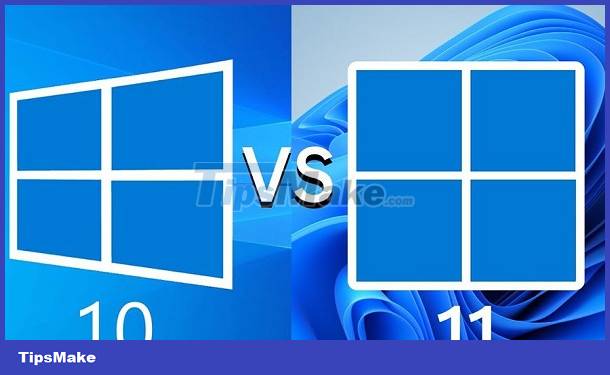
Ways to fix when your computer cannot open Realtek HD Audio Manager
The situation of not being able to open Realtek HD Audio Manager is not a serious problem. When you encounter this situation, try the following methods immediately to see if the problem is fixed or not!
1: Enable Realtek HD Audio Manager on your computer
- Step 1 : On the desktop, right-click on the taskbar then click on task manager . Or you can also do it quickly with the keyboard shortcut Ctrl + Shift + ESC .
- Step 2 : Click on the startup tab then go to Realtek HD Audio Manager. If you see this item is disabled , right-click and select enable .

2: You can also try checking and updating the driver on your computer
- Step 1 : On the desktop, right-click on this PC and select manage . Then continue to select device manager . Or you can also do it quickly with the Windows + X key combination .
- Step 2 : Click on sound, video and game controllers , then right-click and select Realtek Audio . and click update driver .
- Step 3 : Click Search automatically for drivers > After the process is completed, select close .
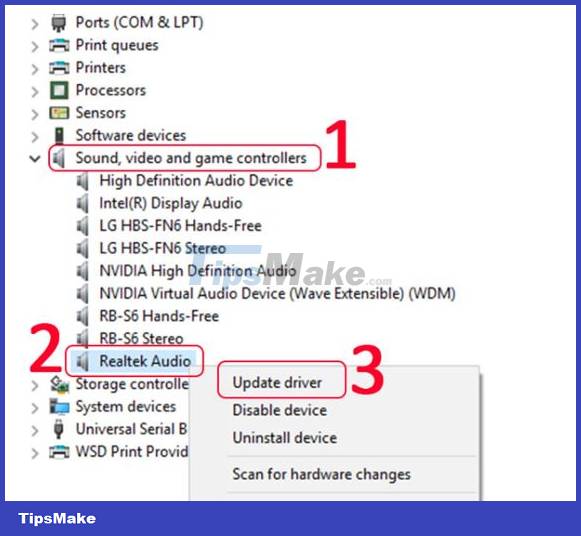
3: Reinstall the driver
If you've done the two methods above but it still doesn't work, try uninstalling and reinstalling the driver on your computer. To do this, we do the following:
- Step 1 : Follow the instructions in the second method. But instead of selecting update driver, we will click uninstall device . The old driver will now be removed from your computer.
- Step 2 : Visit Realtek's website via the link HERE Then choose the version suitable for your computer. If your computer runs Windows 11 64bit, select realtek hd audio manager windows 11 64-bit and download it. (win 10 and 110 use the same driver)
- Step 3 : Click I accept to the above and then select download this file . You can also enter your email address to receive the download link via email. Then click save file .
- Step 4 : After downloading, open the file and select next . When the installation process is complete, click on finish .
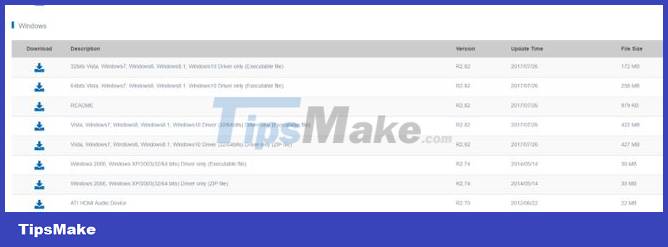
The last measure you should consider is reinstalling Windows on your computer. A new, clean copy of Windows is the best way to resolve minor software-related errors. However, you should consider carefully before doing so to avoid losing data when installing Windows.
Above is information related to not being able to open Realtek HD Audio Manager Win 10 + 11. Hopefully this information can help you fix annoying errors on your computer.
You should read it
- How to fix a computer error without Realtek HD Audio Manager
- Fix Install Realtek HD Audio Driver Failure, Error OxC0000374 on Windows 10
- How to download Realtek High Definition Audio driver for Windows 11
- How to fix sound errors on Realtek Onboard sound card
- All problems about using Task Manager
- Warning of Critical Vulnerability Affecting Realtek Wi-Fi Modules
 How to Fix Underlined Typing Errors on Windows 10, Chrome
How to Fix Underlined Typing Errors on Windows 10, Chrome Can't use shortcuts in Windows 10, what to do?
Can't use shortcuts in Windows 10, what to do? Fix error of not being able to click on the Start Menu bar in Windows 10
Fix error of not being able to click on the Start Menu bar in Windows 10![How to reduce Windows 10 computer lag to play games [Pocket now]](https://tipsmake.com/data6/thumbs_80x80/how-to-reduce-windows-10-computer-lag-to-play-games-[pocket-now]_thumbs_80x80_FlCVfhJvA.jpg) How to reduce Windows 10 computer lag to play games [Pocket now]
How to reduce Windows 10 computer lag to play games [Pocket now] How to ungroup applications on the Windows 10 + Windows 11 Taskbar is extremely simple
How to ungroup applications on the Windows 10 + Windows 11 Taskbar is extremely simple Simple way to fix Wifi disconnection error on Windows 10 laptop
Simple way to fix Wifi disconnection error on Windows 10 laptop