How to download Gmail MBOX data
Downloading your Gmail data is easy with Google Takeout. The result is an MBOX file, which might leave you wondering what to do with it. There are a lot of things you can do with this data.
Download Gmail data with Google Takeout
Google Takeout is a tool that makes it easy to download your data from various Google products and services. Here's how you can use it to download your Gmail data in MBOX file format.
- Open any web browser, go to the Google Takeout website and sign in to your Google account.
- Click on the Deselect all option at the top.
- Scroll through the list to find and check the box next to Mail .
- By default, this data will include all Gmail messages, but you can click the All Mail data included option to change that.
- Scroll down to the bottom of the page and click Next step .
- Select Delivery method , Frequency and File type & size or leave them as they are.
- Click the Create export button .
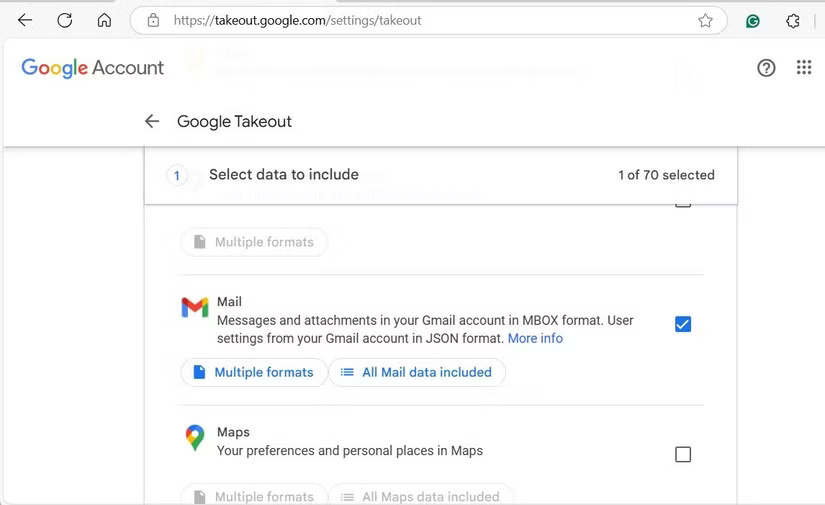
Once you've completed the steps above, just wait for the email from Google Takeout. If you only included Mail in the export, it shouldn't take long. Once you receive the email, open it and click the Download your files button . You may need to verify your identity for the download to complete.
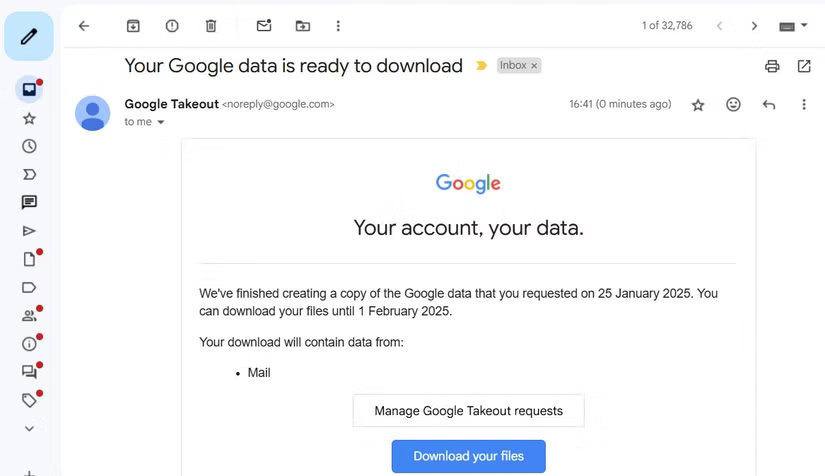
Once the download is complete, extract the ZIP file on your PC or Mac, then go to Takeout > Mail to access the MBOX file.
Note : The requested export file will remain available for download for one week from the date you receive it. After that period expires, you will need to request the export again.
Import Gmail MBOX into Thunderbird
Once you have an MBOX file containing your Gmail data, you can use a tool like Windows MBox Viewer to view all of your emails and attachments. Alternatively, you can import your Gmail data into another email application that supports MBOX.
For example, if you're using a Mac, you can import an MBOX file into the Mail app by selecting File > Import Mailboxes . If you're using Microsoft Outlook, you'll need to convert the MBOX file to a format that Outlook supports, as Outlook doesn't have a native way to import MBOX files. You may find it easier to just set up Gmail in Microsoft Outlook.
This tutorial will use Mozilla Thunderbird because it is free, open source, and natively supports MBOX files. It is also one of the best free email clients and runs on Windows, Mac, and Linux.
To get started, download and install Mozilla Thunderbird on your computer. Once installed, you can follow these steps to import your Gmail MBOX file.
- Open the Thunderbird application on your computer.
- Click the hamburger menu icon in the upper right corner and select Add-ons and Themes .
- Search for the ImportExportTools NG add-on and click the Add to Thunderbird button next to it.
- Click Add again to confirm.
- After installing the add-on, go to the Mail tab .
- Right click on Local Folders and select ImportExportTools NG > Import MBOX Files > Individual MBOX Files .
- Browse and select the MBOX file containing your Gmail data. Then, click Open .
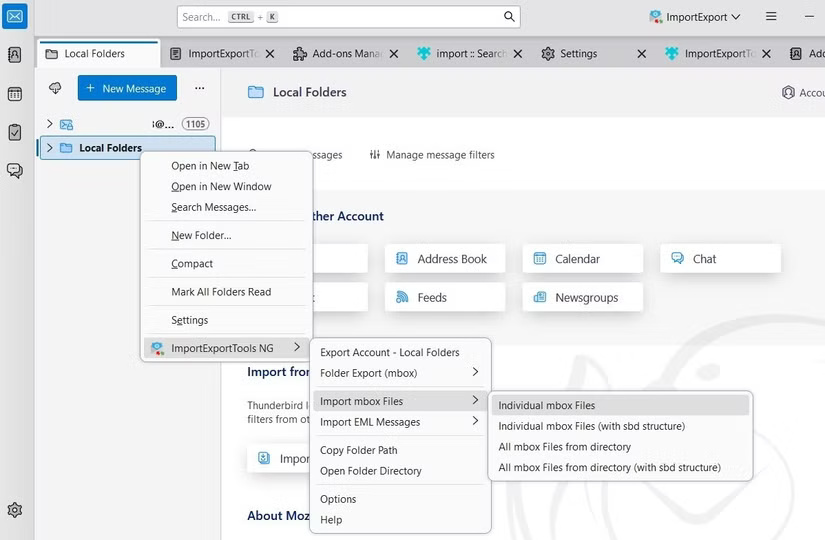
After importing the MBOX file, you will see all the exported Gmail messages. The folder containing the emails will have the same name as the file, but you can right-click and select Rename to change it.
Once everything is set up, you can use Thunderbird offline to read your downloaded emails. You can read messages, search, and download attachments—everything you can do with Gmail online. This is a great way to protect your data in case something happens to your Google account.
Tip : You can also save an offline copy of your Gmail account in MBOX format on an external hard drive or USB. Of course, it's important to regularly download a new MBOX backup if you're still using Gmail to ensure your backup is always up to date.
Import Gmail email into other email service
Having an MBOX file containing a copy of your emails also makes it easy to import your Gmail data into other email accounts, as long as the service supports IMAP. The older POP3 protocol will not work. Here's a guide to the differences between IMAP and POP3.
With this method, you can import your emails into another Gmail account, move them into a Microsoft Outlook account, add them to a Yahoo Mail account, or import them into any other service that supports IMAP. This is especially useful if you want to switch to a new service and leave Gmail behind, or if you're setting up a new Gmail address.
To do this, you'll first need to add another email account to Thunderbird. On the left pane, click Local Folders to go to the Thunderbird overview. From here, under Choose What to Set Up , click Email .
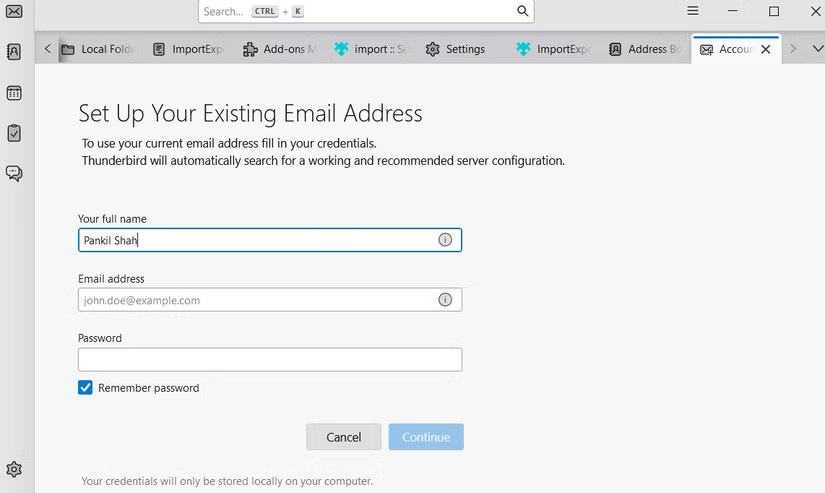
Enter your email account details. Thunderbird will attempt to automatically download the appropriate server information, so you don't have to configure it manually, click Manual config to check the details. Make sure the Incoming Server option is set to IMAP.
Note that Thunderbird may not automatically detect your email service configuration, so you may need to look up the IMAP server name, port, and SSL settings for your email service. Consult your provider's help documentation if necessary.
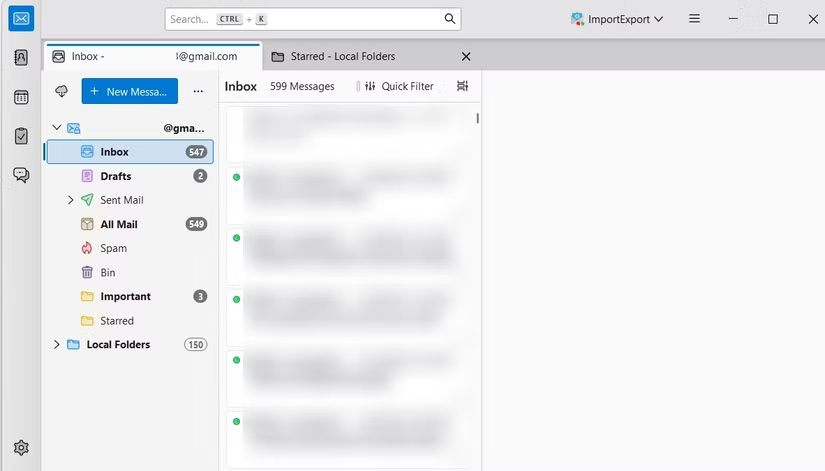
Once you've set up your email account, it will appear in Thunderbird's sidebar. You can then easily drag and drop emails—either all of them or specific ones—between your local Gmail backup and your IMAP account. Thunderbird will upload them and they'll appear in your new account.
This method takes advantage of the way IMAP works, allowing you to upload and organize your mail. The other email service doesn't need to know anything about MBOX files or Gmail; it just needs to support IMAP.
You can also import your Gmail into another account without using the downloaded MBOX file. Just add both email accounts to Thunderbird and drag and drop messages between them.
That's all you need to know about how to get your Gmail data archive and read MBOX files easily. While it's not necessary to use Thunderbird, you'll soon find that it's a great and powerful email client.
 Trauma Care Center: The Meaning of The Trauma Code: Heroes on Call's Ending
Trauma Care Center: The Meaning of The Trauma Code: Heroes on Call's Ending How to remove image background in PowerPoint
How to remove image background in PowerPoint How to Create Speech Bubbles in PowerPoint
How to Create Speech Bubbles in PowerPoint When is the best time to buy a new smart TV?
When is the best time to buy a new smart TV? OpenAI Unveils Deep Research, a New AI Agent That Can Complete Multi-Step Research Tasks
OpenAI Unveils Deep Research, a New AI Agent That Can Complete Multi-Step Research Tasks Why is Samsung's One UI 7 more exciting than the Galaxy S25?
Why is Samsung's One UI 7 more exciting than the Galaxy S25?