How to back up Gmail on a Mac computer
TipsMake.com - Google's Gmail service provides free email accounts with lots of storage, fast search capabilities and access from any web browser. However, keeping all the email in the cloud of Google is a very dangerous thing : The problem of losing your network anywhere between a Mac and Google server can make your email temporarily inaccessible. , while a server malfunctioning or error coming from the user can cause all messages saved this year to be completely deleted. However, users can fully minimize the risk of losing email by backing up the content of their Gmail account.
Both of the backup methods we have outlined below require access to Gmail accounts via IMAP, which is disabled by default. So, the first thing you need to do is log into your Gmail account, click on the gear icon in the top right corner and select Mail Settings in the pop-up display menu. After that, click on the Forwarding and POP / IMAP link and make sure you tick the Enable IMAP option. If not, check it and click Save Changes .
Local backup
The least expensive and most secure way to back up Gmail is to download all your messages using an IMAP application, such as Apple Mail, Microsoft Outlook, or Mozilla Thunderbird. If you use these applications to replace a web browser, or a web-based application like Mailplane to access your Gmail account, make sure you have the correct settings. You can then store a local copy of all messages.
If you already use an IMAP application for another account, you can add your Gmail account as you would any other IMAP account. Google has a website with very detailed installation instructions for most IMAP applications. However, in order to be able to set up your account, make sure the client application has set up sync of all messages, like this:
- In Apple Mail, select Mail -> Preferences , click Accounts , and select your Gmail account in the list on the left. Click on Advanced , and from the pop-up menu Keep Copies Of Messages For Offline Viewing , select All Messages And Their Attachments .
- In Outlook 2011, select Outlook -> Preferences , click Accounts , and select your Gmail account in the list on the left. Click Advanced , then click on Server ; Click on Always Download Complete Message Bodies and uncheck the In Inbox Only checkbox . Click OK , then close the Preferences window.
- In Thunderbird, select Tools -> Account Settings . In the list on the left, under the Gmail account, select Synchronization & Storage . Definitely have selected the Keep Messages for This Account On This Computer option, select Synchronize All Messages Locally Regardless of Age , and leave the area Don't Download Messages Larger Than __ KB . In addition, click Advanced and make sure all the Gmail folders you want to back up are stored in the Download line. Click OK to exit the dialog box.
When the application is installed correctly, all you need to do is remember to run it and check your Gmail account (or allow it to check automatically) once a day. Also, remember to let it download all messages before turning it off.
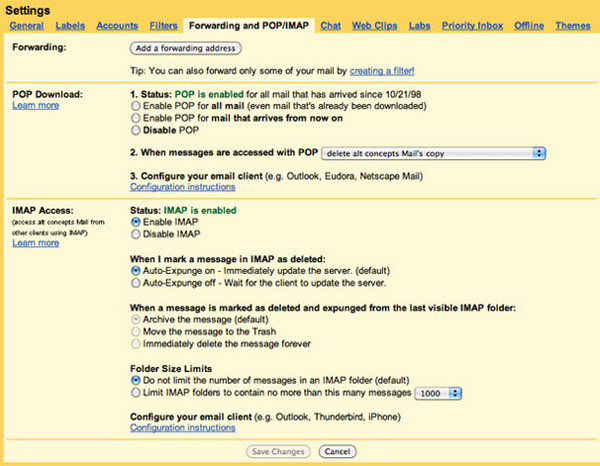
Be sure to support IMAP enabled in Gmail before using any backup method.
After your messages have been downloaded to the IMAP application, you have 2 copies of each message - one on your Mac computer and one on Google's server. However, because IMAP helps email software and Gmail to be synchronized, deleting a message in one of the two locations (even intentionally) will also cause the remaining copy to disappear. So, to get higher security, be sure to use Time Machine or a backup software to keep local files backed up - including downloaded emails.
Backup to the cloud
If you don't want to install a local email application, or don't like storing files on your computer's hard drive, you can back up Gmail's messages to another cloud service. After that, users can view or restore messages in any web browser. Here are some services that can help you get things done:
Backupify is a comprehensive cloud-to-cloud backup service, in addition to Gmail, that can back up other Google services, such as Facebook profile information, tweets from Twitter, photo collections on Flickr, photos photos and videos saved on Picasa, Google Calendar data, . 2GB of Personal Free package will help you back up 5 accounts, 100 Pro package costs $ 5 per month with 20GB of storage Each month and allows 25 accounts to be backed up from 5 users and the Pro 500 package costs $ 20 per month, unlimited backups of accounts, unlimited storage and for 10 users.
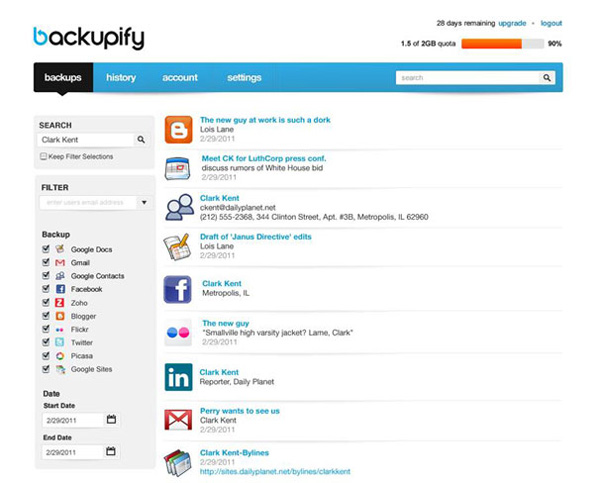
A service like Backupify can back up Gmail as well as important data from most popular network code sites.
BackupMyMail from BackupMy charges $ 20 per year for 1GB of storage for Gmail, Yahoo! Mail, or Hotmail / Windows Live. Still, hopefully higher-capacity service packs will be offered by the company in the future (the company offers separate backup service packs for backing up blogs, Twitter accounts or photos online). online).
However, please note that although these services will encrypt your login information, nothing can be guaranteed. A colleague from Backupify told us that the content of all email messages is stored with 256-bit AES encryption and the only person who can access these encryption keys is the CEO and security expert of the firm. Meanwhile, BackupMyMail does not say whether, or how, they protect the content of the email. So please carefully review the terms of use of each provider before using their services.
You should read it
- Backup SMS, MMS and call logs automatically on Android device
- Introducing G Cloud - cloud storage application for Android
- How to set up Gmail to use IMAP
- 5 solutions to backup local Mac to replace Time Machine
- Instructions for adding email accounts to Gmail on iPhone, iPad
- These helpful tips when using email
 Backup iPhoto photo library
Backup iPhoto photo library Create ZIP files in just two steps in Mac OS X
Create ZIP files in just two steps in Mac OS X