Download all Gmail attachments to your computer
You receive attachments on Gmail, you want to download those attachments to your computer to use. But the number of attachments in your Gmail is quite large if you download each file in turn will take a lot of time. You want to download the entire attachment on Gmail on a simple and fast way.
The article shows you how to download all attachments on Gmail using Mail Attachment Downloader software.
Step 1: Download and install the Mail Attachment Dowloader software.
Software interface after installation:
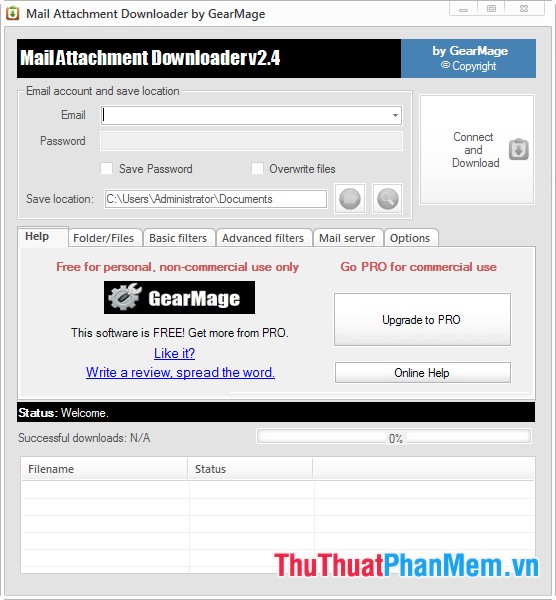
Step 2: Enter your email in the Email box and enter the password in the Password box.
Click the Browse icon to change the path to the folder containing all attachments after downloading.
Then click Connect and Download to start connecting to the email.
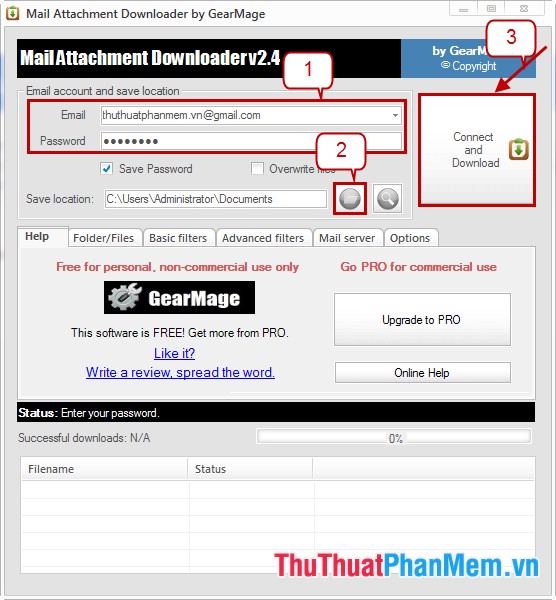
Step 3: When the dialog box Authorization requied . (requires access to gmail), you log into gmail and then click Launch validation web page .
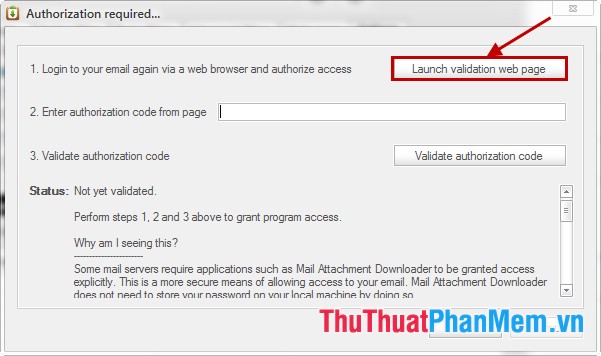
A window appears and click Accept to agree with the requirements of Mail Attachment Downloader.

Then you copy the code shown.
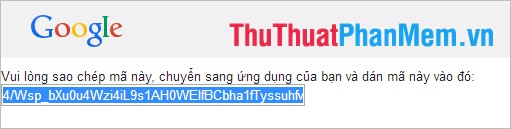
Paste the code into the blank box in Authorization requied . and select Validate authorization code to authenticate. Then click continue .
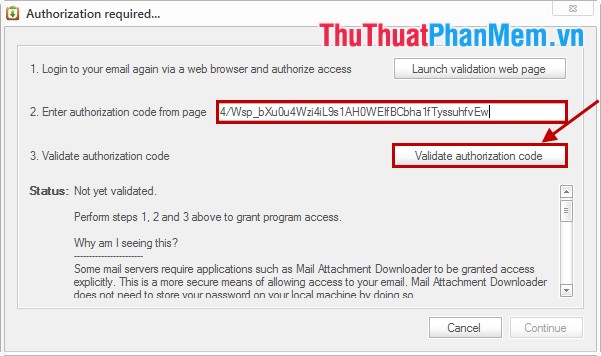
Step 4: Click Connect and Download again to download the attached file.
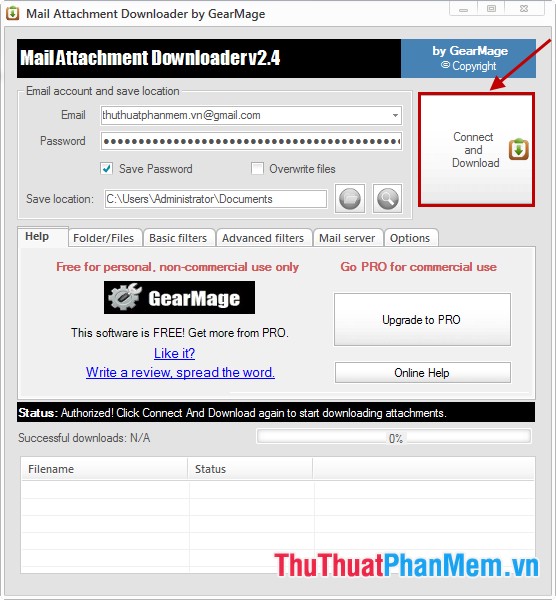
Downloading takes place.

After the download has finished, you access the folder containing the attachment after downloading to see the results.
So with MailAttachment Downloader you can quickly download the entire attachment on Gmail without missing any attachments. You will save a lot of time and effort thanks to the MailAttachment Downloader software. Good luck!
 Instructions for sending mass emails with Mozilla Thunderbird
Instructions for sending mass emails with Mozilla Thunderbird Instructions for installing and using Teamviewer
Instructions for installing and using Teamviewer How to block making friends on Facebook
How to block making friends on Facebook How to play Wifi on Laptop with MyPublicWiFi - Share Wifi on Laptop
How to play Wifi on Laptop with MyPublicWiFi - Share Wifi on Laptop Instructions for shortening links when sharing - 5 websites that help shorten the best links
Instructions for shortening links when sharing - 5 websites that help shorten the best links How to download images on the web in bulk on a computer
How to download images on the web in bulk on a computer