How to backup Gmail data?
For a long time, Google's email service - Gmail has become extremely familiar and close to individual users and businesses. Just 1 account of Google that you can use all the services included YouTube, Gmail, Google Plus . So if you want to backup emails in your Gmail account, how? In the article below, TipsMake.com will introduce you to manipulate to backup and backup Gmail on your computer.

1. Backup Gmail directly:
First, log into your Gmail account on your browser, open Settings , select Forwarding and POP / IMAP tab and select Enable POP for all mail , then click Save Change to save changes:
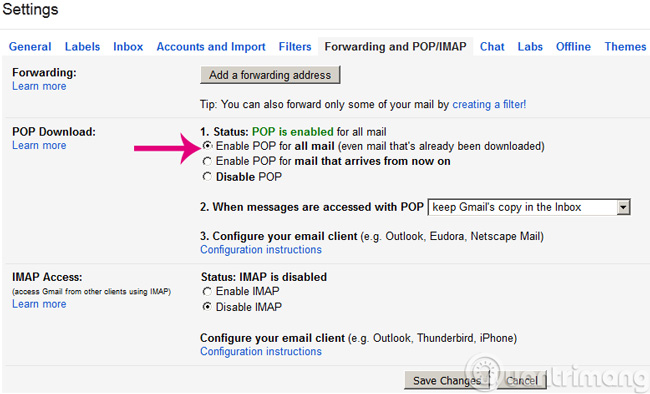
By default, when we have not enabled this POP / IMAP support feature of Google, the email client programs will not be able to download and download Gmail to the computer. Enabling POP / IMAP will allow mail data. , email from Gmail is forwarded to the computer, via that email client. How to configure on the email client, we will present in another article.
2. Use Google Takeout:
To proceed, you access Google Takeout, select the data to backup and click Next:

Here I want to back up Gmail, so just select Mail
There will be some options for us like:
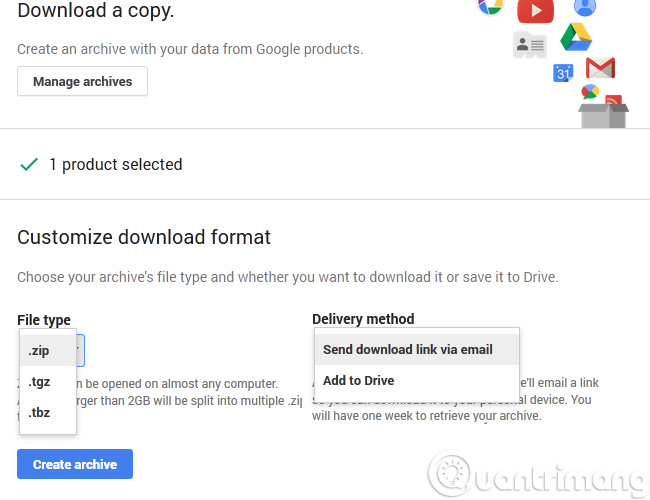
- File type : backup file format, compressed in different formats such as * .zip, * .tgz and * .tbz
- Delivery method: how to backup, can send download link to Gmail or save directly to Google Drive .
Depending on the number of your email, this process will be fast or slow. When completed, Google will display a message in your inbox.
3. Use the Gmail Backup utility:
This is free software, compact size, runs well on Windows operating system.
- Download Gmail Backup for free
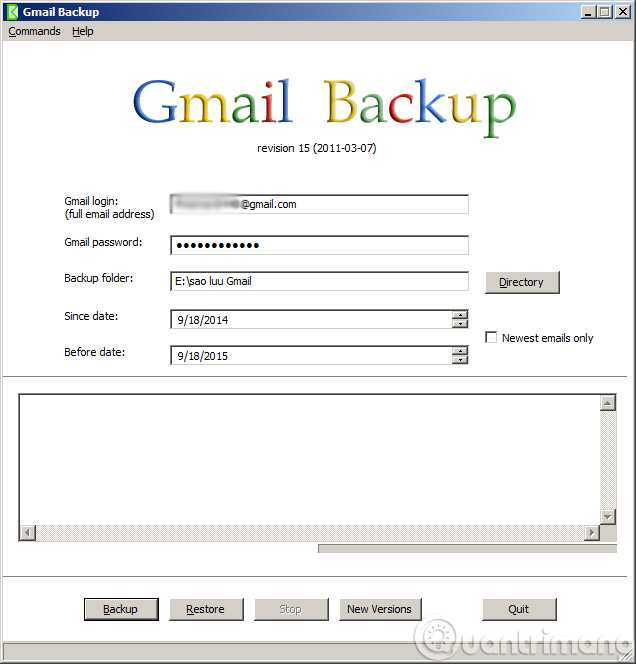
The interface of the program is very simple, you just need to fill in the username (must be full, including @ gmail.com), the password, the time you want to backup, select the archive folder and press the Backup button is okay.
Note some issues when using Gmail Backup:
Due to many changes of Google, maybe we will get errors when using Gmail Backup:
- Error failed to login: if your Gmail account protected with 2 layers of passwords, remove the OTP authentication class.
- Since Gmail account has not turned on POP / IMAP: follow the instructions in the way 1 to enable this feature.
- Or finally, Gmail blocks login for non-Google programs, in which case you can switch to using either 1 or 2.
Good luck!
 Fix the authentication message error when signing up for Gmail
Fix the authentication message error when signing up for Gmail Instructions to block mail senders in Gmail
Instructions to block mail senders in Gmail Change the display name when sending Gmail
Change the display name when sending Gmail Set up auto-sending, Forward email to another account in Gmail?
Set up auto-sending, Forward email to another account in Gmail? Use the advanced search feature and create a filter in Gmail
Use the advanced search feature and create a filter in Gmail How to classify Gmail mailboxes quickly?
How to classify Gmail mailboxes quickly?