Backing up data from Gmail, Google Docs is easy with BackupGoo
When you are using Google software such as Gmail, Google Calendar or Google Docs, if you want to search for a software to help backup your data on these services to prevent unexpected cases, perhaps BackupGoo is that application. The program allows you to easily backup data and also provides a convenient automatic backup mode.
BackupGoo is compatible with both Windows, Mac and Linux operating systems for a price of $ 12, available here at 7.73MB.
When installing and starting the program, you declare your gmail address and password in the Google account name and password frame, then you point the link to save the backup file in the Where to store backups frame and then press Fisnish .
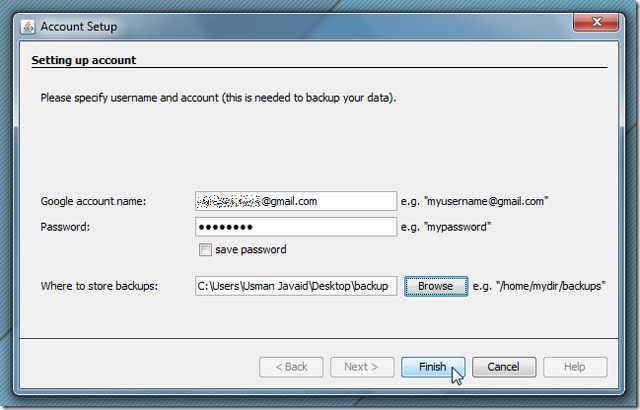
Now the program will backup on all google services: Gmail, Google Calendar, Google Docs. This process is fast or slow depending on the volume of data.

The backup file will save to the specified directory and be arranged very intuitive for you:

Also in the General settings tab, you can change another account in the Account settings box, schedule backup in the Scheduled mode box , backup upon start and each or you can uncheck the Download "track" Folder box if you want to not backup. The messages have been deleted.

 Explore * .docx file in Windows 7
Explore * .docx file in Windows 7 Share PowerPoint 2010 presentation files over the Internet
Share PowerPoint 2010 presentation files over the Internet Use Pivot Table in the Google Docs Spreadsheet
Use Pivot Table in the Google Docs Spreadsheet Instructions to remove background images with PowerPoint 2010
Instructions to remove background images with PowerPoint 2010 Data synchronization between platforms and devices
Data synchronization between platforms and devices Capture and edit screen images with MS Word 2010
Capture and edit screen images with MS Word 2010