How to backup all email on Gmail to your computer
Gmail is now the main mode of exchange for many people, even at work when we need to contact our partners. Therefore, your Gmail account can store hundreds or thousands of important emails. So unfortunately on one day, your email address suddenly gets attacked by others and lost all emails, even if the account is taken away, how to do it?
To avoid such unfortunate circumstances, users should proceed to backup the entire email to the computer. So, when the Gmail account is in trouble, you can still keep important mail content. How to back up email to Gmail is also very simple, we will guide you in the article below.
Step 1:
First of all, please visit the link below to proceed step by step backing up data.
- Back up data on Gmail
After that, we will login to personal Gmail account.
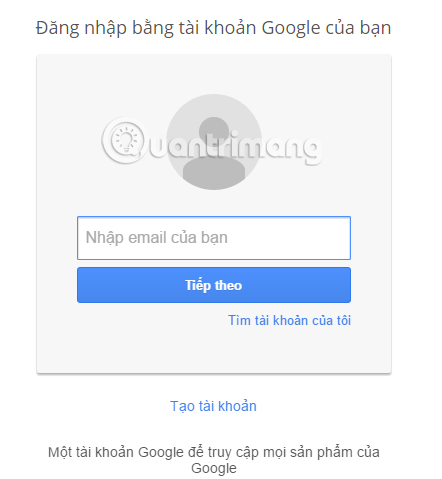
Step 2:
In this new interface, the Select data to include section of the Mail item will put the blue checkmark as shown below, then click Next .

Or we can also choose to back up messages by label on Gmail . Click on the drop down arrow and select Select labels .

The Gmail labels window will appear immediately. Here we can select the label you want to back up and click Done .
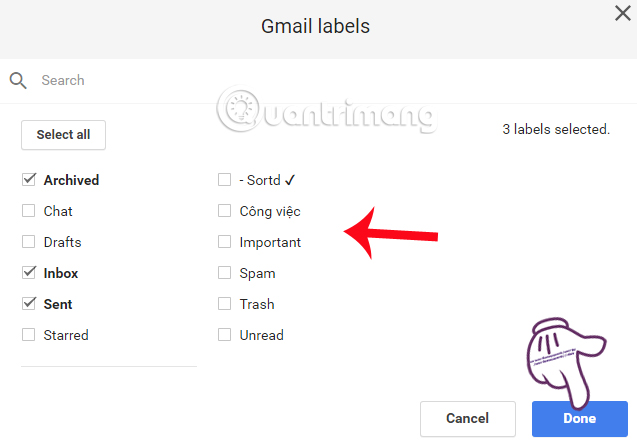
Step 3:
Next to Customize archive format (Customize the storage format), they choose the type of email backup file format File type, how to download backups via Delivery method email. Here you can choose to download backups via Drive, Dropbox, OneDrive. Finally click Create archive .
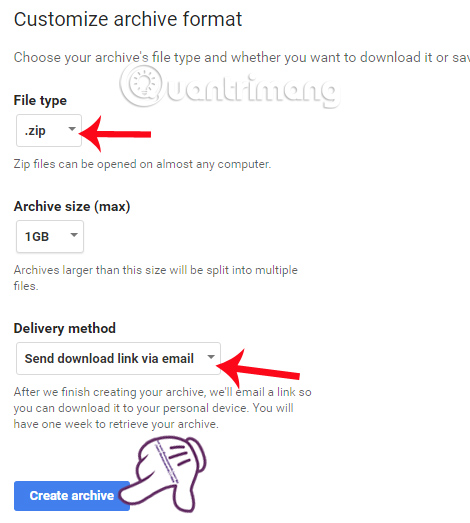
Step 4:
You wait for the process of conducting email archiving completely. Depending on the size of the mail as well as the speed of the Internet connection, the storage process is fast or slow.
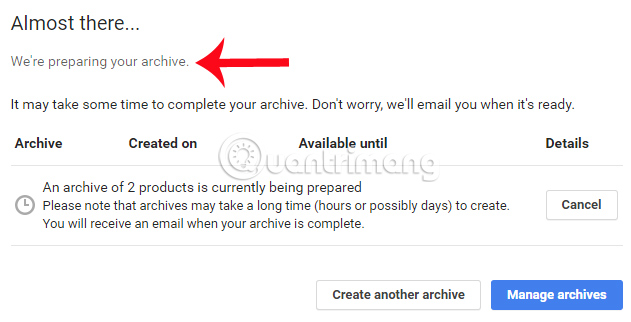
When the email compression process is complete, you will receive a notification in your inbox on Gmail , we just need to press the Download archive button to download an email backup to your computer.
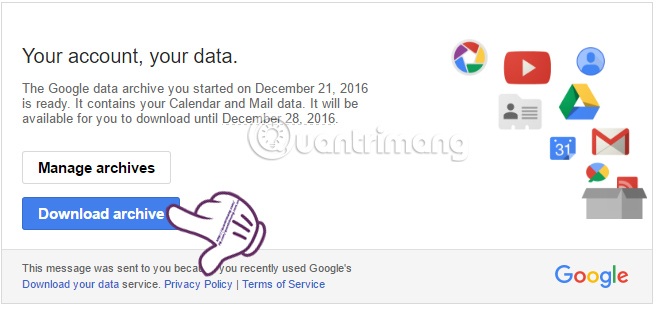
So you have a backup copy of all important emails in your Gmail account already. Make regular backups of important data to avoid losing your Gmail account. Or use Gmail security methods like double-layer security for Gmail.
Refer to the following articles:
- Instructions to create Group, Email group in Gmail
- Instructions for deleting, changing, adding phone numbers in Gmail
- How to export contacts from Gmail?
I wish you all success!
You should read it
- Instructions to create Group, Email group in Gmail
- How to back up email on Gmail to PDF
- Backup all Gmail messages to your computer, Download google emails to your computer
- How to delete all emails of a specific sender on Gmail?
- Automatically reply to emails, email groups with Gmail
- How to back up Gmail on a Mac computer
 How to enable the Undo Send feature on Microsoft Outlook?
How to enable the Undo Send feature on Microsoft Outlook? All you need to know about Outlook Express on Windows 10
All you need to know about Outlook Express on Windows 10 Disable Link Preview on Outlook Web
Disable Link Preview on Outlook Web All Gmail shortcuts save time you should know
All Gmail shortcuts save time you should know Exit Gmail, log out of your Gmail account, Logout Gmail remotely
Exit Gmail, log out of your Gmail account, Logout Gmail remotely How to know if the sent email is viewed?
How to know if the sent email is viewed?