How to Download Free Music to iTunes
Method 1 of 2:
Finding Free Music Files
-
 Visit websites that offer free MP3 downloads. There are a number of websites that offer free music downloads. You may not find the biggest hits, but you can find a good variety of new artists that want to share their music.
Visit websites that offer free MP3 downloads. There are a number of websites that offer free music downloads. You may not find the biggest hits, but you can find a good variety of new artists that want to share their music.- Jamendo
- SoundClick
- Internet Arhive
-
 Download free mix-tapes. Hip-hop acts, both mainstream and underground, have embraced a new digital way of networking, revolving around free downloads of album-length projects called mix-tapes. As old analog mix-tapes were once passed from artists to record execs, new mix-tapes are available for free online as a way of advertising new music and keeping buzz around established artists.
Download free mix-tapes. Hip-hop acts, both mainstream and underground, have embraced a new digital way of networking, revolving around free downloads of album-length projects called mix-tapes. As old analog mix-tapes were once passed from artists to record execs, new mix-tapes are available for free online as a way of advertising new music and keeping buzz around established artists.- Some artists choose to release mix-tapes directly from their own websites, DatPiff offers many free mix-tapes for download.
-
 Find up-and-coming artists. Many up-and coming artists offer free music on their bandcamp or SoundCloud pages or from their own website. Many big-name artists are also starting to offer music on a pay-what you-want scale.
Find up-and-coming artists. Many up-and coming artists offer free music on their bandcamp or SoundCloud pages or from their own website. Many big-name artists are also starting to offer music on a pay-what you-want scale.- Pay-what-you-want pay scales often look as if you're going to be required to pay, but you can just insert a zero in the payment window. You won't be charged anything.
-
 Subscribe to music podcasts. Many online radio shows and podcasts will play music that allow you to essentially listen to music for free. While you won't be able to download the individual tracks, you can subscribe to the podcast and listen to free tunes as much as you want. Free music podcasts available for downloading to your mobile device or desktop computer include:
Subscribe to music podcasts. Many online radio shows and podcasts will play music that allow you to essentially listen to music for free. While you won't be able to download the individual tracks, you can subscribe to the podcast and listen to free tunes as much as you want. Free music podcasts available for downloading to your mobile device or desktop computer include:- Country Classics. Hosted by Joe Bussard, the man with the largest collection of 78 rpm records in the world, this podcast features pre-war country, blues, and hillbilly music. It's a wonderful collection of oddities hosted by a total weirdo. And it's free!
- Theme Time Radio Hour. Originally included on Sirius XM Radio, you can download all of Bob Dylan's radio show, featuring everything from Koco Taylor to the Beastie Boys, for free online.
-
 Download the audio tracks off of YouTube videos. You can find an enormous collection of music on YouTube, and many websites offer video-downloading services that allow you to download a file that contains the stripped audio track of a YouTube video, allowing you to paste in the URL of a YouTube video, it'll give you an MP3 track of just the sound.
Download the audio tracks off of YouTube videos. You can find an enormous collection of music on YouTube, and many websites offer video-downloading services that allow you to download a file that contains the stripped audio track of a YouTube video, allowing you to paste in the URL of a YouTube video, it'll give you an MP3 track of just the sound.- Listen to YouTube, Tube To MP3, and YouTube to MP3, and All2MP3 are freeware programs that will all accomplish this for you. Download the software, install it, and copy the link into the browser. These will produce MP3's, so you can put them right into iTunes.
- The best trick is to find artists on YouTube first and then browse their profiles for links to other media-sharing sites, where they may make available more extensive discographies of their music, check out their Bandcamp pages or other social media for options and for new artists.
-
 Get music from your friends. Ask friends whose taste you trust to make you mix CDs of their favorite songs and then upload them into your iTunes list. Better yet, there are many file-storing and sharing services available for free, like Dropbox, which allows you to store documents, files, and folders online that you can share with others. Make your own separate accounts, and then simply have them drop any good tracks they have into a shared folder that you can retrieve from your own computer and onto iTunes.
Get music from your friends. Ask friends whose taste you trust to make you mix CDs of their favorite songs and then upload them into your iTunes list. Better yet, there are many file-storing and sharing services available for free, like Dropbox, which allows you to store documents, files, and folders online that you can share with others. Make your own separate accounts, and then simply have them drop any good tracks they have into a shared folder that you can retrieve from your own computer and onto iTunes. -
 Download Torrent files using a client. Torrents are large, encrypted files that need to be unpacked after downloading, using a Torrent downloading client, such as uTorrent or Frostwire. Use online torrent finders like Pirate Bay to find specific files and unpack and download them using the torrent client, or just search directly on the client itself. Once downloaded, drag and drop the files directly into iTunes to listen.
Download Torrent files using a client. Torrents are large, encrypted files that need to be unpacked after downloading, using a Torrent downloading client, such as uTorrent or Frostwire. Use online torrent finders like Pirate Bay to find specific files and unpack and download them using the torrent client, or just search directly on the client itself. Once downloaded, drag and drop the files directly into iTunes to listen.
Method 2 of 2:
Moving Music to iTunes
-
 Navigate to your downloaded music. Use Windows Explorer or the Finder on Mac to navigate to your downloaded music. By default your downloaded files are found in your "Downloads" folder. You may also have some music in your "Music" folder.
Navigate to your downloaded music. Use Windows Explorer or the Finder on Mac to navigate to your downloaded music. By default your downloaded files are found in your "Downloads" folder. You may also have some music in your "Music" folder.- Unzip files, if necessary. Many larger files such as mixtapes may be packaged in the form of zip files that you must unzip. Many newer operating systems come pre-equipped to zip and unzip files, but older OS's may require third-party software such as WinZip in order to do so
-
 Select the music tracks you want to copy to iTunes. Click to select the tracks you want to copy to iTunes
Select the music tracks you want to copy to iTunes. Click to select the tracks you want to copy to iTunes- Click and drag to select groups of files a one time.
- To select multiple individual tracks, hold Ctrl (⌘ Command on Mac) and click each track you want to copy.
-
 RIght-click a selected file and click Copy or Cut. This adds all selected music files to your clip-board.
RIght-click a selected file and click Copy or Cut. This adds all selected music files to your clip-board.- If you are using a magic-mouse or trackpad on Mac, you can right-click by clicking with two fingers.
-
 Open iTunes. It has a white icon with two music notes. Double-click the icon in the Windows Start menu, or Applications folder on Mac to open iTunes.
Open iTunes. It has a white icon with two music notes. Double-click the icon in the Windows Start menu, or Applications folder on Mac to open iTunes.- If you are using MacOS Catalina, open Apple Music instead of iTunes.
-
 Click Library. It's the first tab at the top of iTunes.
Click Library. It's the first tab at the top of iTunes. -
 Click Edit. It's in the menu bar at the top of iTunes.
Click Edit. It's in the menu bar at the top of iTunes. -
 Click Paste. This pastes or your copied tracks to your iTunes library.
Click Paste. This pastes or your copied tracks to your iTunes library.- You can also drag and drop audio files from Windows Explorer or the Finder to your iTunes or Apple Music library.
-
 Connect your iPhone or iPad to your computer. Use the USB lightning cable that came with your iPhone or iPad to connect your iPhone or iPad.
Connect your iPhone or iPad to your computer. Use the USB lightning cable that came with your iPhone or iPad to connect your iPhone or iPad. -
 Click the iPhone or iPad icon in iTunes. It's to the right of the drop-down menu at the top of iTunes.
Click the iPhone or iPad icon in iTunes. It's to the right of the drop-down menu at the top of iTunes. -
 Click Music in the sidebar to the left. This displays your music library.
Click Music in the sidebar to the left. This displays your music library. -
 Click the checkbox next to "Sync Music". This indicates that you want to upload your music to your iPhone or iPad.
Click the checkbox next to "Sync Music". This indicates that you want to upload your music to your iPhone or iPad. -
 Click Sync. This syncs your music library from iTunes on your computer to your iPhone or iPad.
Click Sync. This syncs your music library from iTunes on your computer to your iPhone or iPad.
4 ★ | 1 Vote
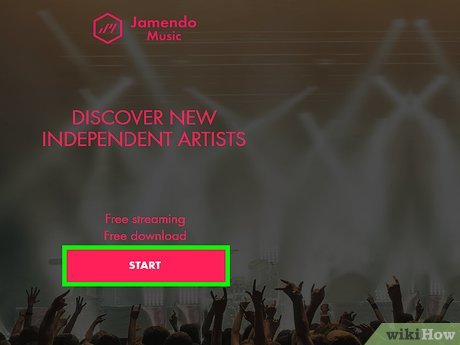
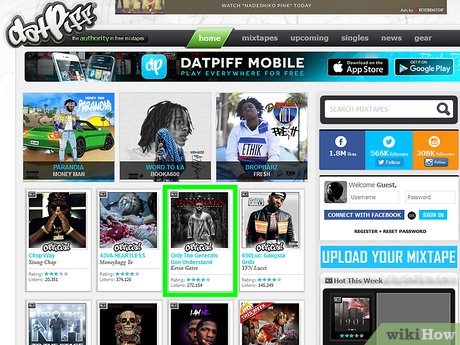
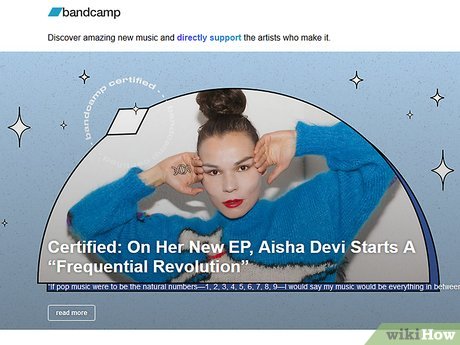
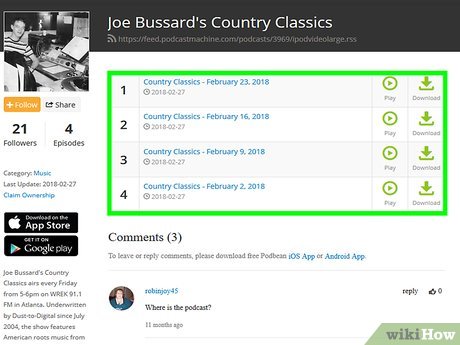
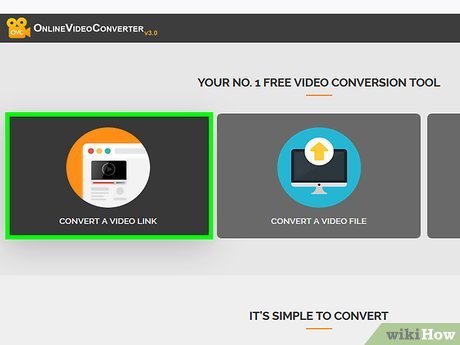
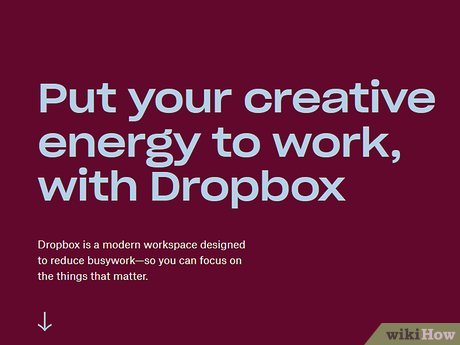
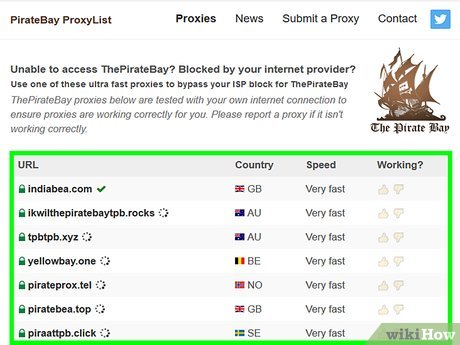
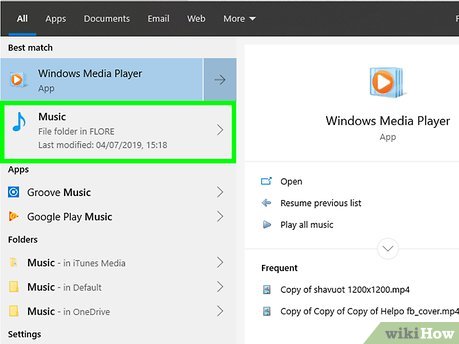
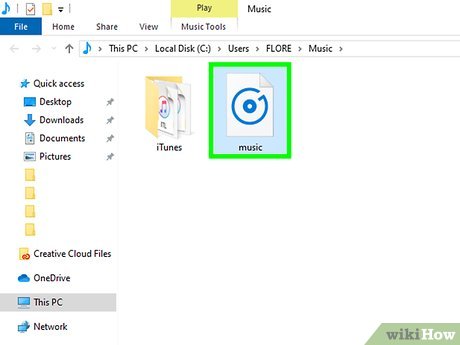
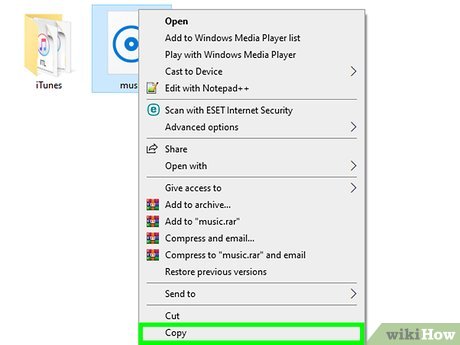
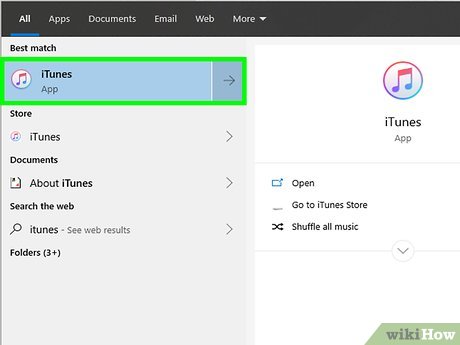
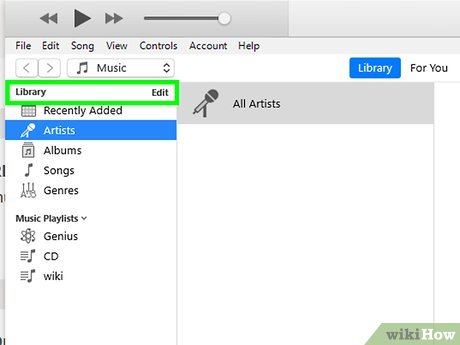

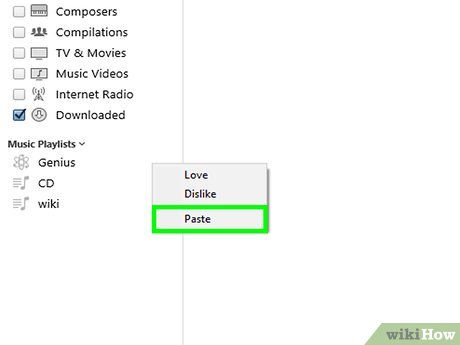
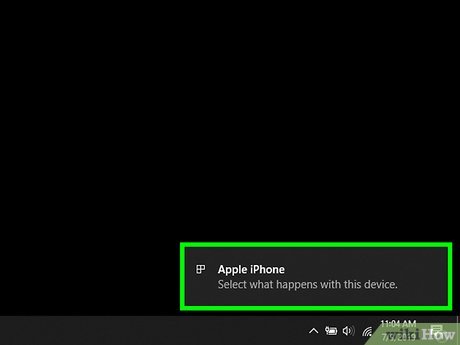
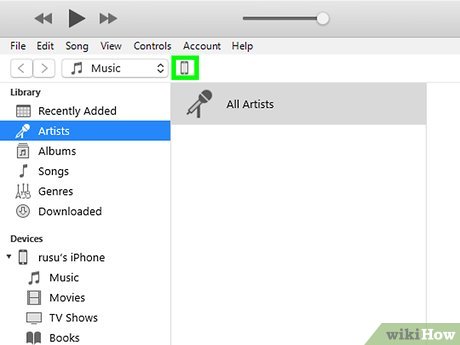
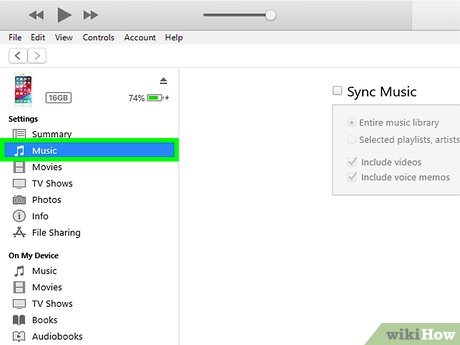
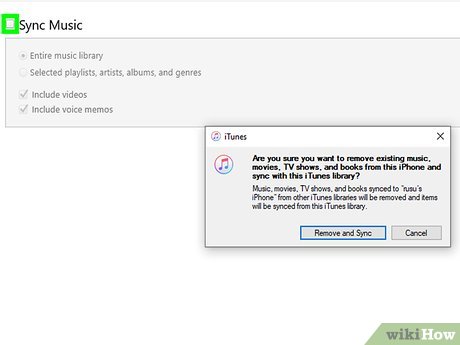
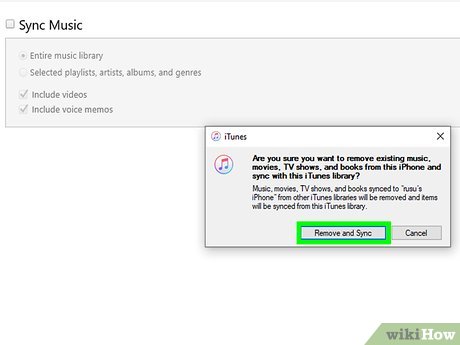
 How to Add MP3 to iTunes
How to Add MP3 to iTunes How to Export an iTunes Playlist
How to Export an iTunes Playlist How to Connect to iTunes
How to Connect to iTunes How to Transfer Your iTunes Library from One Computer to Another
How to Transfer Your iTunes Library from One Computer to Another How to Create an iTunes Account
How to Create an iTunes Account How to Check the Balance on an iTunes Gift Card
How to Check the Balance on an iTunes Gift Card