Convert songs on iTunes to MP3 format with 5 easy steps
As you know, iTunes music tracks exist in a special format, exclusively for Apple devices, which are AAC files.Although these are digital music formats, the songs you buy from iTunes Store are not MP3s.People often use the term "MP3" as a generic name for all digital music formats, but that concept is not entirely accurate.MP3 is actually just a specific type of music file in many different digital music formats.
Although the songs you get from iTunes may not be MP3, you can still use some of the tools integrated into iTunes to convert these songs from the iTunes Store format to MP3 in just a few steps.Here's what you need to understand before proceeding with the conversion.
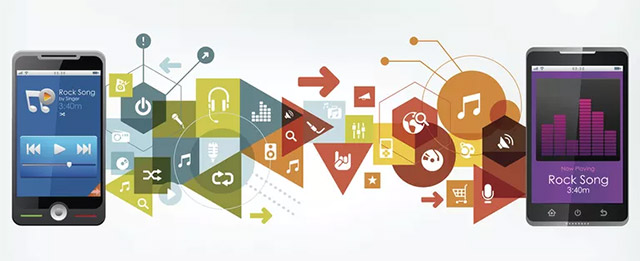
Music format on iTunes is AAC, not MP3
Songs purchased from the iTunes Store will be in AAC format.While both AAC and MP3 are digital audio files, AAC is a newer format designed to provide better sound quality.Moreover, AAC files have the same or even less capacity than MP3.
Since music files from iTunes converted to AAC, many people believe that this is an Apple proprietary format.The same is true, but it is not so.AAC is a standard format available for almost anyone who wants to use.AAC files are used on Apple devices but they also work on products from many other companies.However, not all MP3 players support AAC format, so if you want to play AAC music on such devices, you need to convert these songs to the familiar MP3 format.
There are many file converters that can do this, but if you already have iTunes on your computer, using it is probably the most convenient.The instructions below will show you how to use iTunes itself to convert songs from AAC to MP3 format.
5 steps to convert an iTunes music file to MP3 format
- First, make sure you install the option to convert to MP3 file by opening iTunes Preferences , clicking Import Settings on the General tab, and then selecting MP3 Encoder.
- In iTunes, you find the songs you want to convert to MP3 format then click them.You can bookmark each song, select groups of songs or whole albums (by selecting the first song, holding down the Shift key and selecting the last song) or even the unordered songs (by Hold down the Command key on the Mac or Ctrl key on your PC and then click on these songs).
- When the songs you want to convert have been marked, click the File menu in iTunes
- Click theConvert item (in some older versions of iTunes, the item to select will be Create New Version).
- Click Create MP3 Version .This function will help convert iTunes songs into MP3 format for use on other MP3 players (of course they will still work on Apple devices).After you do this step, 2 files will be created, including new MP3 files, next to the original AAC version in iTunes.
These instructions apply to songs you buy from the iTunes Store, but now no one buys music anymore.Most of us listen to music online for convenience, so what about songs from Apple Music?Can they be converted to MP3 format?
The answer is no.Because although Apple Music songs still use AAC format, they are specially protected versions of DRM.This is done to make sure you have a valid Apple Music subscription to play these music files.If not, you can absolutely download a series of songs, then convert them to MP3, unsubscribe the service and keep it for yourself, that is the act of circumventing the law and Apple or any other vendor. Other online music services don't want to happen.
How to distinguish music files on iTunes and MP3 files
Once you have both AAC and MP3 versions of the same song in iTunes, it is not easy to distinguish them from each other.They look the same as two copies of the same song.However, every file in iTunes has information about the data stored in it, such as its artist, its length, size and format.To find out which files are MP3 files AAC, carefully read the information of the file, avoid the possibility of sharing the wrong file.
What to do with unwanted or duplicate music files?
If you have converted music files to MP3 format, you may not want to keep the AAC version of the song to prevent them from taking up storage space on the device's hard drive, you can completely delete the songs. Sing it out of iTunes.You can even use features in iTunes to search all duplicate versions of the song, thereby making the cleaning process easier.
Because the iTunes Store version of the file is the original, make sure it has been backed up before you decide to delete it.All the files you have ever purchased on iTunes will be available to download again via iCloud.Please make sure that the song you plan to delete has been backed up on iCloud.
Note, format conversion may reduce sound quality
Before you decide to convert music files from AAC to MP3, it is important that you know the sound quality on that music file can be negatively affected.The reason is that both AAC and MP3 are just compressed versions of the original song file (raw audio files can be 10 times larger in size than in MP3 or AAC format).In the process of compressing the original file into AAC or MP3, the sound quality will be reduced to make the files much smaller than the original.Converting the format from AAC or MP3 to another compressed format means there will be one more compression and the sound quality will decrease again.Although the quality change may be so small that you might not notice it, but if you convert the same song too many times, it will eventually become worse.
See more:
- The best online file conversion tools for all your formatting needs
- Top 10 best audio and audio converter software available today
- How to convert audio formats with Online Audio Converter
- The site converts the subtitle file format for free
 Pros and cons of lossy and lossless music files, what is the optimal choice for phones?
Pros and cons of lossy and lossless music files, what is the optimal choice for phones? The application automatically finds song chords and YouTube videos
The application automatically finds song chords and YouTube videos How to play videos from Android to TV via Chromecast using VLC
How to play videos from Android to TV via Chromecast using VLC 5 tips to improve sound quality on Android phones without Root
5 tips to improve sound quality on Android phones without Root How to use CloudBeats to listen to music on Android and iOS Google Drive
How to use CloudBeats to listen to music on Android and iOS Google Drive Does iTunes not work on Windows 10? This is how to fix it
Does iTunes not work on Windows 10? This is how to fix it