How to download files on Firefox iPhone
Previously, to download files on iOS devices, users needed other applications to support. However, if the device is installing Firefox browser and updating to the latest version, we can download the file right from the browser. Users do not need to install another download application. File downloaded on Firefox will be saved to the Files (Files) application, file management application is available from iOS 11 and above. Or you can use other file management applications on your iPhone like the Documents app. The following article will guide how to download files on Firefox iPhone and iPad browsers.
- How to download videos on iPhone using FoxFM
- How to download YouTube videos to iPhone phones
- How to upload multiple files to Dropbox from iPhone at the same time
Instructions for downloading files on Firefox iOS
Step 1:
Users download the latest version of Firefox to the device according to the link below, or upgrade the browser to the latest version.
- Download Firefox iOS browser
Step 2:
Visit the website to download the file in the browser. Firefox supports downloading TXT, PNG / JPG, ZIP / RAR formats. Click on the link to download the file on the website.

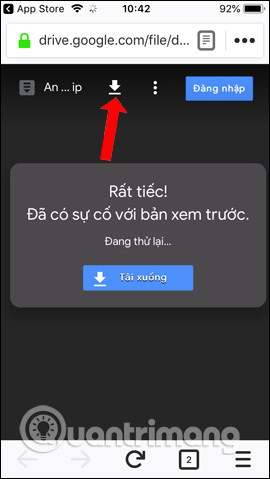
It will then display the Download Now button of the Firefox browser so we can download the file. The file download process will take place later. Users will see the file name, file format, download file size. When the file has finished downloading, it will display traces v as shown below.
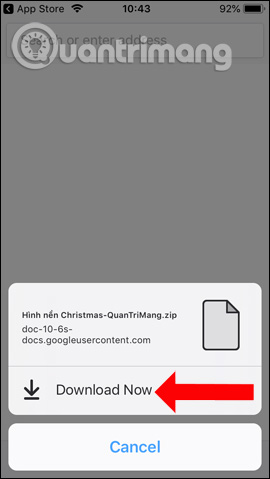
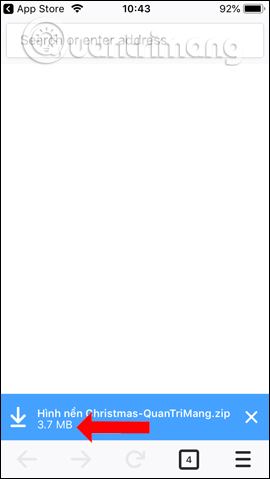
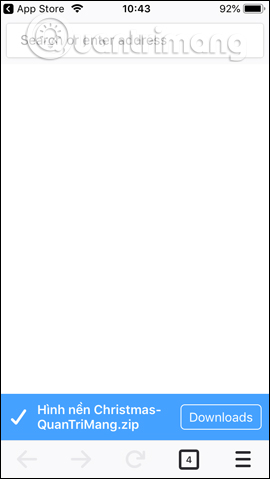
All files downloaded on Firefox browser will be saved in the Downloads folder of the browser. Click on the download icon on the browser interface to view the downloaded list.
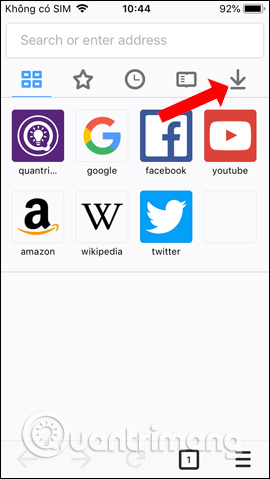
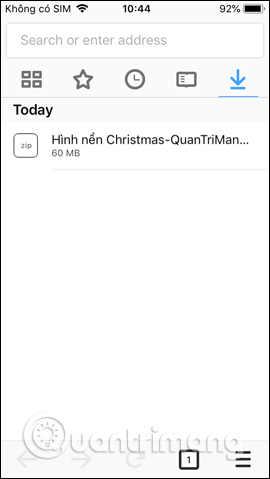
Step 3:
The user opens the File application or any file management application that is being used on the device. Click Browse in the bottom corner of the screen. Continue to click on the management group On iPhone .
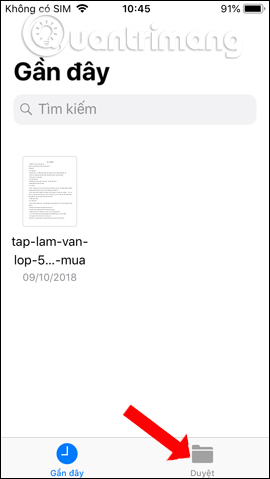
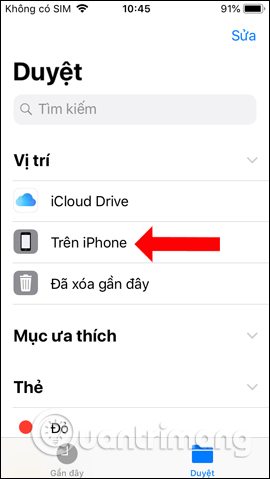
Show Firefox browser folder. Click on the folder and then click on the Downloads folder .
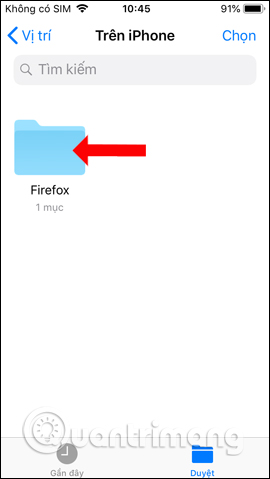
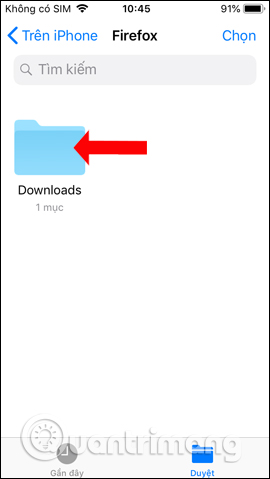
Step 4:
This will display the downloaded file on Firefox browser. If the file is compressed as an image, you can view the content as well. If it is a compressed file, we need extracting applications like Documents or using Siri Shortcuts application.
Click on Preview Content below.

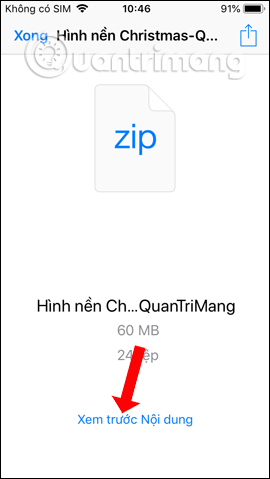
Step 5:
This will display the entire image in the file. If you click on the 3 dashes icon, you will see a list of images.

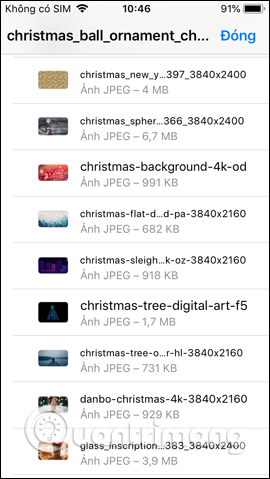
If clicking on the icon on the left will display the option to Save image to save the image to the album on the device.
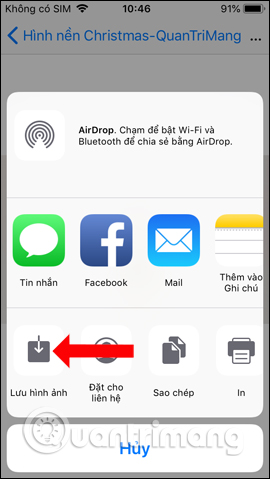
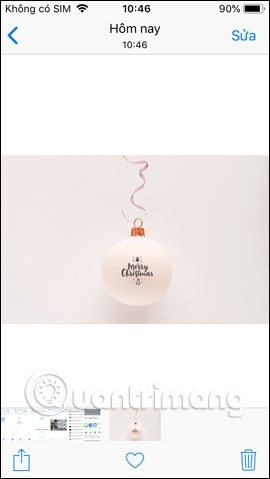
Instead of having to use another application to download files on iPhone, you can now use Firefox to download the files. The compressed image files will be viewed and saved to the device album always, without having to proceed to extract as data file.
See more:
- Instructions for downloading high quality music on iPhone without computer
- How to download files on iPhone with Siri Shortcuts
- How to download Torrents on iPhone without jailbreak
I wish you all success!
 9 browsers replace Safari on iPhone
9 browsers replace Safari on iPhone