How to save Zip file to iPhone or iPad
The latest iOS versions make it easy for users to download and save Zip files to iPhone or iPad. Application Files have been upgraded to allow iOS devices to interact directly with files and data stored on the device as well as access to iCloud Drive.
First to do this you need to have Files application on iOS device. If your operating system has no Files application, you will need to update your device to the latest version.
How to save Zip file to iPhone or iPad
You want to download and save the zip file to iPhone or iPad. Follow the instructions below to save the file format directly to your iOS device.
Open Safari on iPhone or iPad and navigate to the zip file you want to download.
Click on the link to download as usual.
The next window will show the compressed file "zip" name, size and options that can be done with this file.
- Touch the Open button in "Files" then select the location you want to save the file in the Files application.
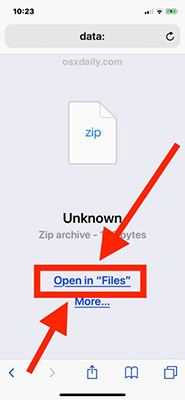
- Click the "More ." button then select " Save to Files " to save the file to the iPad:
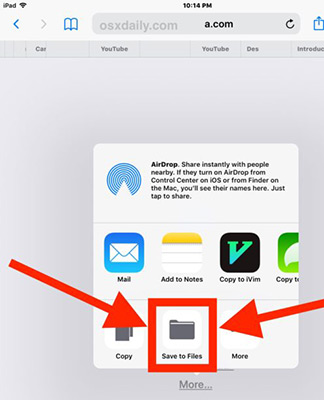
Now the zip file will be downloaded and saved to your iPhone or iPad. It will be saved in the location you selected in the Files application.
In addition, you can preview the zip file in the Files app of iOS. Open the Files app and view the zip file you just saved to your device, or go to iCloud Drive.

However, the Files application does not have the function to extract or compress files. So you need 3rd party applications like WinZip or Zip Viewer to be able to open and extract zip files on iPhone or iPad.
In addition, the Files app has direct access to iCloud Drive, so if iOS devices share an Apple ID account, you can access these files from other iOS devices.
See more:
- How to vibrate the unread app icon on iPhone
- How to use trackpad mode on iPhone
- How to change the auto-lock time of iPhone, iPad
- How to change the iPhone lock screen music interface
You should read it
- Tips for using the Safari download manager on iPhone, iPad
- How to download Torrents on iPhone without jailbreak
- How to download files on Firefox iPhone
- How to change the directory to save the downloaded file from Safari on iPhone
- How to use MobiMover to transfer data on iPhone to PC
- 11 most effective file management applications on iOS
 Trick to delete junk files to free up space and cache iPhone, iPad
Trick to delete junk files to free up space and cache iPhone, iPad Instructions for inserting unique stickers into messages on iMessage
Instructions for inserting unique stickers into messages on iMessage How to hide purchased apps on iPhone and iPad
How to hide purchased apps on iPhone and iPad How to turn on the virtual Home button on iPhone
How to turn on the virtual Home button on iPhone Cancel Apple Music access of third party applications
Cancel Apple Music access of third party applications How to fix iPhone screen errors with color noise
How to fix iPhone screen errors with color noise