How to download files on iPhone with Siri Shortcuts
In addition to the available features that are upgraded, or improve the performance for iPhone, iOS 12 also brings users with Siri Shortcuts extremely useful. Siri Shortcuts is an application developed from the Workflow application, which automates all actions on iPhone / iPad. On iOS 12, this application was renamed Siri Shortcuts and only works on iOS 12 only.
Siri Shortcuts can create shortcuts on the interface to perform tasks. Especially the application also supports downloading files on iPhone, with all file formats from audio files, videos to document files. The following article will guide you how to use Siri Shortcuts to download files on iPhone.
- How to download Torrents on iPhone without jailbreak
- 5 security settings to do right on iOS 12
- Errors after upgrading iOS 12 and how to fix it
Instructions for downloading files with Siri Shortcuts iPhone
Step 1:
Firstly, download Siri Shortcuts application according to the link below.
- Download Siri Shortcuts application
Step 2:
Next in the interface of the application you click on the Library item below the screen. In this new interface enter the search bar Download File and will see the results displayed as shown below.
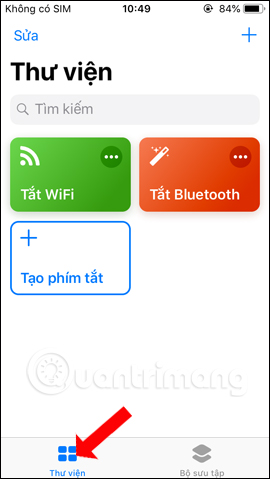
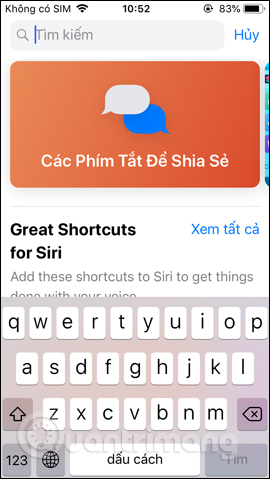
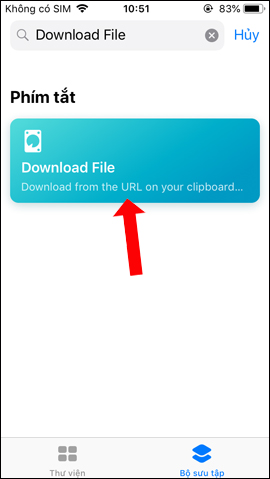
Step 3:
Click Download File then press Next Get the shortcut . Going back to the Siri Shortcuts interface will see the Download File shortcut.
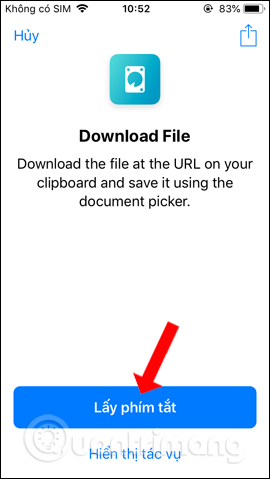
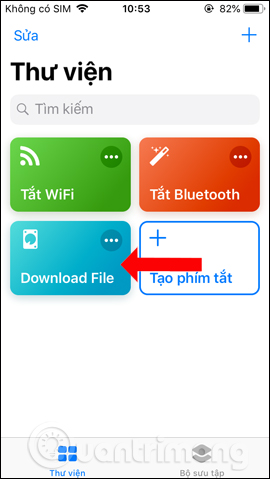
Step 4:
Now open the Siri browser and click on the Share icon in the bottom of the browser. Then you continue to drag to the right and click the Add button .
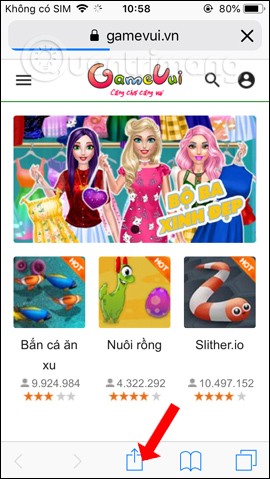
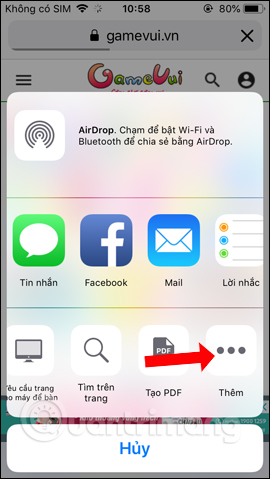
Activate the Shortcuts item by swiping the horizontal bar to the right to use. We can move Shortcuts to the top of the list for quick execution. Then return to the sharing interface and see the Shortcuts option.
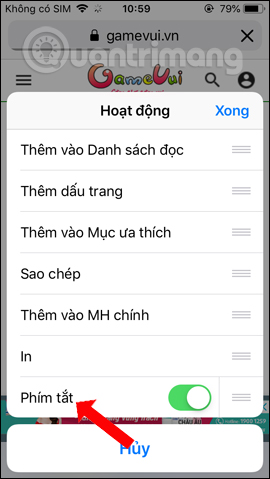
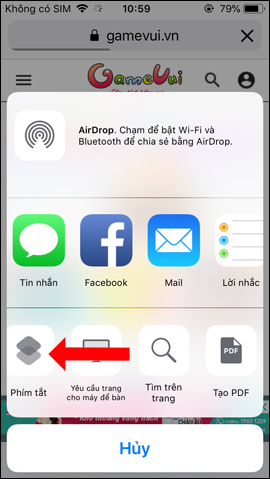
Step 5:
Next to the user access the site to download the file in any format. For example, I will download the document file. In the interface open the file click on the sharing icon at the bottom of the screen, then select Shortcuts .
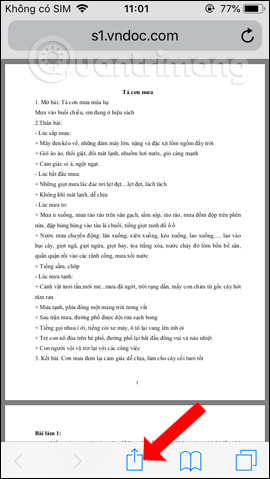
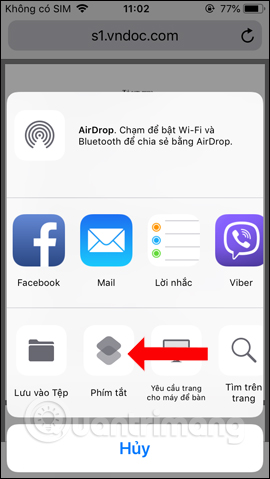
Step 6:
The Siri Shortcuts application window is displayed, click the Download File item created earlier. The file download process will proceed immediately afterwards.
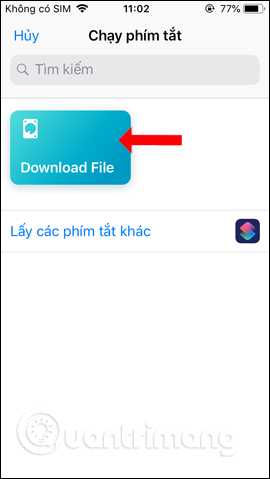
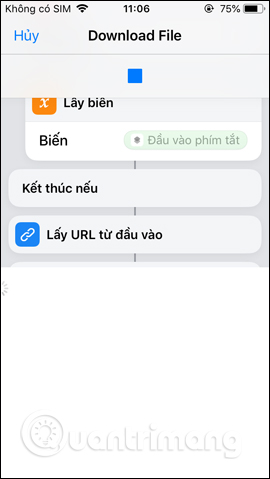
When the download is complete, it will display the folder on the device for you to choose to save the file. Select folder to save files On iPhone or iCloud Drive for convenient access and then click the Add button above to save. Now open the File manager application on the device and will see the new file download displayed here. For other file formats, users do the same as above.
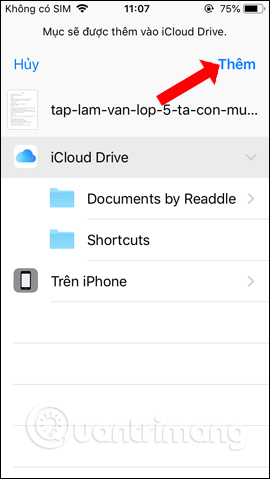
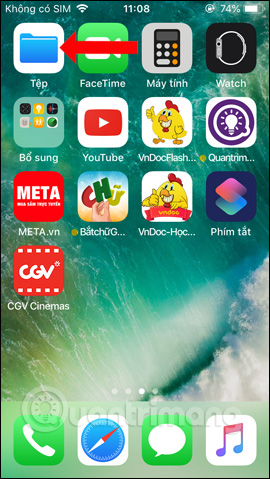
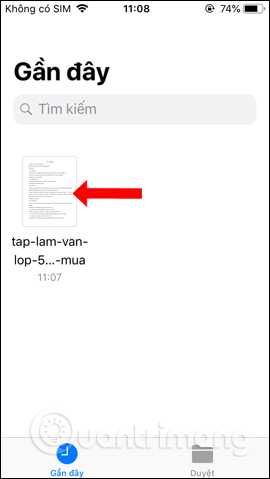
It can be seen that iOS 12 not only focuses on improving performance or features available, but also bringing many applications to integrate with this system like using Google Maps on CarPlay without using Apple Maps, or Siri Shortcuts application as in the above article. You can create Siri Shortcuts shortcuts to download all file formats without adding a support application, or completely turn off WiFi and Bluetooth right on your device's main screen.
See more:
- How to limit the time to use the application on iOS 12
- How to create personal Memoji icons on iOS 12
- How to use the non-disturbing feature of going to bed on iOS 12
I wish you all success!
You should read it
- How to quickly use iPhone maps from the main screen
- How to shorten links on iPhone with Siri Shortcuts
- How to bring Siri Shortcuts shortcut to iPhone main screen
- How to find the nearest gas station with Siri Shortcuts iPhone
- How to share shortcuts in Siri Shortcuts iPhone
- How to fix the problem of not seeing Shortcuts on iPhone, iPad
 How to create iPhone wallpaper for each individual page
How to create iPhone wallpaper for each individual page How to create a birthday notification on iPhone
How to create a birthday notification on iPhone How to adjust the system animation on iPhone
How to adjust the system animation on iPhone How to shorten links on iPhone with Siri Shortcuts
How to shorten links on iPhone with Siri Shortcuts How to install Galaxy S9 interface on iPhone
How to install Galaxy S9 interface on iPhone How to view weather in multiple locations on iPhone at the same time
How to view weather in multiple locations on iPhone at the same time