How to delete photos on the fastest iPhone
The iPhone in addition to features such as calling, messaging, surfing the web, entertainment, we often use the iPhone to take photos, record videos. If you have lots of photos and videos on your iPhone to delete, and what is the fastest way to delete them? Invite you to follow the instructions to quickly delete photos on iPhone below.

1. Delete photos quickly on iPhone in Photo Album
Step 1: Go to the Photos application (1) => touch the Select button (2) in the Photo Album.
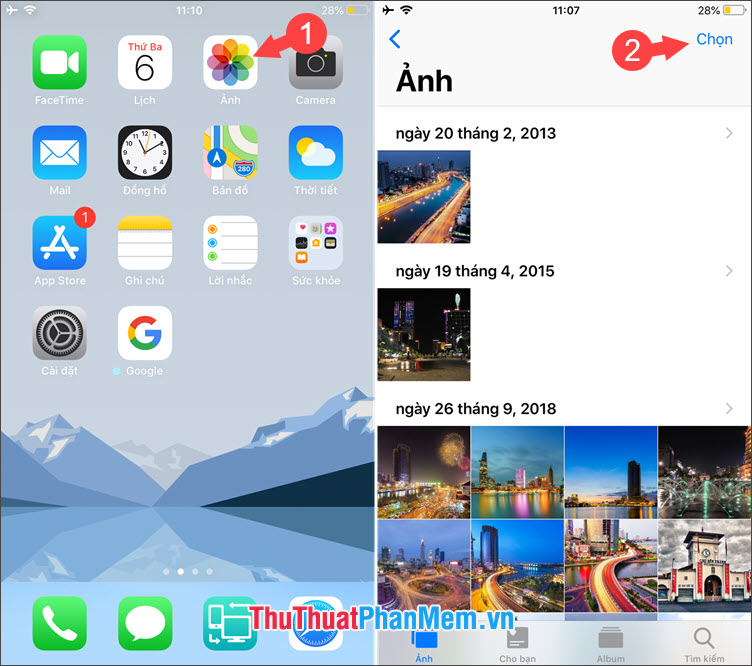
Step 2: You touch each photo you want to delete or you can swipe from left to right or right to left to quickly select multiple photos ( Note: the image selection feature is only available on iOS 9.0 or later versions ). Then you touch the trash icon (2) to delete and click on the Confirm delete . photo (3) .
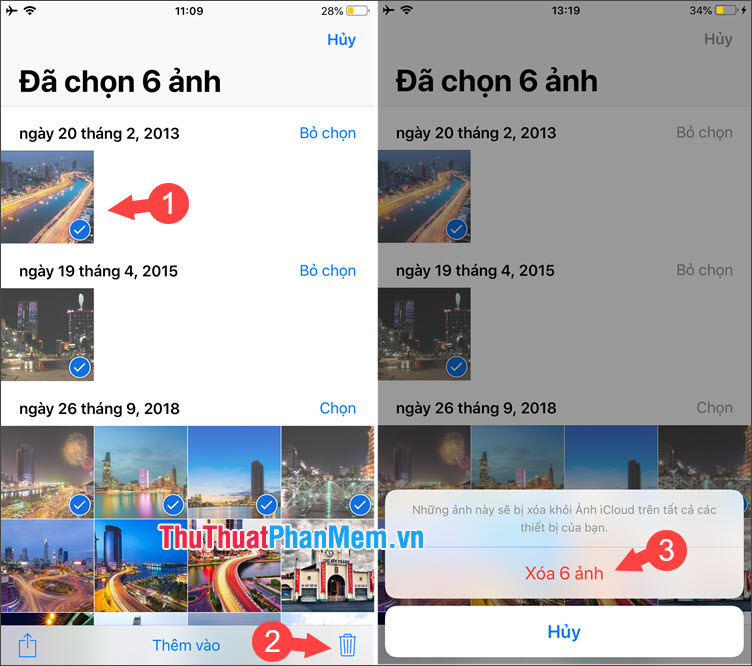
Note: After deleting photos in this way, deleted photos will be in the trash and after 30 days, they will be permanently deleted. To quickly delete photos permanently, follow the next instructions.
Step 3: Go back and select the Album item (1) => select Recently Deleted (2) => click Select (3) => Delete all (4) .
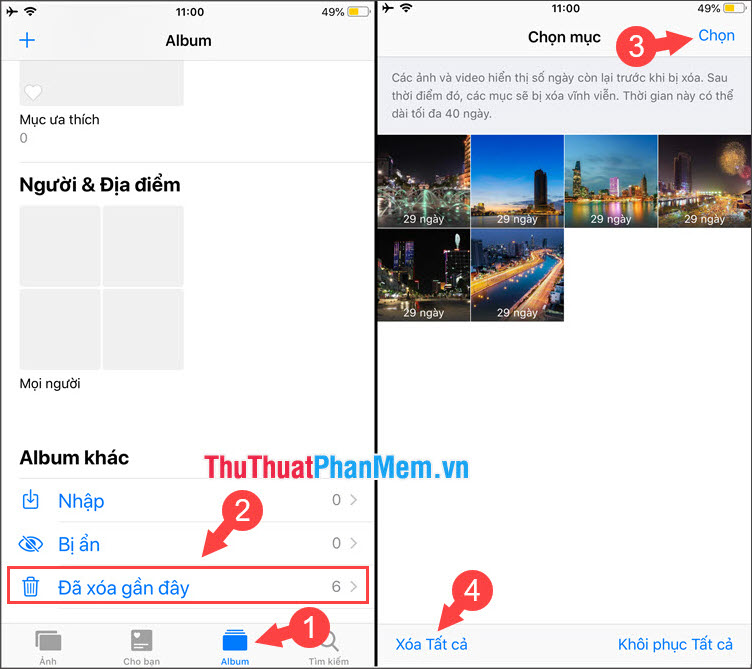
Step 4: You continue to click Delete . Image is done.
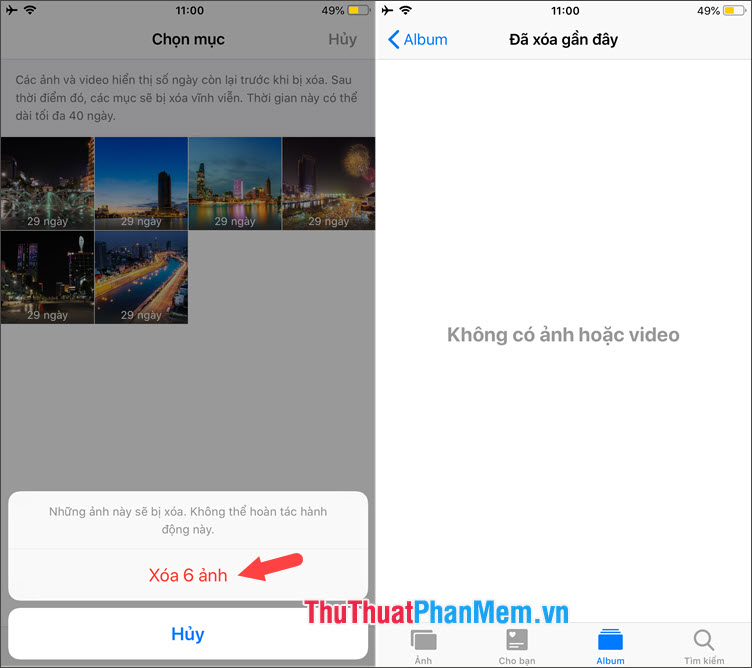
2. Quickly delete photos on iPhone using a computer
Step 1: You connect the iPhone to the computer with a USB cable and grant access to video photos from iPhone. Then open My Computer / This PC => click on the iPhone icon (1) => Internal Storage (2) .
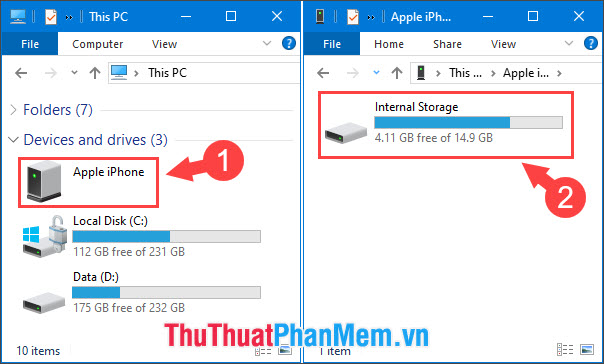
Step 2: Select DCIM (1) => here you select the image to be deleted and right-click and select Delete (2) .
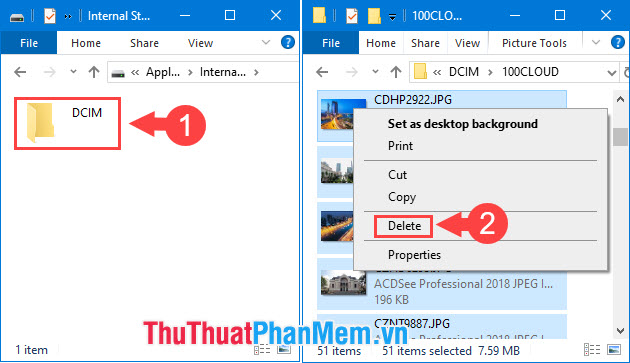
Note: Photos you delete on your computer will be permanently deleted and cannot be restored. Please consider before deleting this way.
With the procedure to quickly delete photos on iPhone, we can easily clean up unnecessary photos and videos on iPhone quickly and easily. Good luck!
 Software to locate other people's phone numbers
Software to locate other people's phone numbers How to download and install CH Play on your computer, laptop simple
How to download and install CH Play on your computer, laptop simple How to delete browsing history on iPhone, iPad quickly
How to delete browsing history on iPhone, iPad quickly How to delete Google search history on iPhone, Samsung, Xiaomi phones
How to delete Google search history on iPhone, Samsung, Xiaomi phones How to turn your voice into text on your phone
How to turn your voice into text on your phone How to compose voice messages on iPhone, Samsung and Xiaomi phones
How to compose voice messages on iPhone, Samsung and Xiaomi phones