How to take photos to remove fonts on old phones
iPhone 7 Plus is launched with dual camera system and Portrait photography mode has conquered users with beautiful photos. Portrait mode quality simulator of DSLR camera allows to focus main subject and blur the background.
Portrait mode is available on iOS 10.1. If you use iPhone 7 Plus or above, you can test this feature right away. However, what happens if you only have iPhone 7, older iPhone or Android devices but still want to experience this feature? Luckily, with the 3rd party app, you can still take photos on iPhone and Android phones simply and easily.
Here are the applications that help you take photos of fonts removed (Portrait mode) most used on iPhone and Android and instructions for taking photos to remove specific fonts, please follow along.
How to take photos to remove fonts on the phone
- 1. Take photos to delete fonts on iPhone
- Take photos to remove fonts with FabFocus
- Remove fonts with Tadaa
- 2. How to take photos to remove fonts on Android
1. Take photos to delete fonts on iPhone
Take photos to remove fonts with FabFocus
The FabFocus app lets you use Portrait Mode on iPhone 7 and iPhone 5s and above. In addition, you can use bokeh effects, blur like a DSLR camera.
The application is also compatible with iPad Air and above, iPad mini 2 and above, iPad Pro. You can download the app for $ 3.99 from the App Store.
Open the FabFocus application, allowing the app to access Camera and Photos. Take a photo by clicking the shutter button at the bottom of the screen

If you want to take a selfie, click the front camera icon in the top left corner, and take a picture. Touch the Start button to create a background blur effect.
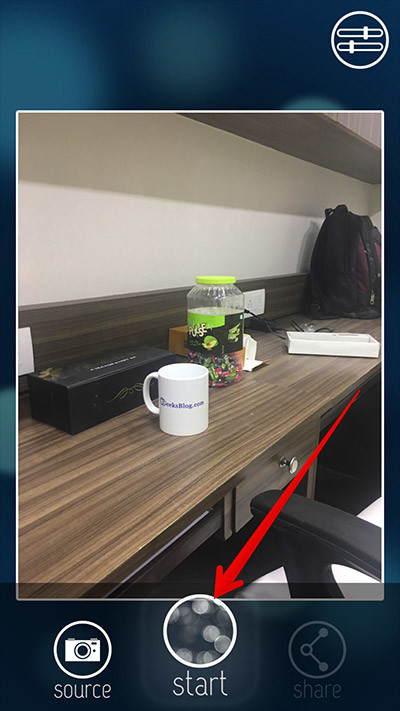
In case the photo you take is an object or has multiple faces, the application notifies you that the main subject is found and you need to manually dim it.
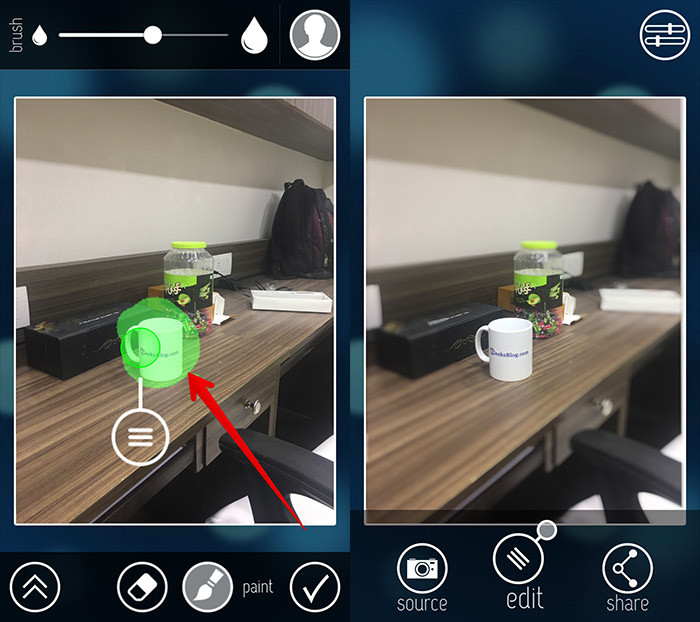
Edit the screenshot to remove the font
To edit the image, click and Edit button at the bottom of the screen.
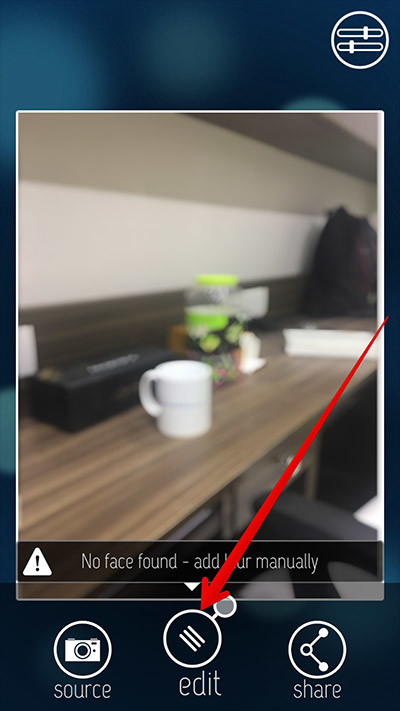
Use the brush to select the area you want to highlight. Circle the brush around the main object.
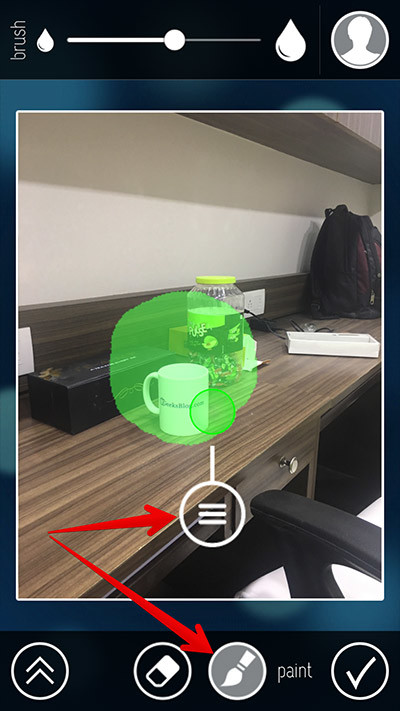
Touch the Paint button to color the area you want to highlight. Touch the delete icon to remove unwanted parts, finally click on the traces. Move the button at the top of the screen to the right or left to increase / decrease the size of the brush.
Touch the up arrow in the lower left corner and access additional edits.
Example: Change the main area to a heart shape, circle, triangle, adjust the intensity of the blur effect.
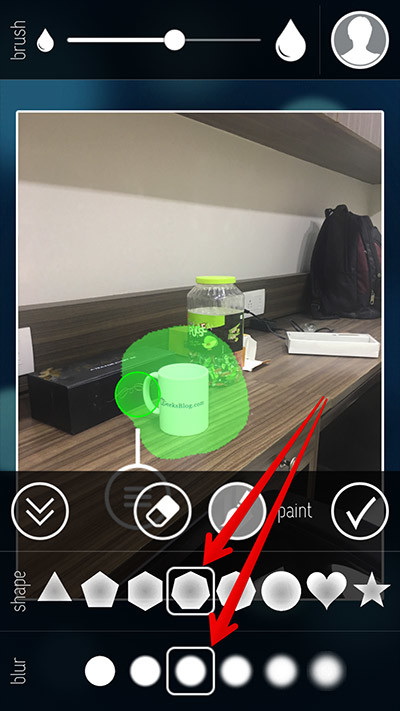
Touch the down arrow to return to the normal editing screen.
When done, click on the check mark in the lower right corner to confirm the change.
If you want to save photos to the gallery, share with your Facebook friends, email friends, tap the Share button in the lower right corner and select the media in the sharing panel.
Add a blur effect to existing images
Open the FabFocus application.
Touch the Album button at the bottom. After that, select the image you want to add the effect.
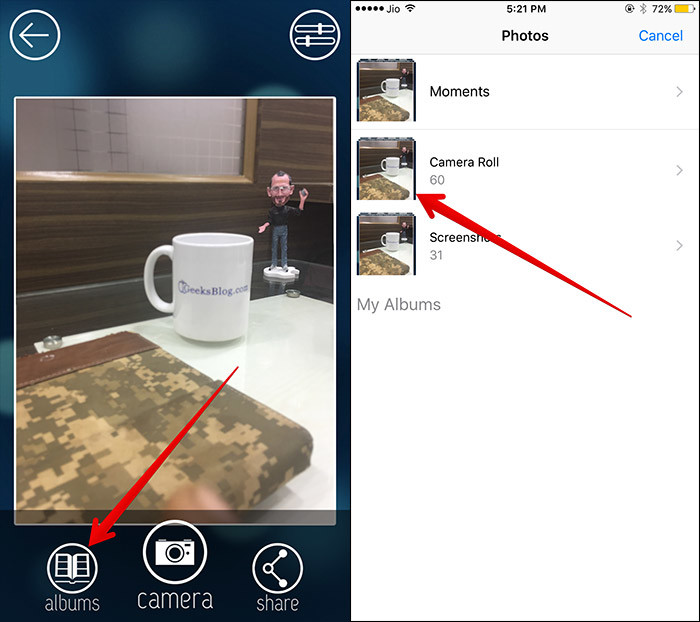
Perform the corrections mentioned above.
Advanced FabFocus settings
Open the FabFocus application → touch the 'X' button in the top right corner.
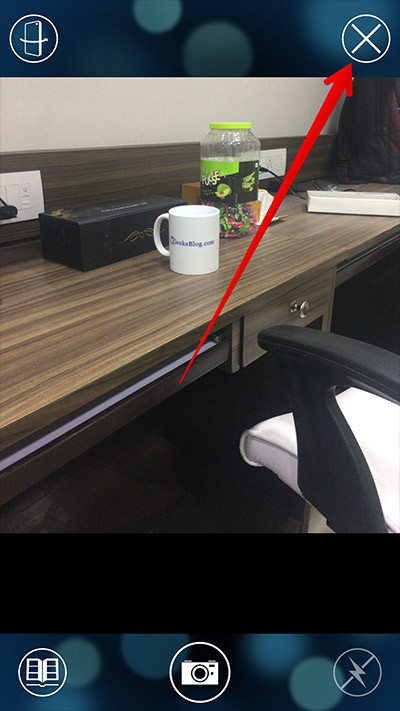
Touch the settings button in the top right corner. Now, select the bokeh shape and adjust the blur intensity.
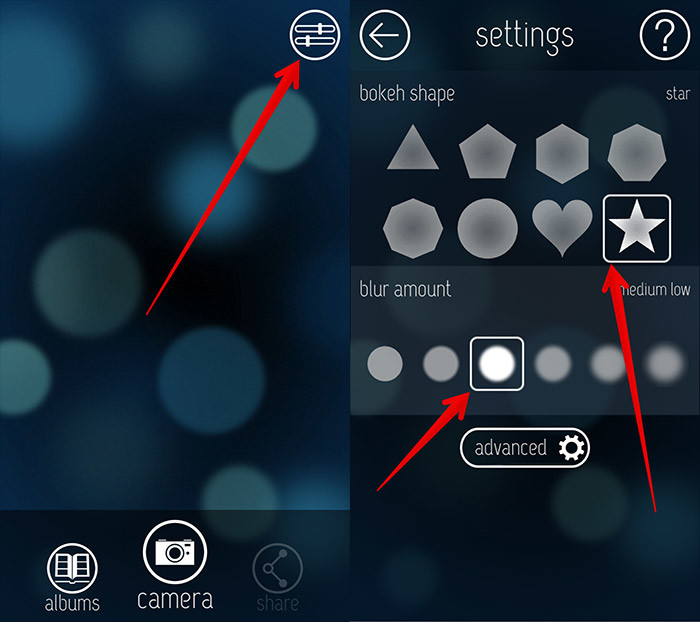
Touch the advanced settings button to access other options.
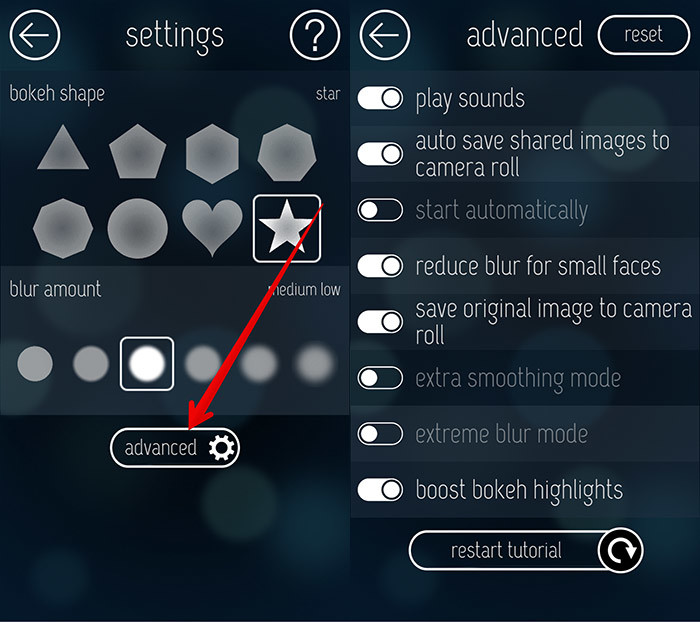
On the line you will have a number of options such as turning on the sound, automatically saving the shared image to the photo library, reducing blur to the face, etc.
Remove fonts with Tadaa
First, download the Tadaa app and install it on your iPhone.
When completed, users can capture new or selected images available in the library. Tadaa supports a lot of features, however, the article will only talk about removing fonts after taking a picture , so go to Blur> Create Mask .
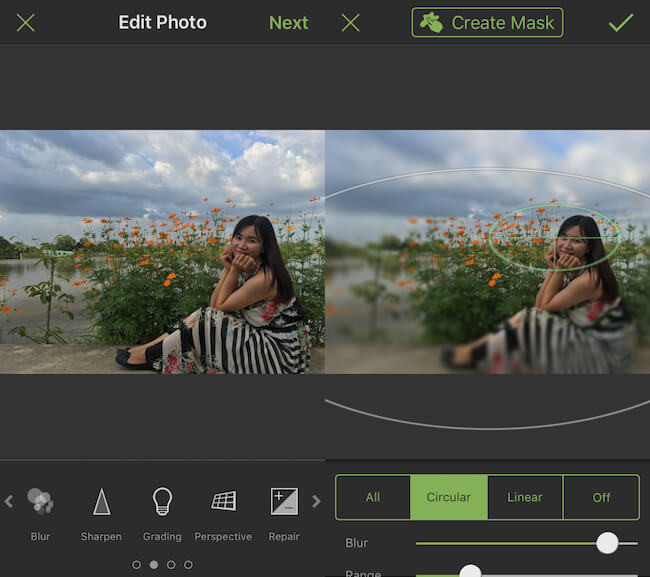
Here, there are 3 items you need to consider including Mask (highlight to select), Erase (delete redundancies) and Edges . To highlight the subject, use the Mask brush and paint over the object (this area will be green), otherwise, use the Erase brush to erase the excess . Note, to achieve higher accuracy, you should enlarge the image and disable the Edges option.
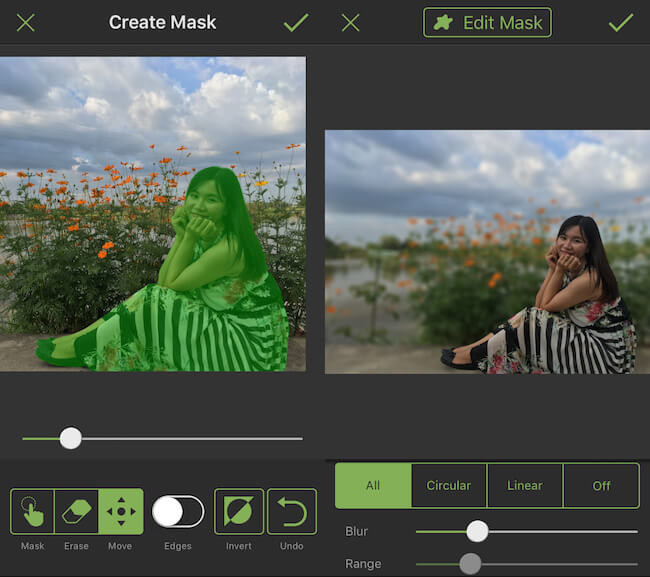
When done, tap the green checkmark icon in the upper right corner. Then, select All and change opaque parameters, bokeh effects . at the bottom until you feel satisfied.
In the installation, you can enable high-quality image export, delete caches . If more features are needed, users can upgrade to a paid version.
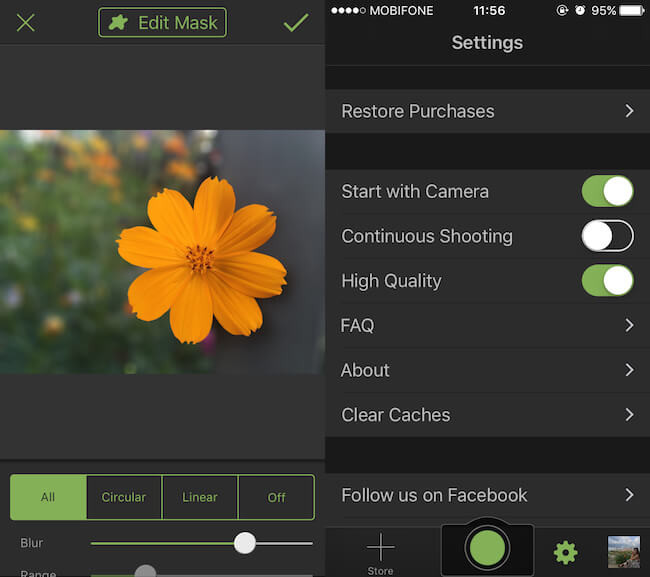
Some pictures after " passing " Tadaa application:


2. How to take photos to remove fonts on Android
For Android devices, please install AfterFocus application
First, take a new photo or use the image available in the library. Then, use the Focus brush and paint over the object to highlight, the MID is the area between the subject and the background , finally BG (the blurred part).
For everything to be highly accurate, you should enlarge the image . When finished, users just need to click on the arrow icon in the upper right corner to export images or share with friends.
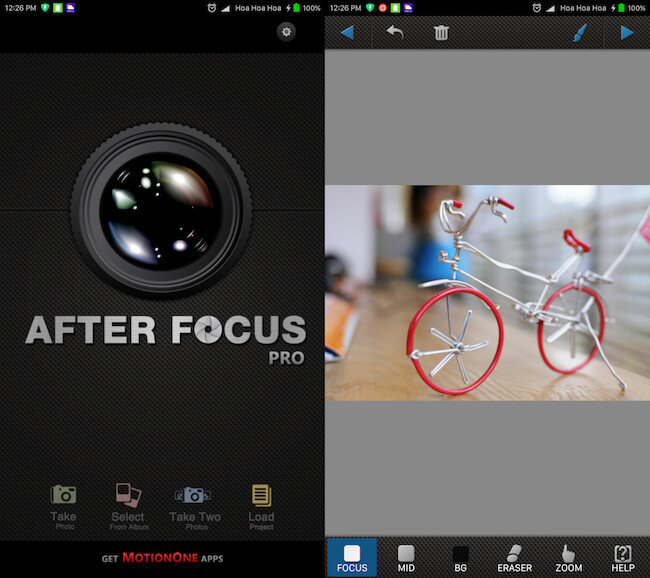
In general, Tadaa and AfterFocus are just two of many applications that support users to create font-removing photos at a glance, though not yet with DSLR cameras or may not be as convenient as the effects available on the The phone is equipped with dual cameras, but it is still worth it to install on the smartphone if you want to experience the effect of removing the font.
See more:
- How to take RAW photos on Galaxy S8 / S8 Plus
- How to take a 1998 film effect image on iPhone
- Top free photo editing application on iPhone
You should read it
- How to delete the photo background without Photoshop using Remove.gb
- 'Magically' photo wallpaper removal apps you should try
- This is the best champion of virtual virtual fonts in smartphones, not Apple or Samsung
- How to install and remove fonts on Mac
- Simple way to delete photo backdrops
- How to delete, restore photos and videos on iPhone and iPad
 6 best 360 degree cameras in 2019
6 best 360 degree cameras in 2019 How to preserve and prevent moisture for simple cameras at home
How to preserve and prevent moisture for simple cameras at home What is a filter? How to use Filter in photography?
What is a filter? How to use Filter in photography? How to turn the photo into a more artistic minimalist style
How to turn the photo into a more artistic minimalist style Turn on the secret of long exposures in photography
Turn on the secret of long exposures in photography These times should not use camera metering
These times should not use camera metering