How to delete photos on iPhone permanently
The iOS operating system of iPhone is highly appreciated because it has many useful features for users. One of those features is the ability to restore photos after deletion, but that feature is also troublesome for users. So how to delete photos on iPhone permanently, in this article Software Tips will guide you How to delete photos on iPhone permanently.

1. Delete photos permanently on iPhone directly
On iPhone, after you delete the picture. The system will default to store it for 30 days before automatically deleting it permanently. If you want to accelerate the process of permanently deleting photos, you can manipulate manually.
Step 1: Open Photos on your iPhone. After that, select the images you want to delete and click on the Trash icon . Finally, select Delete photos to finish.
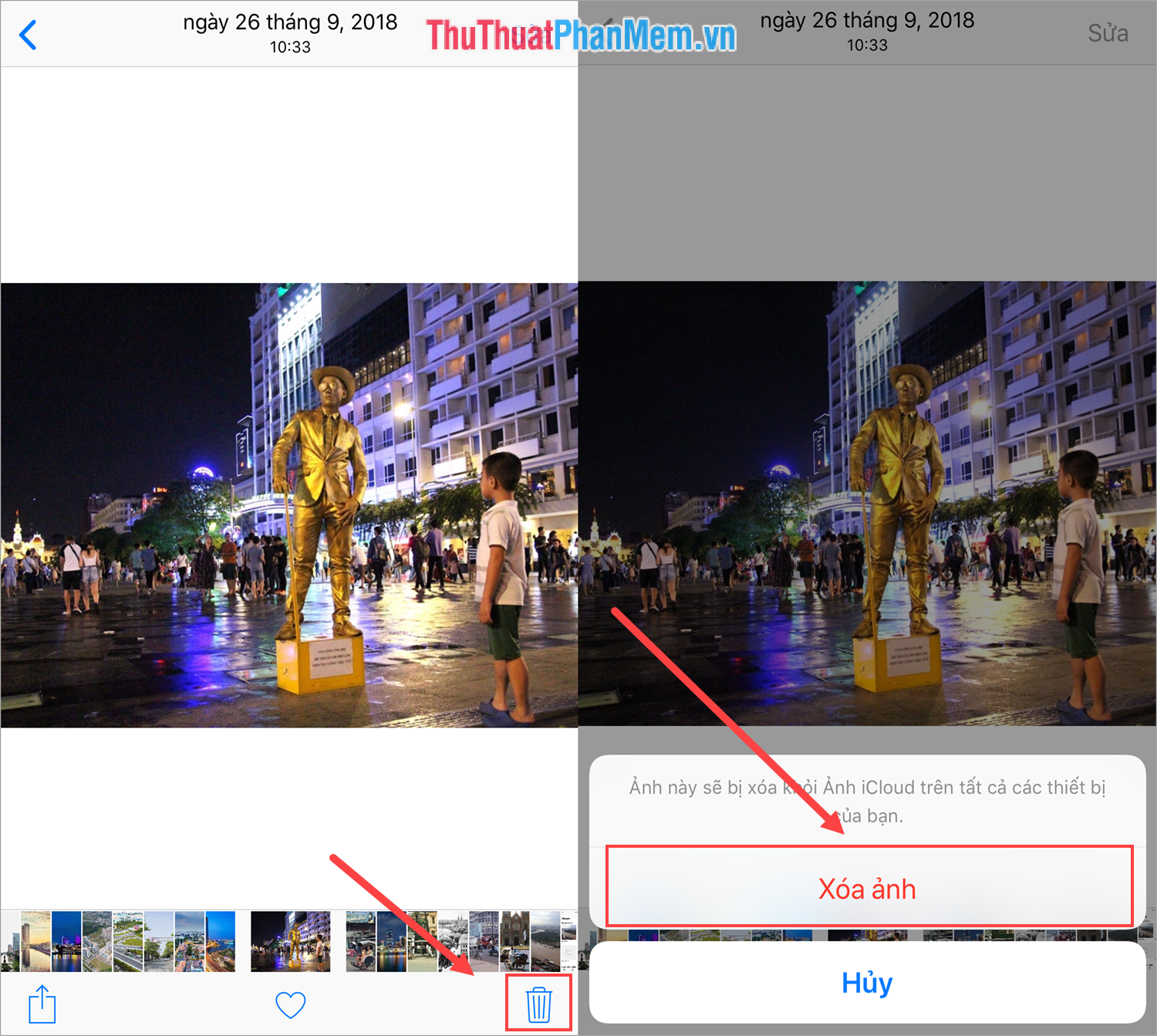
Step 2: After the image is deleted, it will be moved to the Recently Deleted Album . Your job now is to press Back and scroll down to open the Recently Deleted Album .
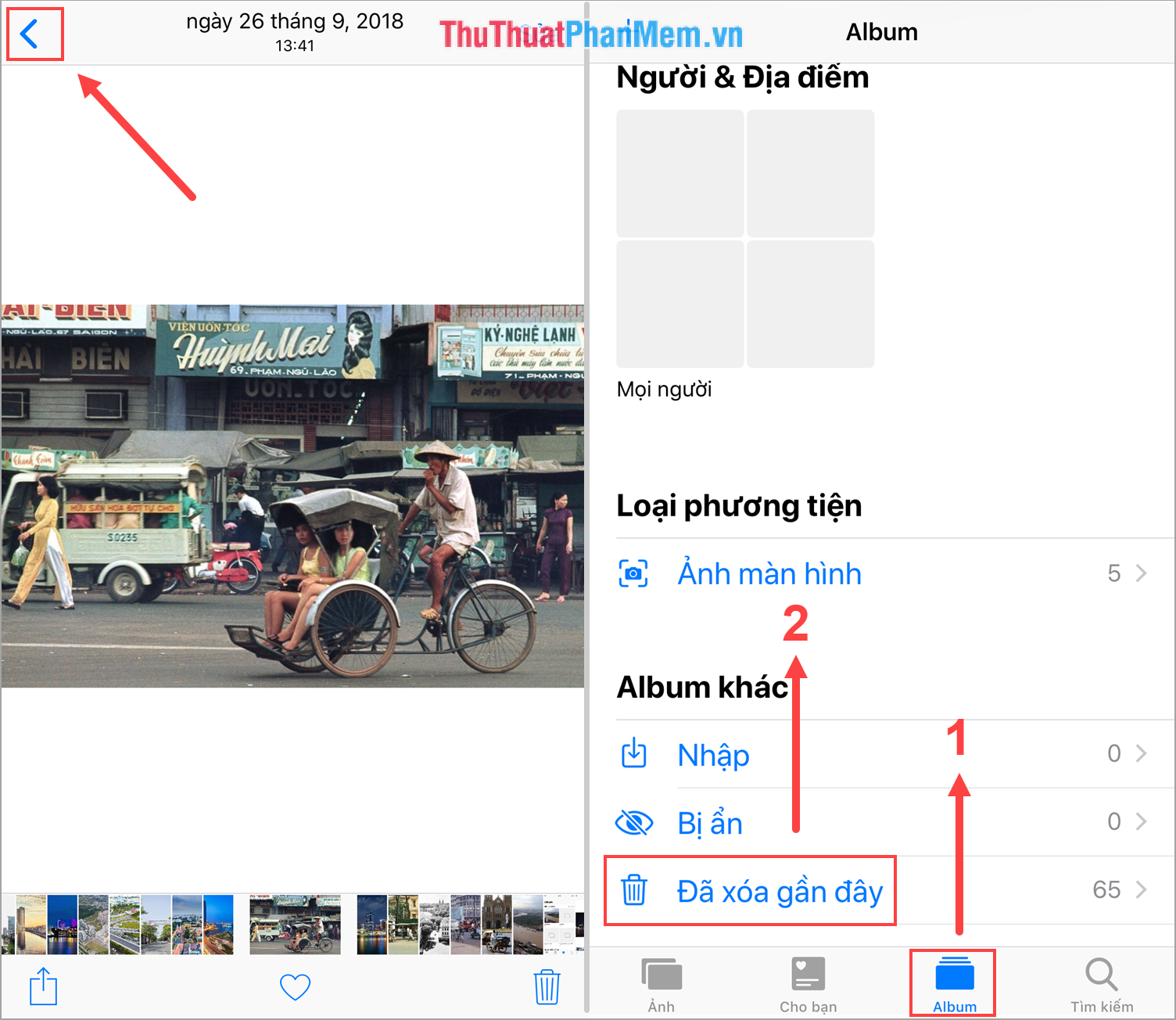
Step 3: Finally, select the image and click Delete to conduct permanent deletion. Please note that once deleted permanently will not be recoverable, select Delete photos to permanently delete from the device.
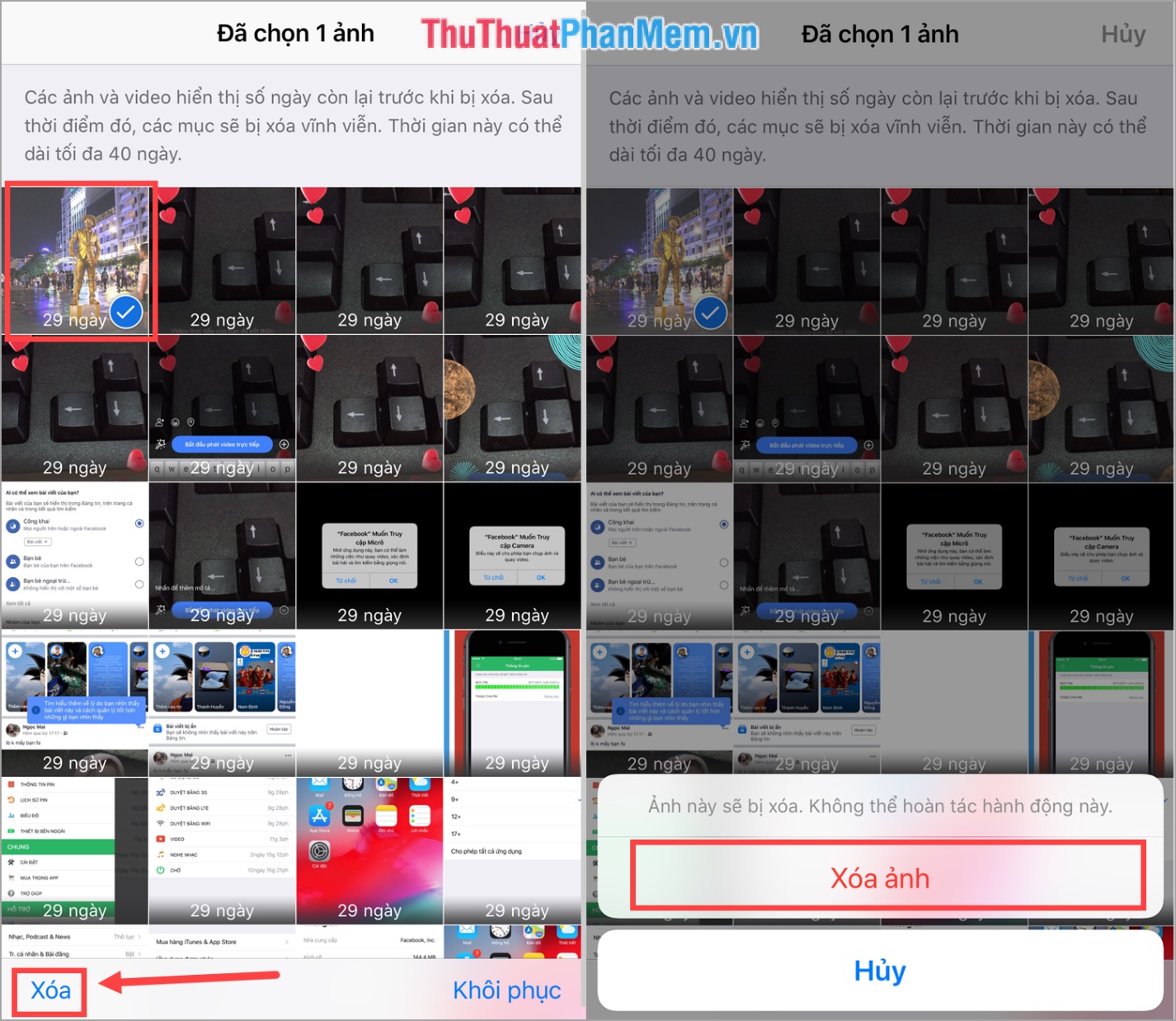
2. Permanently delete photos on iPhone using 3uTools (Using a computer)
3uTools is a useful tool for those who use iOS operating system, it will help you to intervene a lot on the system.
Download: http://www.3u.com/
After downloading the device, you should install to use. To connect your iPhone with 3uTools you use the Charging Cable to plug in the computer.
Step 1: You select the Device tab (1), then you select Camera Roll (2) to view photos on iPhone. Next, select the images to delete (3) and click Delete (4) .

Step 2: 3uTools will confirm your request. You select Delete to start deleting.

Note: Permanent deletion cannot be restored
Step 3: You will receive a notification that the image has been deleted successfully!

In this article, Software Tips have shown you how to permanently delete photos on iPhone quickly and effectively. Good luck!
You should read it
- How to permanently delete Tik Tok account on the phone
- How to delete multiple photos saved on iPhone for a while
- Instructions for temporarily locking, permanently Facebook iPhone / iPad
- How to Delete All Photos on iPhone
- How to delete a photo, or multiple photos on Instagram?
- How to add trash to permanently delete files on Windows 10/11
 How to hide the message content on the iPhone lock screen
How to hide the message content on the iPhone lock screen How to create a watch face on Mi Band 4
How to create a watch face on Mi Band 4 How to fix Mi Band 4 error when the battery is low
How to fix Mi Band 4 error when the battery is low Top 5 best VPN apps for Android
Top 5 best VPN apps for Android How to recover deleted files on iCloud Drive
How to recover deleted files on iCloud Drive How to search by image on iPhone and Android phones?
How to search by image on iPhone and Android phones?