How to delete, restore photos and videos on iPhone and iPad
In your photo library there are always hundreds of blurry photos, photos that are copies or photos that need to be kept secret. To prevent the image library from cluttering, or to delete the above photos, you can follow these steps to remove them.
To delete a photo or multiple photos at the same time is very simple, you can do it yourself without instructions, but if you are not sure about how to do it, you can refer to the article how to delete many photos iPhone at the same time that I wrote before.
How to delete both Album in Photos app
- Open Photos app on iPhone / iPad.
- Click Album in the bottom right corner of the screen.
- Click Edit on the top right of the screen.
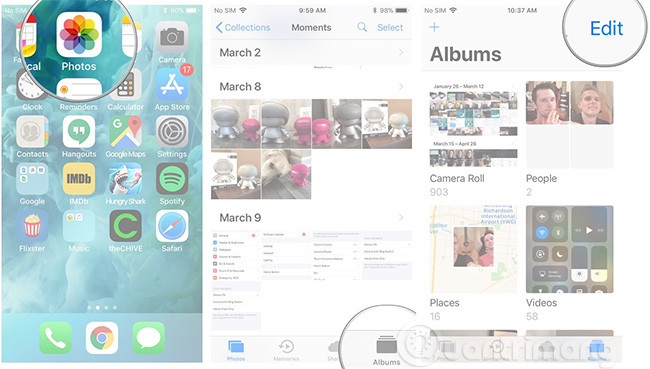
- Press the delete button at the top left of the album you want to delete. It was a red circle with a white line in the middle.
- Click Delete Album / Delete album .
- Click Done / Done at the top right of the screen.
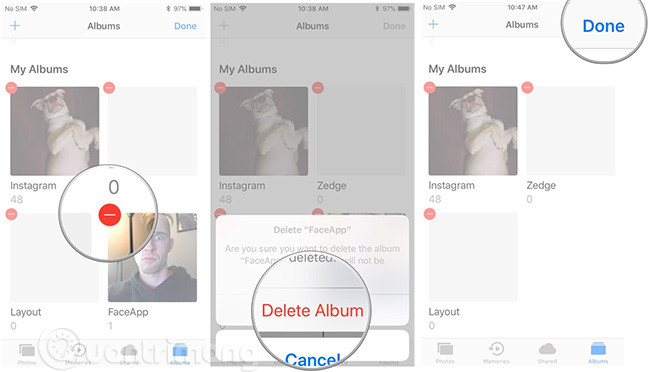
How to recover deleted photos in Photos app
If you accidentally delete a photo, you can restore it within 30 days later.
- Open Photos app on iPhone or iPad.
- Click Album in the bottom right corner of the screen.
- Click the Recently Deleted album.
- Click Select on the top right of the screen.
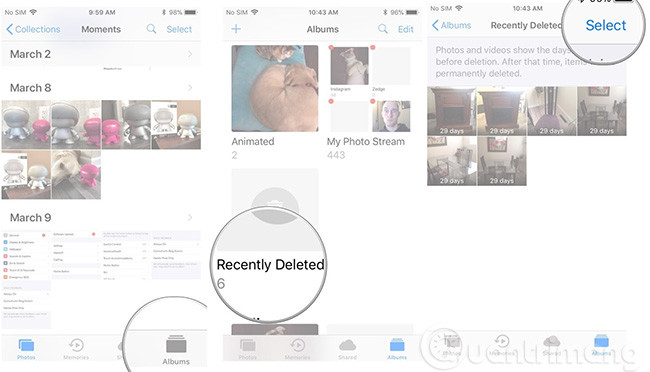
- Click on the photos you want to restore.
- Click Recover / Restore at the bottom right of the screen.
- Click Recover (x) Photo (s).
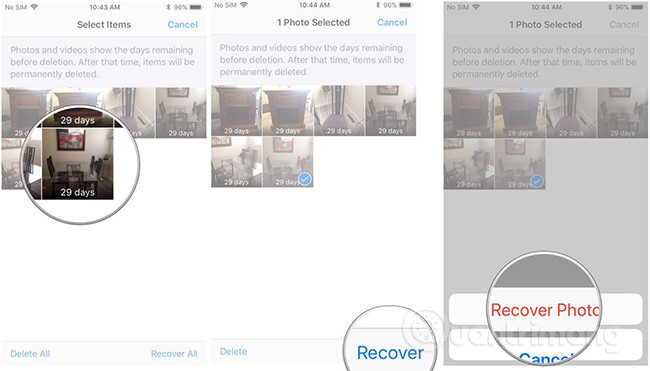
The photos will be restored and saved in ablum before it is deleted. You can press Recover All in the Recently Deleted album if you want to restore all deleted photos.
How to permanently delete photos on iPhone or iPad
After 30 days, the recently Deleted albums will disappear forever, but you can remove them as well:
- Open Photos app on iPhone or iPad.
- Click Album in the bottom right corner of the screen.
- Click the Recently Deleted album.
- Click Select on the top right of the screen.
- Click on the photos you want to delete.
- Click Delete at the bottom left of the screen.
- Click Delete (x) Photos .
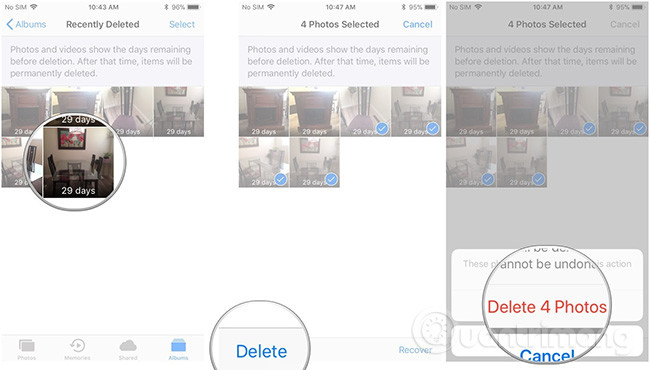
Note : If you want to delete all recently Deleted photos permanently, you can select Delete All.
See more:
- Instructions to restore data after restoring iPhone
- How to recover deleted iPhone data with PhoneRescue
- How to transfer data from old iPhone to new iPhone (iPhone X, iPhone 8, iPhone 7)
- Complete how to use all backup and restore tools on Windows 10
You should read it
- Hackers successfully compromised data on iPhone X running iOS 12.1 to recover deleted photos, receive 1.2 billion VND
- How to recover deleted photos on iPhone with EaseUS MobiSaver
- How to delete multiple photos saved on iPhone for a while
- How to Delete All Photos on iPhone
- Complete the Photos app on iPhone / iPad - Part 4: Edit photos
- Recover deleted photos / data on iPhone, iPad
 How to use Camera Continuity on MacOS Mojave and iOS 12
How to use Camera Continuity on MacOS Mojave and iOS 12 What data can be stolen if the phone or laptop is lost?
What data can be stolen if the phone or laptop is lost? Convert data between iOS device and computer easily with IOTransfer
Convert data between iOS device and computer easily with IOTransfer How to transfer images directly from the camera to iPhone
How to transfer images directly from the camera to iPhone How to share photos with temporary iCloud links on iPhone and iPad
How to share photos with temporary iCloud links on iPhone and iPad How to view activity logs of iPhone and iPad on Mac
How to view activity logs of iPhone and iPad on Mac