How to delete browsing history on iOS9
Just like a web browser on a computer, every user's web session on iOS devices will get back to history and data. This data will increasingly fill up and take up memory on your device. Therefore, you need to clear your browsing history to "free" memory. If you do not know how to do it, you can refer to our guide below.
Step 1 : From the main screen of the iPhone, click Settings and select Safari
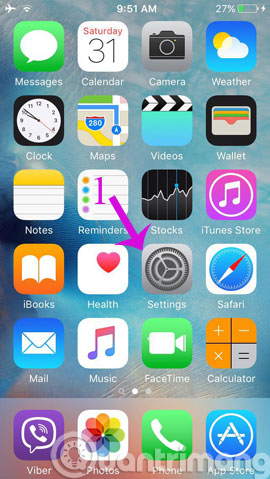
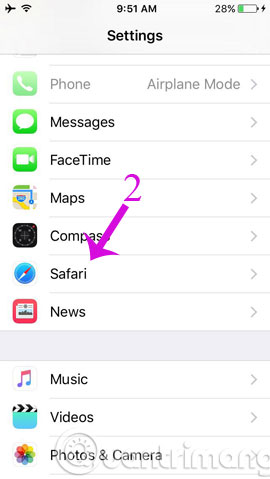
Step 2 : Here, click the Clear History and Website Data section and click confirm again
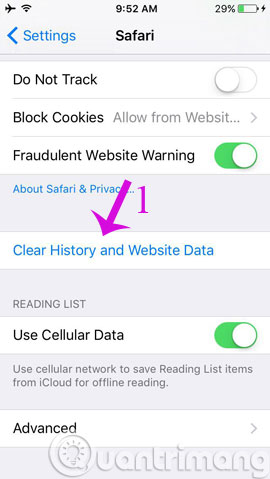

With just 2 simple steps, you have successfully deleted your browsing history.
- Instructions on how to upgrade to iOS 9
- Tips to speed up and reduce battery life on iOS 9
- Instructions for activating Apple News app on iOS 9
Have a nice weekend!
5 ★ | 1 Vote
 Instructions for backing up and restoring iPhone data with iTools
Instructions for backing up and restoring iPhone data with iTools How to distinguish true white iPhone 4 - fake
How to distinguish true white iPhone 4 - fake 4 reasons users should not 'jailbreak' their iPhone, iPod Touch or iPad device
4 reasons users should not 'jailbreak' their iPhone, iPod Touch or iPad device VirusBarrier: Virus removal, the first malware for iOS
VirusBarrier: Virus removal, the first malware for iOS How to install a new iPad, iPhone or iPod Touch device
How to install a new iPad, iPhone or iPod Touch device Art of laser engraving decoration on iPad, iPhone and digital devices
Art of laser engraving decoration on iPad, iPhone and digital devices