Clear Web browsing history on Android device
Many people use a private browser on the desktop. These browsers do not save browsing history and they will delete browsing history such as cookies and cache each time the session ends. However, on the phone, web browsing is less secure, your information is easily lost, stolen or compromised when using unsecured public Wi-Fi networks.
For safety, you need to delete your browsing history on Android regularly. This article will guide you to clear your browsing history on some popular Android browsers.
How to delete browsing history on Android
- How to delete browsing history on Chrome
- How to delete browsing history in Firefox
- How to delete browsing history on Opera Mini
- How to delete browsing history on the Internet
- How to delete browsing history on Dolphin
- How to delete browsing history on UC Browser
- How to delete browsing history on the Naked Browser
How to delete browsing history on Chrome
First, start with the most popular web browser on Android OS, Chrome. According to a statistics, about 88.3% of Android users use this browser.
The process of deleting Chrome web history is extremely simple. To start, open Chrome browser and access Menu> History or type chrome: // history in the search bar. The application will download the History page. At the top of the window, you'll see a big button that says Clear Browsing Data , click on it.
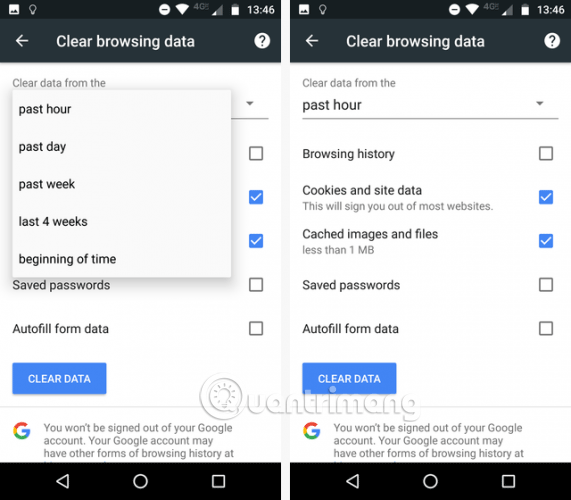
Now you can decide exactly which data you want to delete. At the top of the page, select the time frame, then mark the appropriate boxes. Make sure you select Browsing History , then touch Clear Data.
How to delete browsing history in Firefox
Deleting history on Firefox is similar to Chrome. Open the browser and touch the three vertical dots at the top right, select History from the menu. Just like Chrome, you'll see a large Clear Browsing History button, but it's at the bottom of the page.
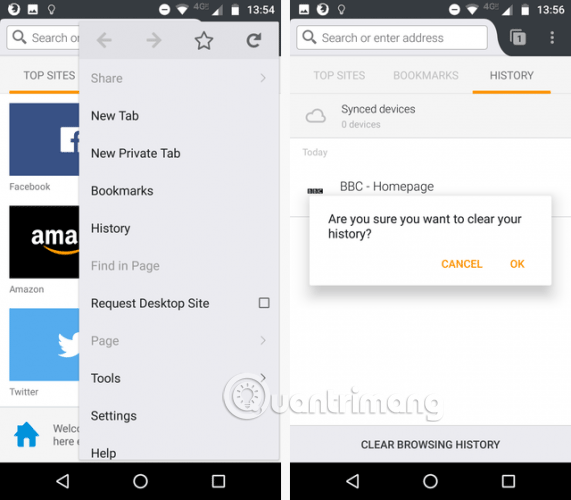
However, unlike Chrome, you cannot select specific data you want to delete. This application will display a notification to confirm deletion, tap OK to delete the data.
How to delete browsing history on Opera Mini
Opera Mini browser has a loyal user base but it is not significant compared to the number of Android users, only about 1.6%.
The process of deleting browsing history from Opera is quite complicated. When opening the browser, locate the Opera logo in the top right corner and touch it. A small window appears and at the top of it has 4 icons, click on the gear icon to access the browser settings.
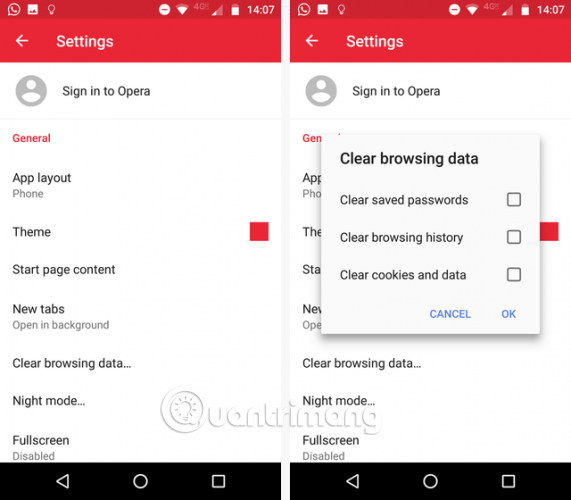
Next, scroll down to see Clear Browsing Data , tap it and check the box next to the data you want to delete. You can choose Saved Passwords, Browsing History and Cookies and Data , then select OK .
How to delete browsing history on the Internet
If you're using Android 4.0 or below, the integrated browser is called the Internet. Surprisingly, it still attracts a large number of users. As of mid-2016, it is still the second most popular browser on the operating system with a market share of about 7%. To clear your browsing history from this old integrated browser, click the Menu button and select Settings.
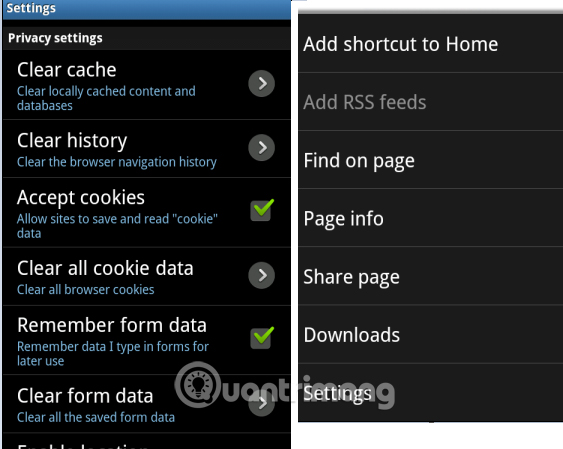
From the Settings screen, scroll down to the Privacy Settings section and use the options below to delete different types of browsing data: Clear History, Clear Cache, Clear All Cookie Data, Clear Form Data, and Clear Location Access .
You can also use the Clear Passwords option in Security settings to delete saved passwords in the browser.
How to delete browsing history on Dolphin
To delete browsing history on Dolphin, click the dolphin icon at the bottom of the screen.
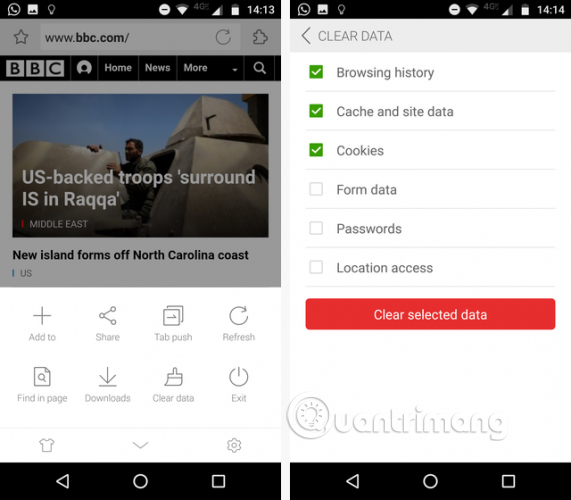
A window will pop up, select Clear Data. You can select the type of data you want to delete such as Browsing Data, Cache and Site Data, Cookies, Form Data, Passwords and Location Access .
How to delete browsing history on UC Browser
UC Browser is not well known among Android users but it is rated 4.5 stars on Google Play Store. How to delete browsing history of UC Browser is not as easy as other browsers. To start, touch the three horizontal lines at the bottom of the screen. In the menu that appears, select the yellow icon with History and Bookmarks recorded.

Then you will see a Bookmark list appear, swipe left to see the browsing history. In the bottom right corner, you will see the Clear button, touch it then confirm deletion by clicking Delete .
How to delete browsing history on the Naked Browser
Finally, let's take a look at how to delete browsing history on the Naked Browser. This application has won praise from users in recent years thanks to its unique interface, which helps to increase the browsing experience faster.
To delete data, click the Menu icon in the bottom right corner and select the Wrench icon to access the application settings.

In the Settings menu, select Data Options . The application will provide you with a long list of erasable data including cookies, cache, and passwords. Tap History Clear to clear your browsing history.
I wish you all success!
See more:
- How to delete browsing history on Coc Coc?
- Searching for browsing history has been deleted
- View and delete browsing history in Microsoft Edge browser
You should read it
- Clear browsing history, Firefox browser cache on Windows and Mac OS X
- How to delete browsing history on iOS9
- How to automatically clear your browsing history when you exit Firefox
- How to Delete Browsing History
- Delete Google Chrome browsing history on Windows and Mac
- How to view or delete browsing history on the PlayStation 4
 Instructions to turn on the 'previous experience' feature on CH Play and usage
Instructions to turn on the 'previous experience' feature on CH Play and usage The currency converter application on Android
The currency converter application on Android How to avoid being fooled by fake Android system notifications?
How to avoid being fooled by fake Android system notifications? Create GIF images on Android with Momento - GIF Maker
Create GIF images on Android with Momento - GIF Maker Instructions to adjust the screen brightness of Android phones
Instructions to adjust the screen brightness of Android phones Fast charging applications on the phone
Fast charging applications on the phone