How to view or delete browsing history on the PlayStation 4
Sony's PlayStation 4 web browser records browsing history just like a web browser on a computer. You can view and delete browsing history on this game player if desired. However, the PS4 does not have a private browsing mode. If you want to browse the web anonymously, you must delete the entire browsing history after each session.
- Anonymous browsing: can protect your privacy
How to view and delete browsing history
To find your browsing history in the Internet Browser application, press the Options button on the DualShock 4 control panel, select Browsing History, and then press the X button.
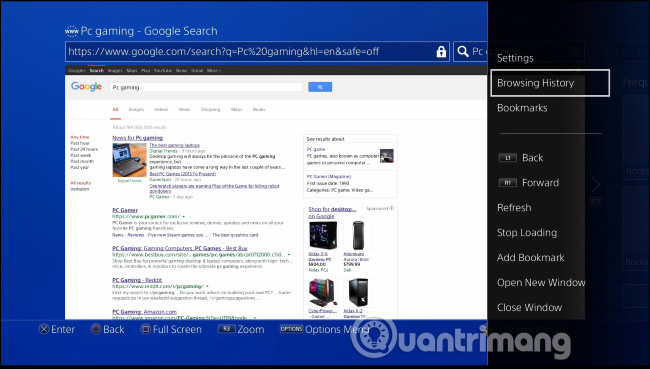
You will see the browsing history here and press the X button on a selected site to reopen any page in the browser. To clear your browsing history, press the Options button on the control panel again, then click the Clear Browsing History button.

How to delete frequently used pages
PS4 also remembers frequently used pages (recently opened websites). To open this list, press the R2 button on the control panel (right trigger) on the main browse interface.

Press the Options button again and then select Delete All to delete the list of recently used pages. You can also choose to delete each page by selecting that page, then pressing Options and selecting Delete .
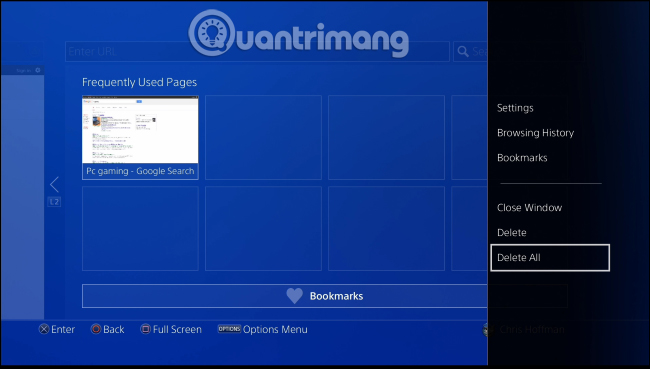
How to delete cookies and cache files
The Internet Browser application also records cookies and site data. To delete these data, press the Option button on the main browsing interface and then select Settings .

To delete cookies, select the option Delete Cookies and to delete downloaded website data, select the Clear Website Data option .

See more:
- How to view and delete activity history on Windows 10
- Instructions for permanently deleting Google history
- Clear Web browsing history on Android device
You should read it
- Clear cookies and browsing history in IE, Google Chrome, Firefox and Safari
- Clear browsing history, Firefox browser cache on Windows and Mac OS X
- How to delete cache and cookies on Chrome, Firefox and Coc Coc
- How to delete browsing history on Chrome and Firefox
- How to delete browsing history on iPhone, iPad quickly
- Clear Web browsing history on Android device
 Mistakes in PUBG make you 'slip' Top 1
Mistakes in PUBG make you 'slip' Top 1 Download Microsoft's completely new free racing game, just play with the mouse, no keyboard needed
Download Microsoft's completely new free racing game, just play with the mouse, no keyboard needed How to fix the jammed error switch gun on PUBG
How to fix the jammed error switch gun on PUBG Invite to terrain racing game MX vs ATV Reflex, is free
Invite to terrain racing game MX vs ATV Reflex, is free Xenonauts offers - a $ 25 turn-based strategy game, being free on GOG
Xenonauts offers - a $ 25 turn-based strategy game, being free on GOG How to fix dxgi.dll error when playing PUBG game
How to fix dxgi.dll error when playing PUBG game