How to create text inverted, reverse the word in Word
Microsoft Word provides users with a lot of features available, to be able to create artistic text in the content. One of those features on Word versions is reversing the word, turning the word upside down. Users use reverse text with the aim of increasing uniqueness, interesting, special effects when presenting text content.
Besides, if you add inverted text in the content, the viewer will focus on the Word document. We can select angles to reverse the text that Word provides. The steps to create anagram effect in Word will be guided by the Network Administrator in the article below.
- How to change the direction of Word documents
- 10 principles of text editing help you become more professional
- How to create a cover page in Word
How to turn backwards, reverse the 180 degree word in Word
The following article is done on Word 2007. Other versions of Word follow the same steps.
Step 1:
In the Word content you want to create a reverse text, we click on the Insert tab and then select the WordArt item.
WordArt is a feature that allows you to create artistic fonts in Word content, creating artistic wavy letters.

Step 2:
Appears WordArt lists with different artistic typefaces. Users click on the type of font they want to use.

Step 3:
Appears the Edit WordArt Text panel. Here, users will proceed to customize the text content to be reversed, select the font, size, format, . With versions Word 2010 and above, the choice of text format will have some additional options other. Click OK to create the text.
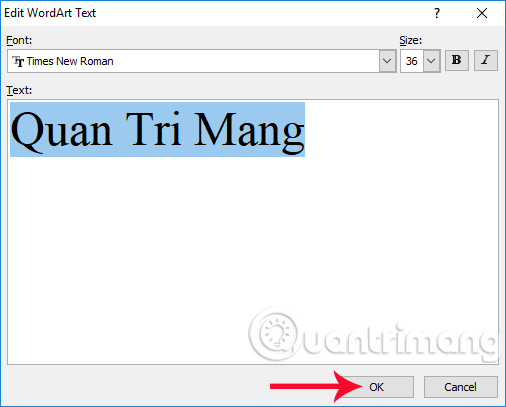
Step 4:
Soon, we will see the text created in the content. If you want to add color to the text, click the paint bucket icon to create text color, or colored pencil icon to create text color borders.

Step 5:
To proceed with the text reversal, click on the Format tab and then select the Arrange command box on the toolbar, then select the Rotate custom option. Click Flip Horizontal to turn the word upside down in Word.

Step 6:
The result will be inverted letters as shown below.
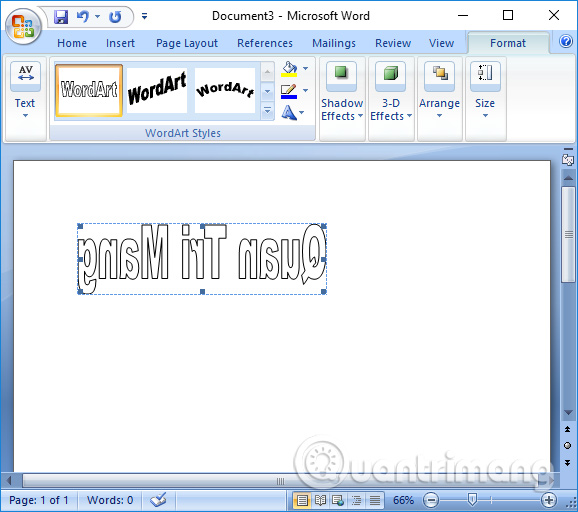
In addition, users can choose from a variety of angles to rotate the text, such as rotating the letter 90 degrees to the right.

Video tutorial rotating Word art word
So with very simple operations, we can create the art form for the word, when selecting different typefaces and then, rotate the text according to angles like turning the inverted text, rotate by 90 degrees, . In addition, you can also add some other options for text such as adding color, shading for text, . if you want.
I wish you all success!
 How to scan documents in Windows
How to scan documents in Windows How to type pages in Word 2007 from any page
How to type pages in Word 2007 from any page How to insert page numbers in Excel
How to insert page numbers in Excel How to create Watermark on PowerPoint
How to create Watermark on PowerPoint Inserting traces into Word
Inserting traces into Word How to insert, delete watermark in Word documents
How to insert, delete watermark in Word documents