How to create curved typefaces in Word
WordArt tool is an indispensable part when you present content on Word, especially for those who often have to do documents, reports, or design ads, . WordArt gathers many types of word art 3D text to drop shadow, . for users to freely choose for their Word documents. And in this article we will show you how to create winding typefaces in Word right after creating art letters with Word Art.
- Word 2013 Complete Guide (Part 18): How to insert Text Box and WordArt
- Guide font formatting, change stretch and create artistic text in Word
- How to center the Text Box content in Word
Instructions for creating curling words on Word
Step 1:
Click the Insert item and then select the WordArt section to write the art word.

Step 2:
In the list shows the choice of artistic font style that you want to use. Then write the word to Word content.

Click on the Format button and then click on Change Shape . Here we will see there are many styles of letters with different types of curling or shaping. People find the type of wavy text to use for content.

Step 3:
The resulting letter will be shaped as the arc bend pattern as shown below.
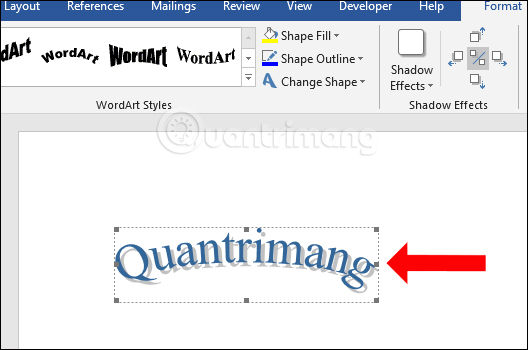
We can click on the center dots of the vertical edges to adjust the arc of the word, or flip the letter upside down when pressing the main dot between the horizontal edge and dragging it downwards as shown.
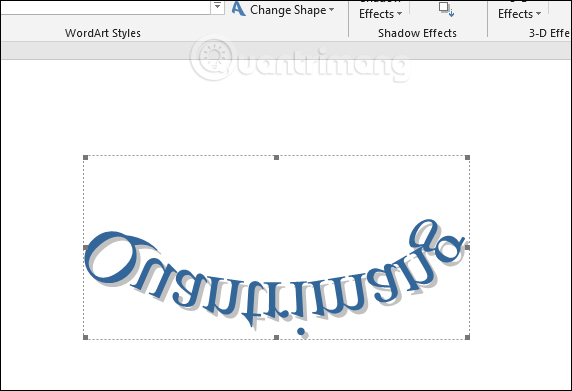
Step 4:
In case the user wants to return to the first typeface without adding a curling effect, click again on the text and select Change Shape then select the horizontal text effect Plain Text .
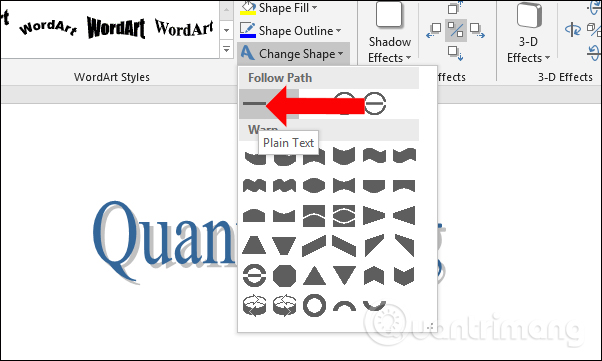
So in addition to using Word Art to write art, we can also use the Change Shape to change the frame for the text, with many different typefaces such as rotation, curling, wavy font style, .
See more:
- How to create Text Box in Excel
- How to design PowerPoint with Text box and SmartArt
- Tutorial for Word 2016 (Part 18): How to add Shape shapes
I wish you all success!
You should read it
- Instructions for strikethrough in Word, Excel - Create dashes in Word, Excel
- Guide font formatting, change stretch and create artistic text in Word
- How to fix words stuck in Word
- How to insert content annotations on Word
- How to create the index on the bottom, write the exponent in Word
- How to create word art in Word
 How to change the Heading style on Word
How to change the Heading style on Word How to create text columns on Google Docs
How to create text columns on Google Docs Sort and group objects in PowerPoint 2016
Sort and group objects in PowerPoint 2016 MS PowerPoint 2007 - Lesson 8: Insert tables in PowerPoint
MS PowerPoint 2007 - Lesson 8: Insert tables in PowerPoint How to attach Word and Excel files in PowerPoint
How to attach Word and Excel files in PowerPoint How to create PowerPoint slide frames
How to create PowerPoint slide frames