How to create notes in Viber
Besides this note feature also supports forwarding any message to save. Currently, this Note feature is available on both PC and phone. The following article will show you how to use Notes feature on Viber.
Video tutorial to create notes on Viber
Instructions for using notes on Viber
Step 1:
As noted, the notes feature displays like a conversation, so once you open the messaging list you'll see the My Notes dialog. Or you can click the 3 dots icon to enter the optional interface of Viber. Then click on My Notes to use.
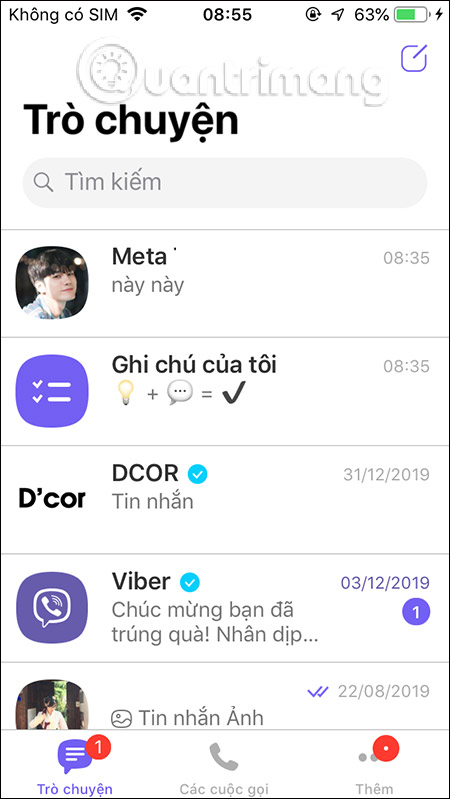
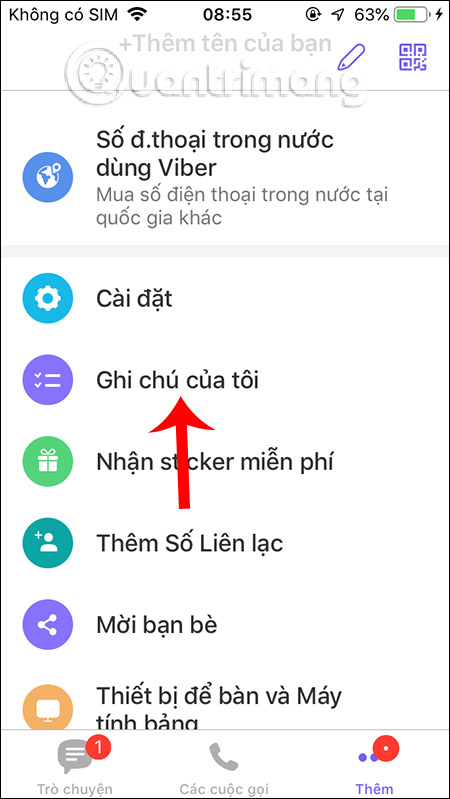
Step 2:
In this interface you will see all the options used for the notes feature. First we enter the content list as when working with the note application and press the Send button.
Then the job displays with a circle next to you to mark if done. The caption content can be changed, modified as with the message by long-pressing on the content.
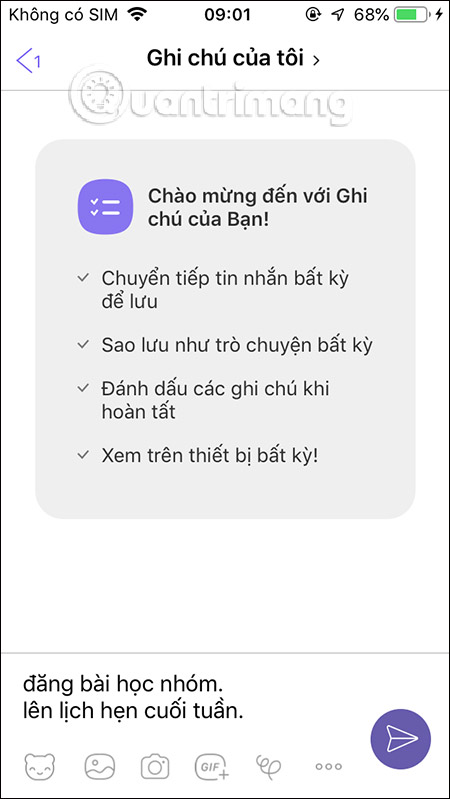
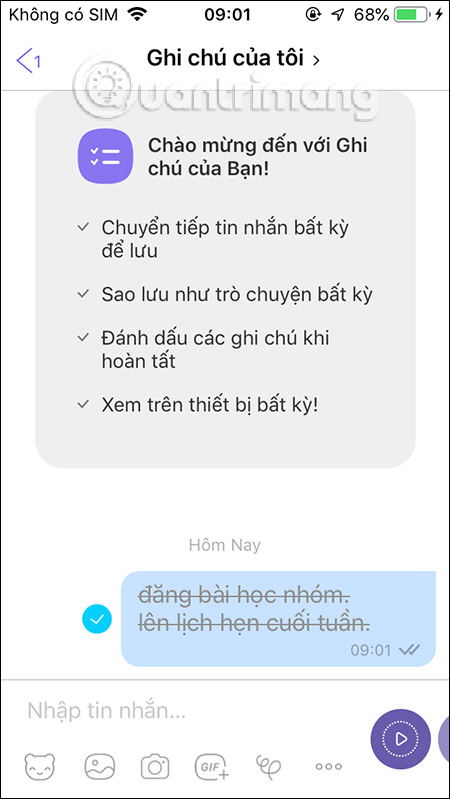
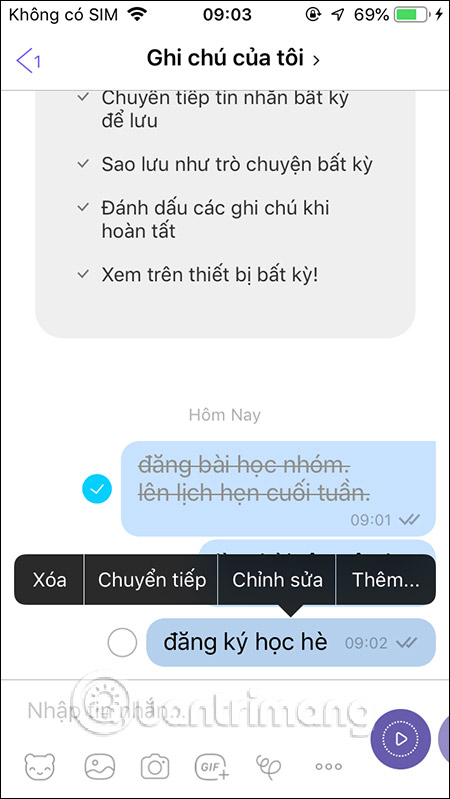
Step 3:
Next to save the message in the Notes section , at the message you want to save, press and hold on the message and select Forward , or the image, then click the arrow icon next to it. Go to the Forwarding interface and click on My Notes . Then in the notes section you will see the newly forwarded message.
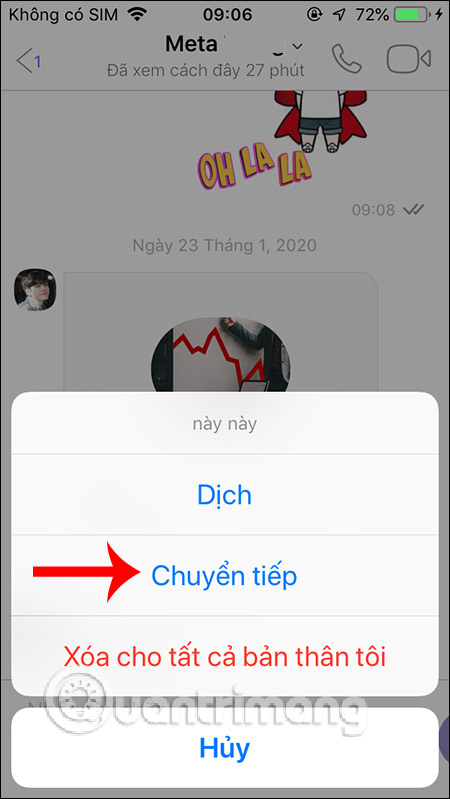
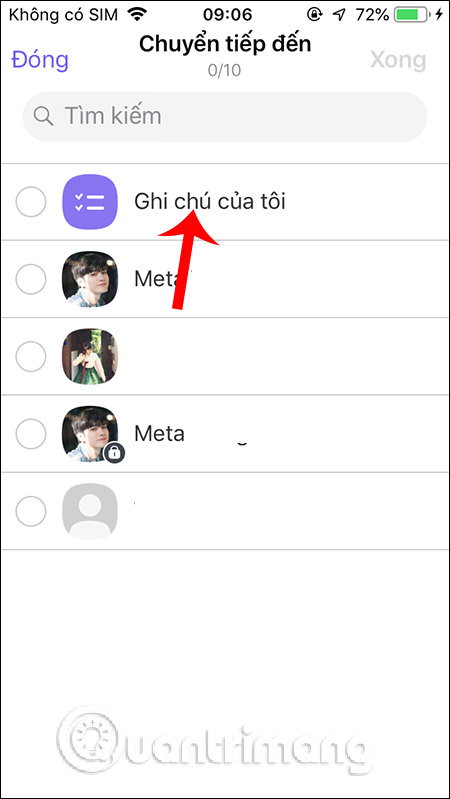
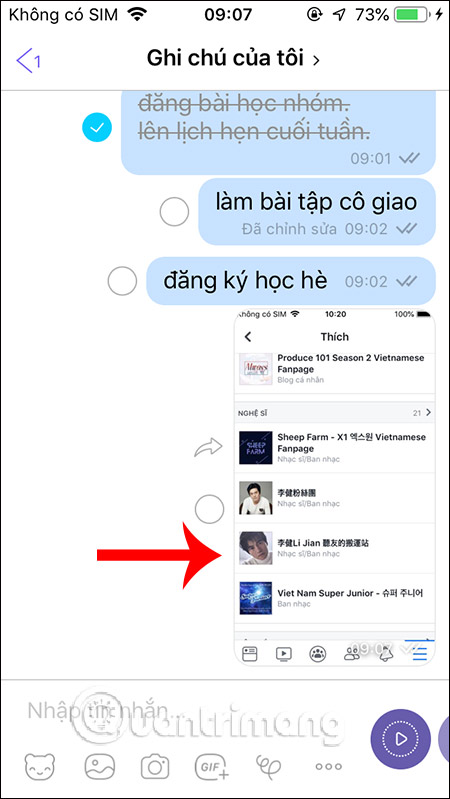
Step 4:
In addition to the above, you can also change the name for this note. In the My Notes view, click the My notes name, then choose a rename and enter a new name .
If you like, you can also change the Viber chat wallpaper for this Notes section. To keep the notes on top , select the Pin feature .
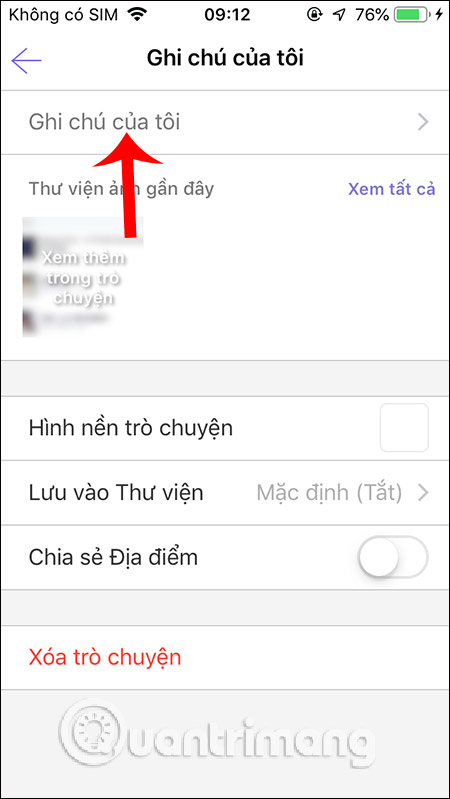
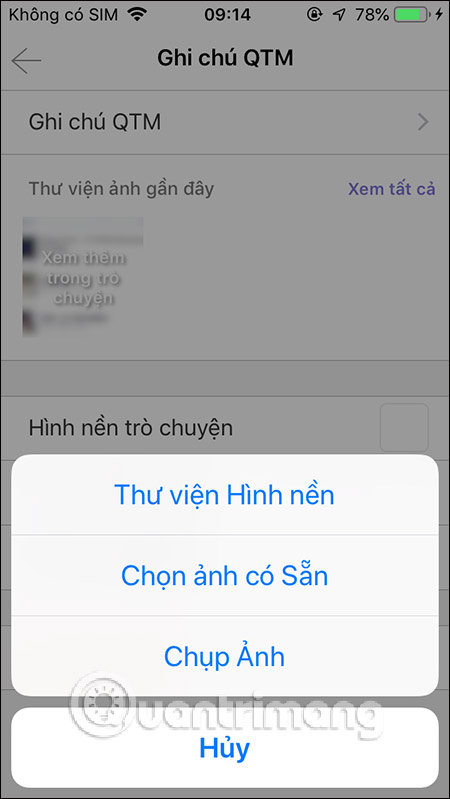
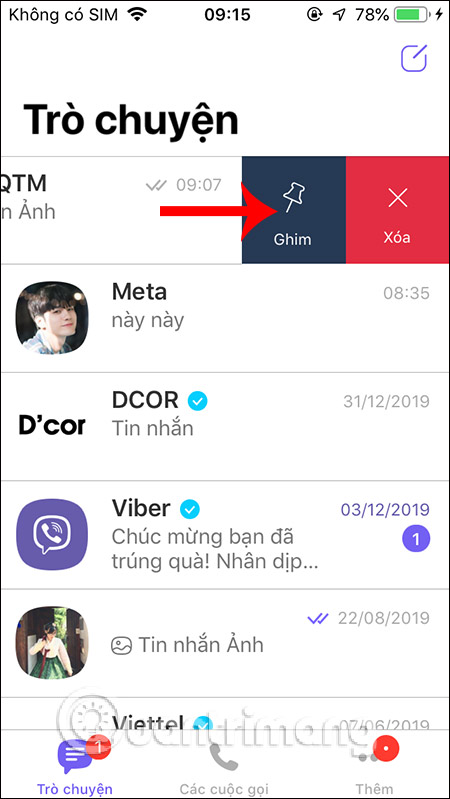
You can see that although developed by Viber as a note-taking feature, you absolutely can perform operations like other chats.
 How to track Corona disease information via Zalo
How to track Corona disease information via Zalo How to deactivate and delete Kik accounts
How to deactivate and delete Kik accounts How to blur, reverse Facebook Messenger messages
How to blur, reverse Facebook Messenger messages How to back up Whatsapp conversations in iOS
How to back up Whatsapp conversations in iOS Instructions for sending money via text to friends
Instructions for sending money via text to friends How to see the lunar calendar on Zalo
How to see the lunar calendar on Zalo