Instructions for forwarding messages on Viber
In the new version of Viber updated on the computer, the Forward mesages feature was added to enable users to forward messages to multiple people, or multiple members in the same group.
This transition will save users' time and effort, when you need to send links or images to many people. With the previous Viber version, we were forced to send files to each person, now you just need to select the contact number you want to send. How to forward messages to multiple contacts on Viber will be in the article below.
Step 1:
Open any conversation on Viber. At the message you want to forward, right-click and select Forward .
In addition, with this new version, there will also be a transition icon in the links, when we click on the arrow icon as shown in the picture. When you press Forward, you will be able to transfer more diverse types of voice messages, images, and gif.
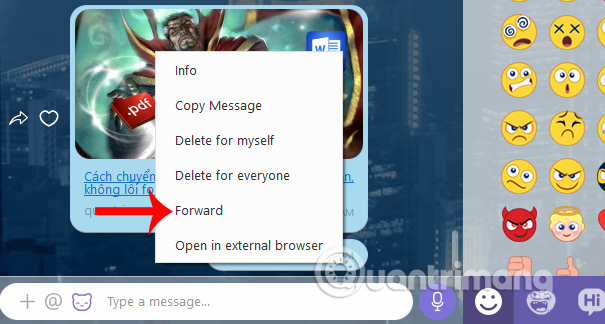
Step 2:
Next, the user selects the message that he wants to forward . The number of forwarding messages will not be limited on Viber. Below, the user will be notified of the number of messages selected for forwarding.
Then click the Send icon to send the selected message.

Step 3:
Export the Forward messages to dialog box interface so that we can find the contact number that we want to forward the message to. Enter the contact you want to send. You can select multiple contacts to send messages at the same time.
In addition, Viber also supports forwarding messages to groups on Viber by users. Next click the Forward button below to send.
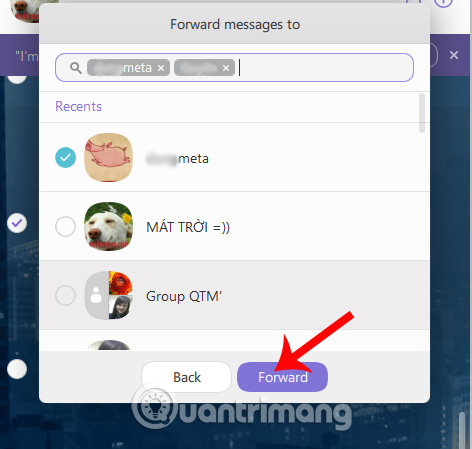
When the message is successfully sent, you will receive Forward Successful notification at the bottom of the chat interface on Viber.
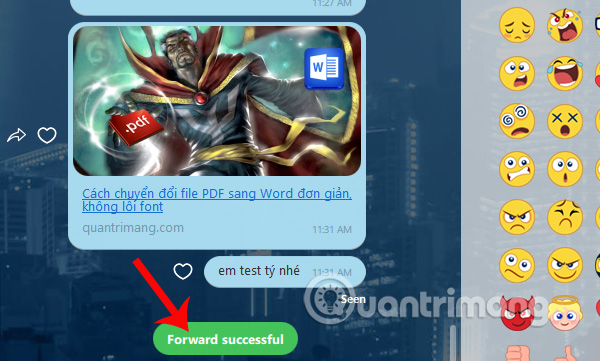
So we have finished forwarding messages on Viber. With this useful feature, users will not need to retype the message, or save the image, open the link and send to each contact, simply select the person to send and then press the Forward option on Viber to finish .
Hope this article is useful to you!
 The best Portable PC applications of all time (Part 1)
The best Portable PC applications of all time (Part 1) How to block messages from someone on Facebook Messenger?
How to block messages from someone on Facebook Messenger? How to fix errors do not type Vietnamese on Zalo
How to fix errors do not type Vietnamese on Zalo Instructions for creating online business shops on Zalo
Instructions for creating online business shops on Zalo How to create Zalo Page for free on the phone
How to create Zalo Page for free on the phone Instructions to cancel your friend Zalo on your phone, computer
Instructions to cancel your friend Zalo on your phone, computer