How to create hyperlinks in excel is extremely useful
Hello everyone , Today TipsMake will guide you how to create Hyperlink in excel. This Hyperlink button is very convenient during your work. When on an excel file you have many different sheets, moving to the sheets is quite time-consuming, so the Hyperlink button will help you move to the Sheet you need more quickly. Or we can create a link to an email, a web page, or a newly created excel file.
- Before creating excel hyperlink, we do the following to facilitate tracking:
Step 1: Select Insert - choose Shapes, select the symbol you want, then draw where you want to place Hyperlink. (draw a green square like the one below)
Step 2: Right-click the box and select Edit Text, to be 'CUSTOMER LIST' or maybe something else you want. (see picture below)
Step 3: Right-click Hyperlink (shaped as a chain under the sphere) (or press Ctrl + K), there will be 4 options for you to choose. We will analyze each of the options below:
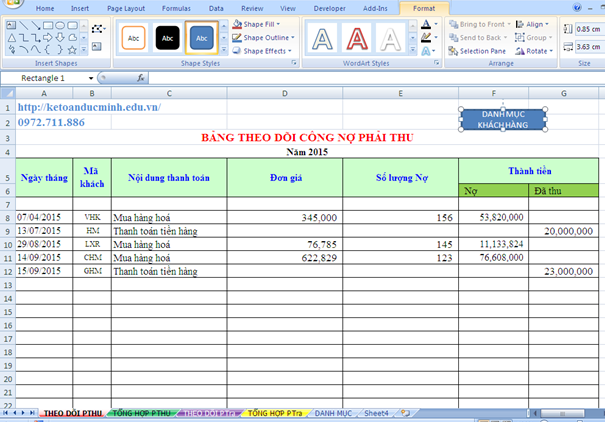
1) Create hyperlink to any sheet in excel
As in the example below, TipsMake has a track record of receivables. TipsMake will guide you to make a Hyperlink button to move to the Customer Portfolio Sheet.
Step 1: Right-click the Hyperlink checkbox . select Place in This Document (anywhere in this document), select Sheet List.
Step 2: Click Ok.

How to create hyperlink between sheets in any excel sheet
So you have completed the Hyperlink button. Now you want to go to the List of Customers, you just need to click on the Hyperlink button to switch to the List Sheet quickly. Give it a try!
2. Create hyperlink from excel to a website
- Step 1: In the Insert Hyperlink section, select the Existing File or Web Page section in the Link to section.
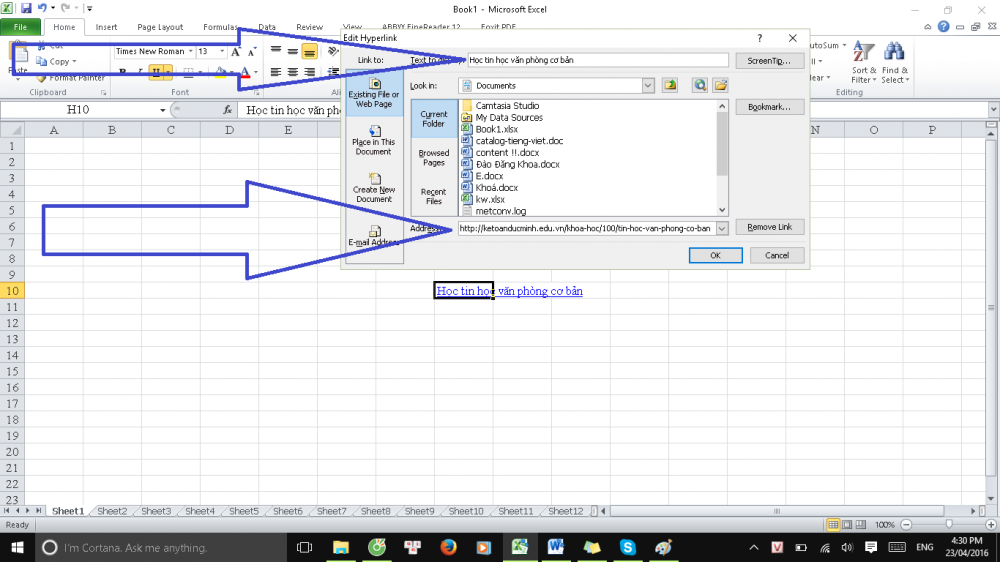
How to create a Hyperlink to a website in excel
- Step 2: Here you enter the website address that you want to link to in the Address section, then enter the hyperlink display content in the Text to display section.
- Step 3: Click ScreenTip in the upper right corner if you want to enter the content displayed when hovering over the content displayed Hyperlink (hover).
- Step 4: Then you click OK, the link will be created.
From now on, simply click on the link or click on the word 'General accounting training as shown in the picture' and the website will be accessed. This procedure is a bit similar to the "create gmail signature" like the posts before Duc Minh introduced.
3. Create hyperlink to email address in excel
- Step 1: In the Insert Hyperlink section, select the E-mail Address section at the bottom

How to create hyperlink to email in excel?
- Step 2: Then enter the E-mail address you want to link to, and then enter the subject in the Subject. You can enter the same in the picture below, the text to display (shown in words) can be to 'Computer Center in Hanoi' for example
Finally click OK.
4. Create hyperlink links to a newly created excel file
- Step 1: In the Insert Hyperlink section, select Create New Document.
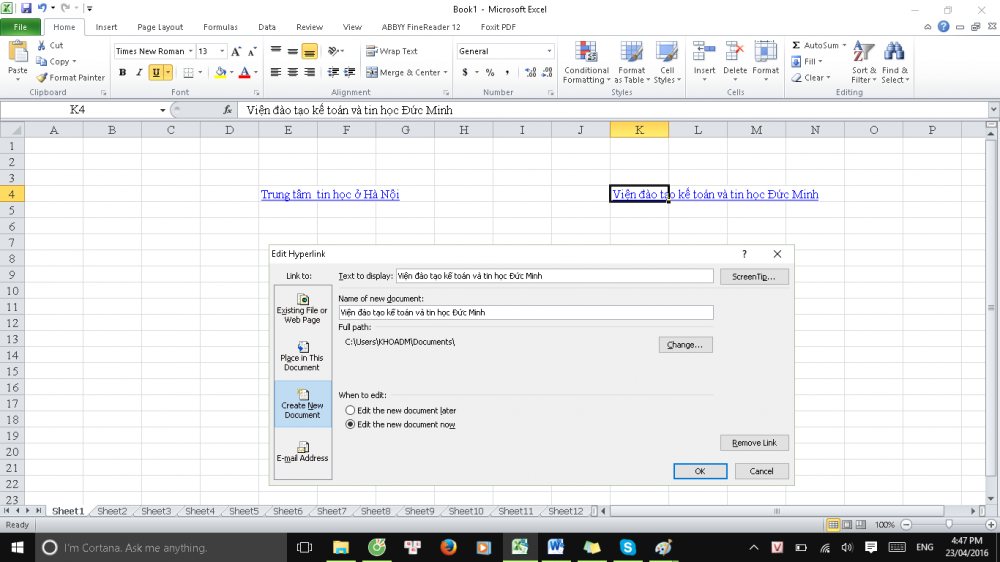
Create hyperlink to a newly created excel file
- Step 2: Click on Change to select the path for the new excel file to create, enter the name in the Name of new document.
Then click OK, the newly created excel file will appear, we just need to turn it off or manipulate it if you want. Next time if you want to open that file just click on the Hyperlink that you have linked.
I wish you success!
You should read it
- How to insert links, links, Hyperlinks in Gmail
- How to Insert Hyperlinks in Microsoft Excel
- MS Word - Lesson 14: Create Web Pages
- How to create Hyperlink to link in Excel
- Complete guide Word 2016 (Part 9): Use Hyperlink
- Instructions for creating websites with Dreamweaver CC - Part 6: Create links and navigation menus
 Default print margins in Excel
Default print margins in Excel How to convert PDF files and image files to Word 96.69% without error Font!
How to convert PDF files and image files to Word 96.69% without error Font! Manage goods with Data Validation in Excel very well
Manage goods with Data Validation in Excel very well Excel Tips: 38 extremely useful tips + shortcuts
Excel Tips: 38 extremely useful tips + shortcuts How to create a chart combining columns and lines in excel
How to create a chart combining columns and lines in excel How to convert numbers into text in Excel is great
How to convert numbers into text in Excel is great