How to create Hyperlink to link in Excel
The following article details you how to create Hyperlink to link in Excel.
You can create links from Excel files to another Excel file, a sheet is right there in the Excel file, you can even create links to a website on the Internet, or to an email address.
Step 1: Put the cursor in the data box you want to create a link -> on the Insert tab -> Link -> Link:
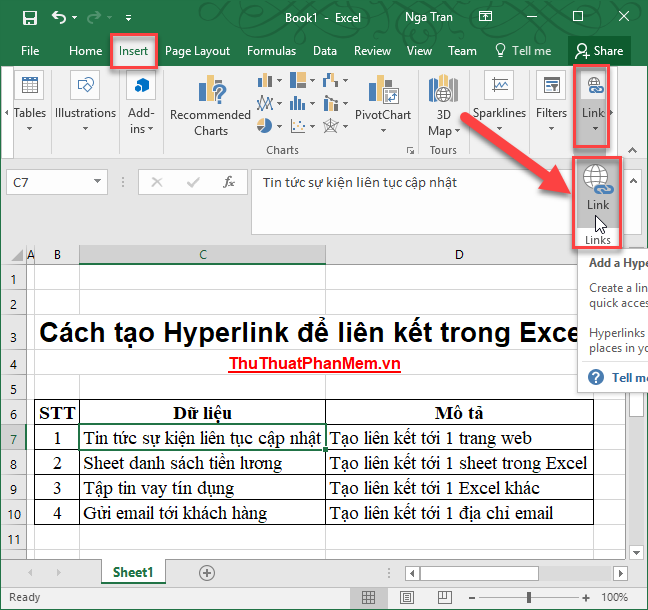
Step 2: The Insert Hyperlink dialog box appears with the following options:
1. Create a link to a website on the Internet
Click Existing File or Web page (1) to select a link to a website. In the section:
- Text to display (2): Enter the description of the link.
- Address (3): Enter the path of the site
-> Finally, click OK -> You have created the link to the website:
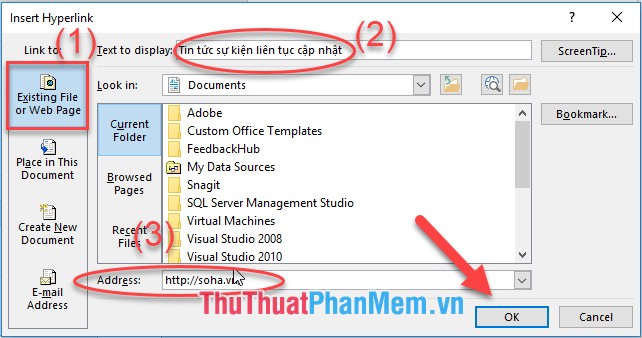
The content in the linked cell has underlined text when moving the mouse over the changed content:
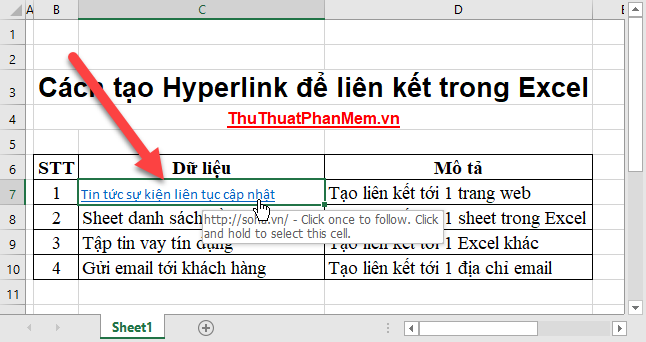
2. Create a link to a sheet in the file you are using
Click Place in this Document to select the link to the sheet in the data file. In the section:
- Text to display : Enter the text of the description for the link.
- Or Sheet a place in this document: select the sheet to create links
Finally, click the OK button you created the link to the sheet in Excel:

3. Create a link to a newly created data file
Click Create New Document to link to the newly created data file. In the section:
- Text to display: Enter a description for the link
- Name of New document: Enter a name for the new data file you want to create.
- Full path: Select the path to save the file by clicking Change.
Finally click OK and you have finished creating the link to a newly created file:
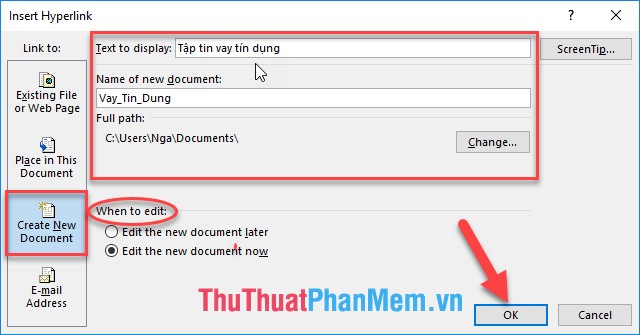
4. Create link to email address
Click on the E-mail Address to create the link to the e-mail. In the section:
- Text to display: Enter a description for the link
- E-mail Address: Enter the email address to create a link
- Subject field: Enter subject for email
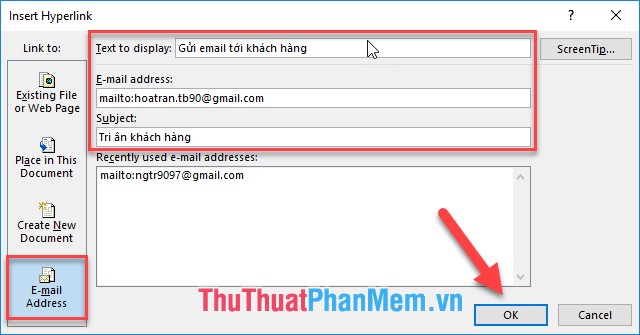
Step 3: Finally, you created the Hyperlink link in Excel:
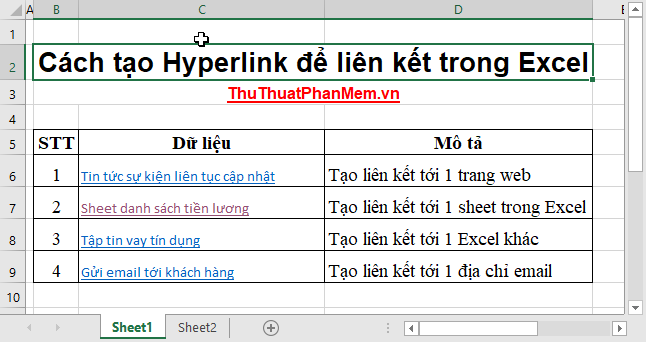
When you click on News & Events -> the system automatically opens the browser to access to the website http://soha.vn/ created the link before:

The above is a detailed guide on how to create Hyperlink to link in Excel. Good luck!
 Attach files to PDF files with Foxit Reader
Attach files to PDF files with Foxit Reader How to combine 2 or more cells in Excel without losing data
How to combine 2 or more cells in Excel without losing data How to split strings in Excel
How to split strings in Excel How to calculate the average in Excel
How to calculate the average in Excel Calculation of age from date of birth in Excel
Calculation of age from date of birth in Excel Convert commas to dots in Excel
Convert commas to dots in Excel