How to delete links in Excel, delete hyperlinks in Excel
Inserting Hyperlink links in Excel will help us a lot in the working process, when just clicking on the link can bring you to content, such as inserting image links in Excel, spreadsheet links in Excel,. So what if you want to disable Hyperlink links in Excel? There are many ways for us to quickly find and delete links in Excel. The article below will guide you on how to delete links in Excel.
Instructions for deleting a link in Excel
To delete a link in Excel is very simple. At the Excel link that you need to delete, right-click and select Remove Hyperlink to delete. Immediately the Excel link will be deleted from Excel and only text will remain.
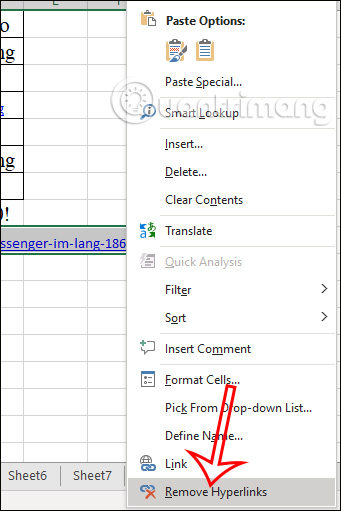
Instructions for deleting all links in Excel
To quickly delete all links in Excel, press Ctrl + A or select the triangle icon at the intersection of the column and title row in Excel. Also right-click and select Remove Hyperlink to delete all hyperlinks in the current sheet.

How to use Find & Replace to find and delete Excel Hyperlinks
In case the Excel file has a lot of data and you only need to delete certain Hyperlinks, the Find & Replace feature is needed.
Step 1:
At the Excel interface, click on the Find & Select tool and then click on Find or press the key combination Ctrl + F to open the search interface.
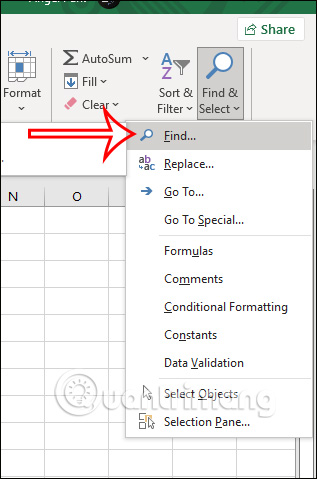
Step 2:
Now in the new interface, click Options to expand options.
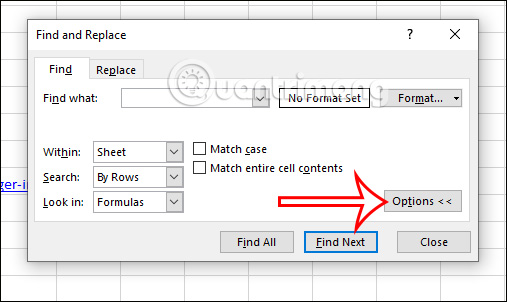
In the next interface, click the drop-down arrow icon in the Format section and select Choose Format From Cell .
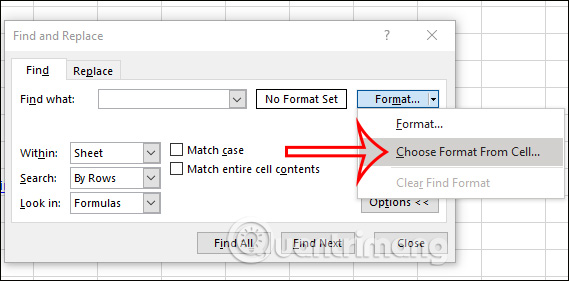
Step 3:
At this point, the mouse pointer icon changes to a plus sign and pen icon so you can click on the box with the inserted link to use as a sample.
After clicking, the Find & Replace interface will display the word Preview* displayed for the inserted link type. Click on Find All to search for Hyperlinks on the Excel file.
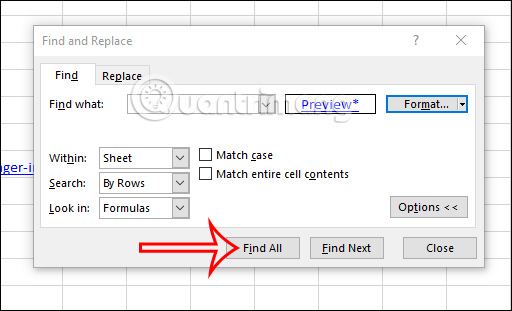
Step 4:
The results shown below will show Hyperlinks inserted in Excel. You click on the Hyperlink you want to delete in the search results list and will then be taken to the correct location of that link box.

Finally, just right-click on that box and select Remove Hyperlink and you're done.
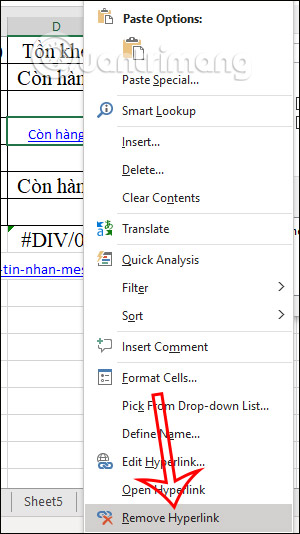
How to remove all Excel Hyperlinks using Visual Basic
This way, you can also easily delete all Hyperlinks in Excel. Refer to the article How to disable all Hyperlinks in Excel.
How to turn off automatic switching to Excel links
When we enter a website address into Excel, it will automatically convert to link form, so sometimes you have to delete the inserted link. So you should turn off the automatic link switching mode in Excel.
Step 1:
At the interface in Excel, click File and then select Options .

Step 2:
Switching to the settings interface, click on Proofing settings , then look next, click on AutoCorrect Options .

Step 3:
Switching to the new interface, users click on the AutoFormat As You Type tab and then uncheck Internet and Network Paths With Hyperlinks . Finally click OK to save the settings.

 How to use Reduce interruption mode on iPhone
How to use Reduce interruption mode on iPhone Opera One is now available on iPhone
Opera One is now available on iPhone How to open Task Manager on Mac
How to open Task Manager on Mac Gemini Live officially launched, competing with ChatGPT Voice
Gemini Live officially launched, competing with ChatGPT Voice New Intel microcode '0x129' tested on Linux, did not show a major impact on performance
New Intel microcode '0x129' tested on Linux, did not show a major impact on performance