MS Word - Lesson 14: Create Web Pages
TipsMake.com - Simple web pages can be created in Word using the Save As feature. In a web document, you can insert images and hyperlinks. To view documents as a website:
• Click the View tab on the Ribbon
• Click the Web Layout button in the Document Views group
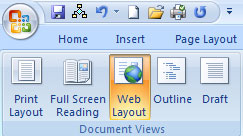
Import content
To enter text content into a document, simply start typing. If you want to adjust the layout for the page and text, you should use the table to format the page properly.
Hyperlinks (Hyperlinks)
Hyperlinks or links allow readers to click on the text and move to another website. To create a hyperlink:
• Select the text you want to create links
• Click the Insert Tab on the Ribbon group
• Click the Hyperlink button on the Links group
• Enter the web address, or link URL
• Click OK

Save in Web Pages mode
To save a site:
• Click the Office Button button
• Move the cursor onto Save As
• Click Other Formats

• Under Save as Type , select Web Page
• Enter a name for the document (no spaces)
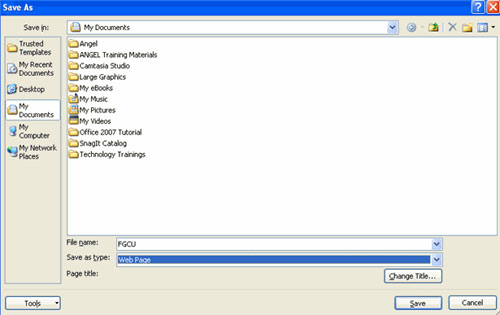
Next lesson: MS Word - Lesson 15: Create an automatic number
 MS Access - Lesson 14: Print the report
MS Access - Lesson 14: Print the report MS Word - Lesson 15: Create an automatic number
MS Word - Lesson 15: Create an automatic number MS Access 2003 - Chapter 10: Using additional tools
MS Access 2003 - Chapter 10: Using additional tools Some notes when restoring Word documents
Some notes when restoring Word documents MS Access 2003 - Lesson 38: Use the AutoCorrect feature
MS Access 2003 - Lesson 38: Use the AutoCorrect feature MS Access 2003 - Lesson 39: Analyzing tables
MS Access 2003 - Lesson 39: Analyzing tables