How to create GIF images in PowerPoint
Often to create animations you will need software such as Photoshop to create animations or some other GIF creation software. However, in case you need to quickly create an animation or do not need the editing, complex animation settings, professional, you can create GIF images right in PowerPoint. In general, the way to make animation on PowerPoint is very simple, like when you convert PowerPoint slides to videos. The following article will guide you how to create animations in PowerPoint 2019
Instructions for creating animations in PowerPoint
Step 1:
First of all, users need to insert the image files that you want to create animation on PowerPoint.

Step 2:
After you have inserted the image into the slide, users click File and select Export to export the content. Look to the side and click Create an Animated GIF .
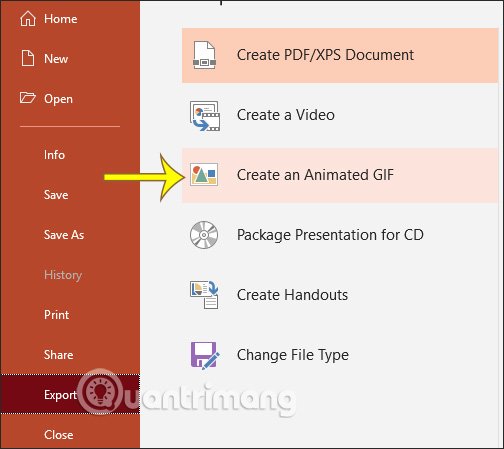
Step 3:
Next we proceed to set the quality and other content for the animation. First, you need to choose the quality for your animation in the 4 sizes below.
- Extra Large: Large images and 1080p HD resolution at 24fps
- Large: Large images, high resolution 720p and 24fps.
- Medium: Moderate images, 480p and 15fps resolution.
- Small: Small images, low resolution 240p and 15fps.

Step 4:
Then at Seconds spend on each slide the user selects the time to switch between the images in the animation, in seconds. Finally click Create GIF to create animations in PowerPoint. The process of creating animations takes place immediately and we just need to open the saved animation folder to create it.

See more:
 How to insert watermark in Google Docs
How to insert watermark in Google Docs How to use the AND and OR functions in Google Sheets
How to use the AND and OR functions in Google Sheets How to make applause in PowerPoint
How to make applause in PowerPoint How to draw a mind map using Brainio
How to draw a mind map using Brainio How to translate a PDF document
How to translate a PDF document How to prevent students from drawing on Zoom
How to prevent students from drawing on Zoom