How to insert animated GIFs into PowerPoint
Decorating slides in PowerPoint works to make your presentation more persuasive and engaging, so decorating slides with motions is popular. There are many ways to insert GIF animation into PowerPoint, we can learn one by one.

1. Insert GIF animation available in the computer
To insert animations into PowerPoint slides from your computer, click the Insert ribbon in the toolbar. Then select Pictures in the Images section .
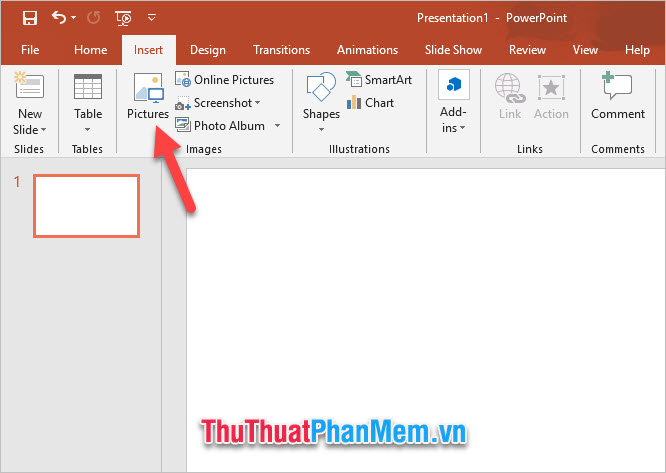
Then you can select the animated images in your computer. Animations will have a .gif file extension, so you should pay attention to avoid confusion with ordinary images.
After selecting a satisfactory image, you click on Insert to perform the image insertion.
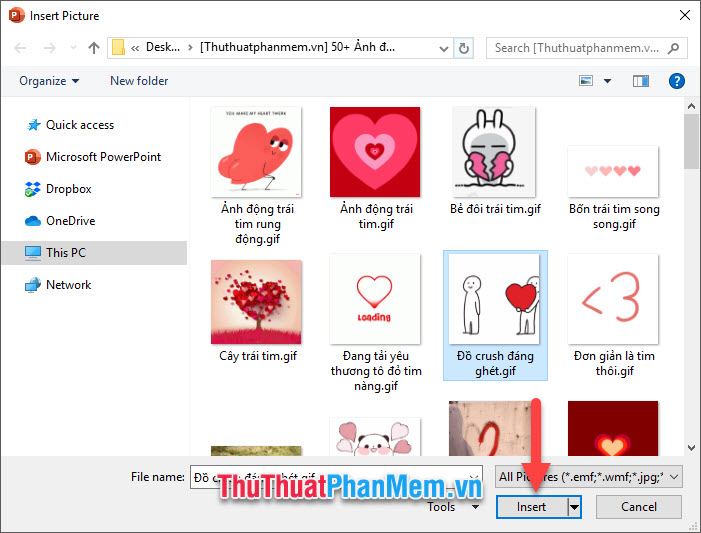
After the image is inserted, you can move it to the appropriate location on the PowerPoint slide.
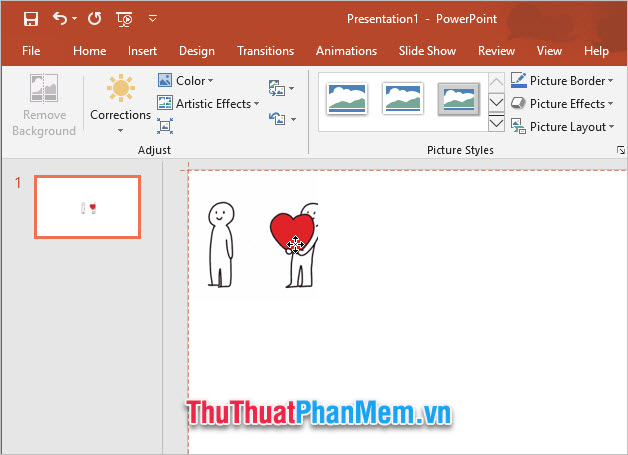
As soon as you insert a picture into the slide, you will see it does not move as you expect because PowerPoint's editorial interface does not support such motion display.
If you want to see if the image is really moving, you need to test it by clicking the slideshow icon in the upper corner of PowerPoint.
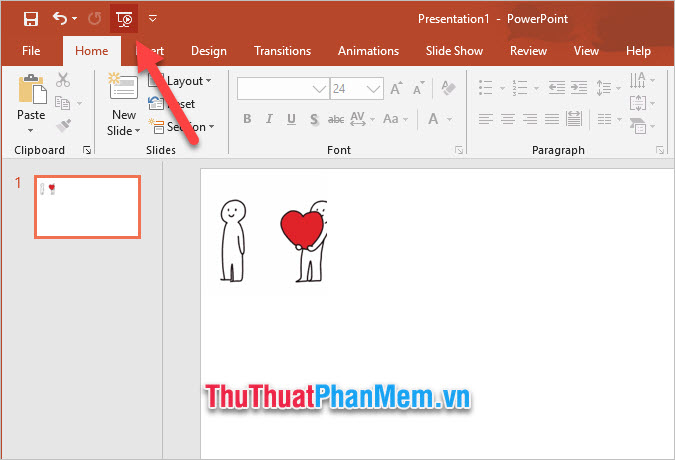
In addition to inserting photos from a computer using Insert , you can insert images directly by dragging them from the folder containing images to drop onto the slide page.

2. Insert GIF Online
In addition to inserting images from a computer into the slide, you can also insert online photos to insert.
You also open the Insert ribbon on the toolbar, then instead of selecting Pictures in Images , choose Online Pictures .
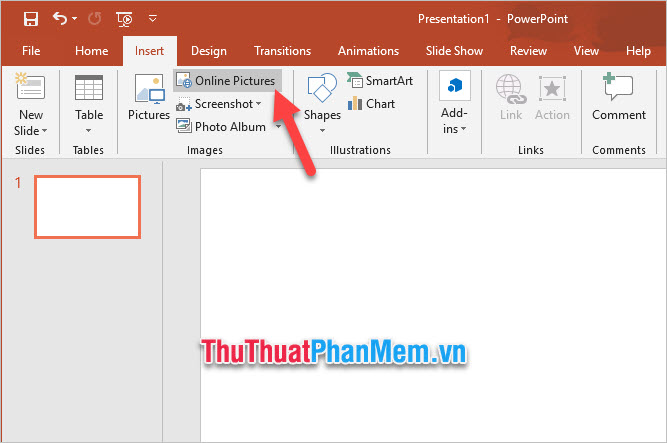
You can choose how to insert pictures from on Bing or OneDrive.
Bing is a separate set of search engines from Microsoft, on which there is a fairly rich image archive. You can search for the animation above by putting the keyword with the gif keyword and clicking the magnifying glass icon on the side to start the search.
Or if you store your gif images on OneDrive cloud storage , you can search directly there.
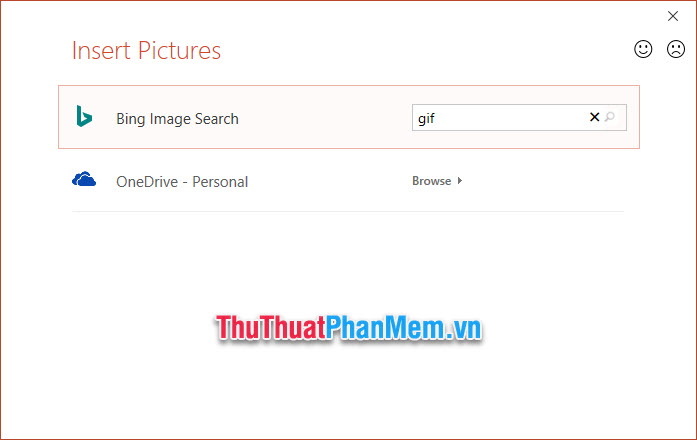
After selecting a satisfactory image, you click on Insert to perform the insert gif. You can insert multiple gif at once.
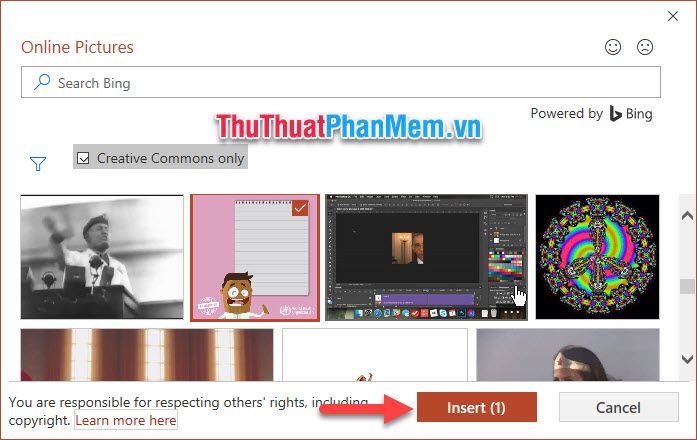
Another method to quickly insert pictures into PowerPoint slides is to directly copy the gif animation on the web by right-clicking on the image and selecting Copy image (or choose Copy with English). ).

Then you open the PowerPoint slide, right-click on the slide and select the Paste icon . Or you can always use Ctrl + V to paste the animation into Slide.

The animation result you just copied on the web will be inserted into the slide right where you want.
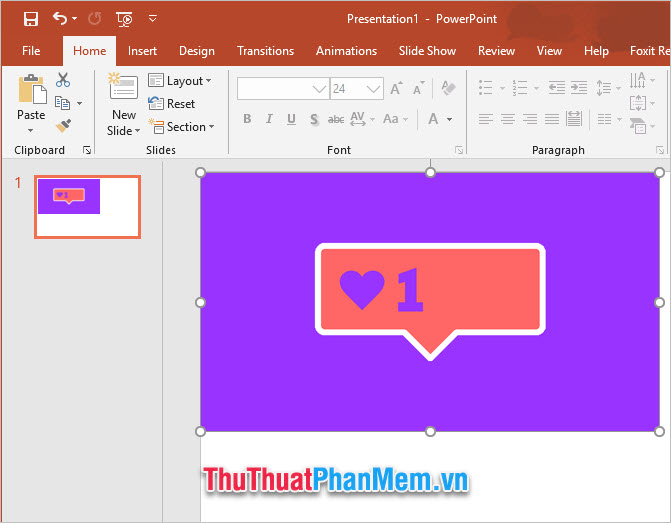
Thank you for reading the article How to insert animated GIFs into PowerPoint by TipsMake.com us. Wish you can successfully insert many animations into your slides.
 How to convert Word file content to PowerPoint automatically
How to convert Word file content to PowerPoint automatically How to circle numbers in Word
How to circle numbers in Word How to create Combo Box in Excel
How to create Combo Box in Excel Instructions on how to delete gridlines in Excel
Instructions on how to delete gridlines in Excel How to cut photos from PDF to Word
How to cut photos from PDF to Word How to rotate a table in Word (Rotate a table 90 degrees in Word)
How to rotate a table in Word (Rotate a table 90 degrees in Word)