How to create GIF animations with PowerPoint
We often know PowerPoint software as a professional presentation content creation software, but few people discover the unique features of PowerPoint. In the article below, TipsMake.com introduces readers to how to create GIF animations in PowerPoint extremely convenient and simple.
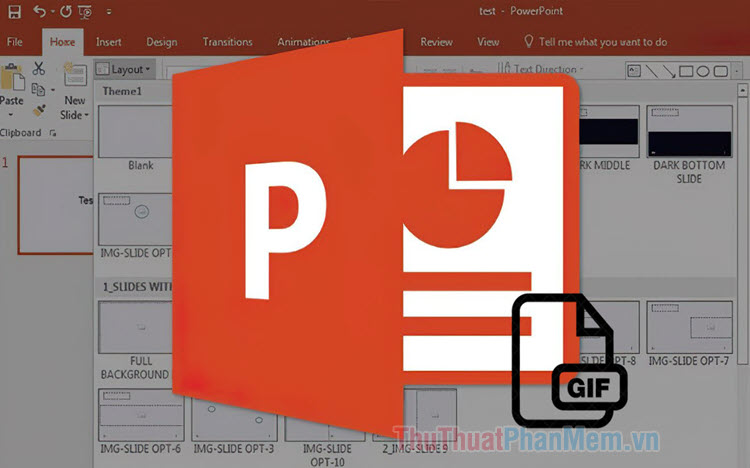
To create gif images in PowerPoint, you need to have PowerPoint 2013 or higher. For PowerPoint 2010 and earlier, you can only create videos but cannot create gif images directly with PowerPoint.
Step 1: You create a Slide to insert pictures with New Slide (1) . Next, click Slide (2) => Insert Photo (3) .
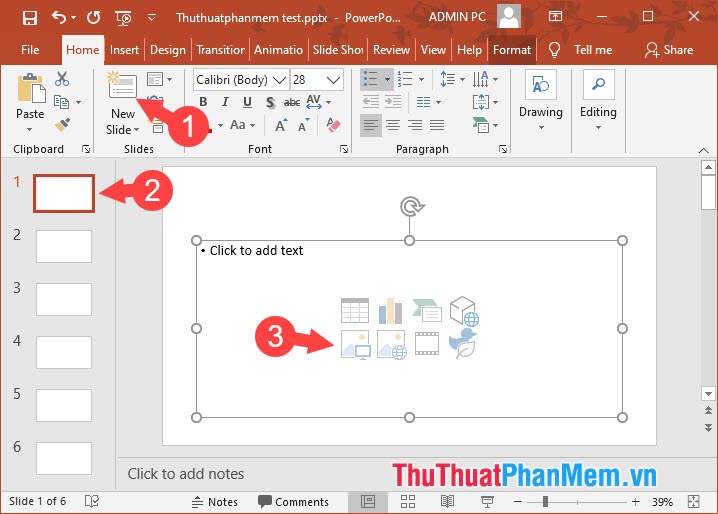
Step 2: You proceed to insert images by selecting images (1) => Open (2) . You continue to insert all images into the slides with each Slide / one image.

Step 3: Once you've inserted the images into the desired Slide, we start creating gif images with Powerpoint. First, you need to click on the File menu .

Next, select Export (1) => Create an Animated GIF (2) . You set the time for the Slide transition fast or slow in the Seconds spend on each slide (3) and finally you click on Create GIF (4) to create GIF images.
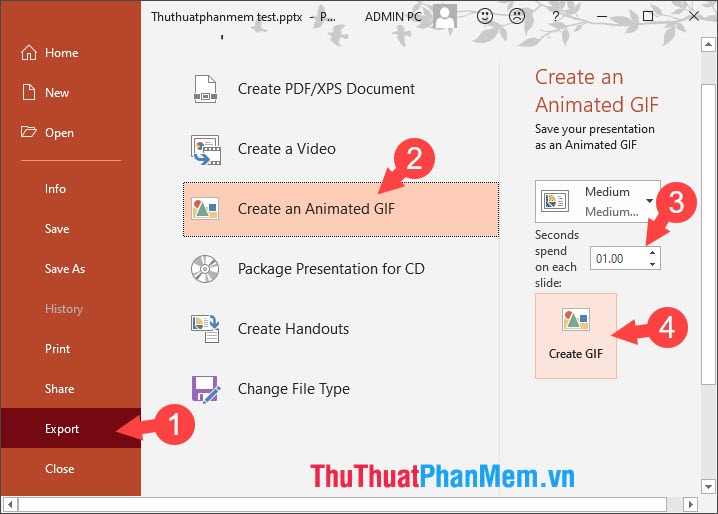
Step 4: Choose a location to save the file (1) , name the gif image file (2) and save with Save (3) .

With the tutorial, you have learned an interesting way to create GIF animations right on the Microsoft PowerPoint tool. If you have any difficulties or questions about the article, please leave a comment for TipsMake.com in the comment section below!
 How to insert Excel into CAD quickly and correctly
How to insert Excel into CAD quickly and correctly How to merge 2 images into 1 frame in Word
How to merge 2 images into 1 frame in Word How to record and record a PowerPoint presentation
How to record and record a PowerPoint presentation Slide templates introduce themselves most beautiful and professional
Slide templates introduce themselves most beautiful and professional How to edit PDF files with Google Docs
How to edit PDF files with Google Docs How to adjust to cm units in Word, Excel
How to adjust to cm units in Word, Excel