How to insert text into images in PowerPoint
Just like inserting text into images on Word, inserting text into PowerPoint images is simple and fast, with many options for creating artistic text.
Images are one of the indispensable elements for every PowerPoint presentation. And to clarify the content in or highlight the image, we can add text. And you can also choose different artistic fonts to insert images. Instead of using photo editing software like Microsoft Paint, or Adobe Photoshop, . you can insert text into images right on PowerPoint.
- Guide font formatting, change stretch and create artistic text in Word
- Strange, strange moves for PowerPoint users
- Beautiful PowerPoint wallpapers for impressive presentation slides
Instructions for inserting text into photos on PowerPoint
Step 1:
In the PowerPoint presentation interface, to insert images into content, click the Insert tab and select Picture .
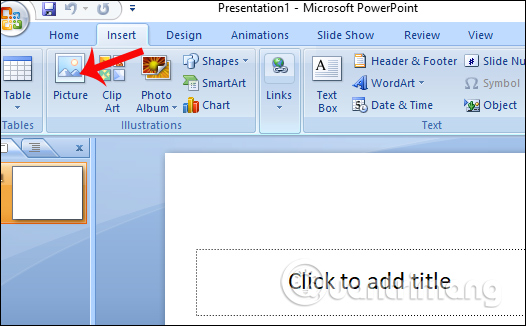
With Office 2010 versions or more, we will have some options to insert images such as taking photos online on Online Pictures network or taking screenshots Screenshot.
Step 2:
The image folder appears on the device. Click on the image you want to insert and click Insert .

Step 3:
Soon the image will be inserted into the PowerPoint presentation content. We can minimize, enlarge or rotate the image if desired.

Step 4:
To insert text into images, click the Insert tab and select Text Box . With Office 2010 or later, when inserting text into images, there will be 2 types of insertion, vertical insertion of Vertical or horizontal insertion of Horizontal.
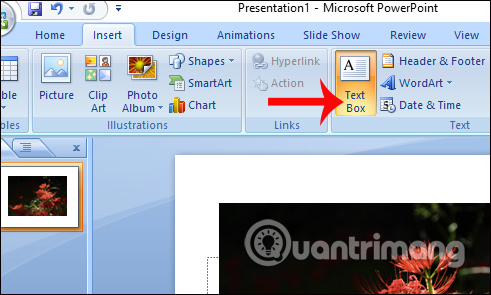
Step 5:
Enter the text you want to insert into the image. We can choose font, font size, color for text.

Or users can also rotate the angle of insertion into images. When entering text and customizing, click the position outside the border to save the changes.
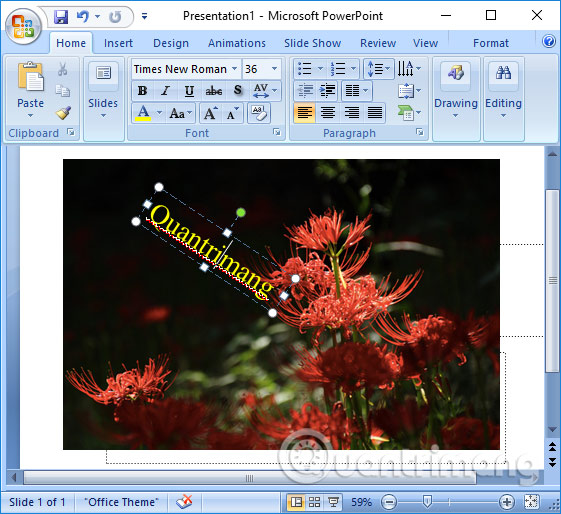
In addition, if the user wants to create a prominent typeface for the image, he / she can use the art typeface. Click the Insert tab and then select Word Art .

Art letters will stand out in the image more than regular letters.
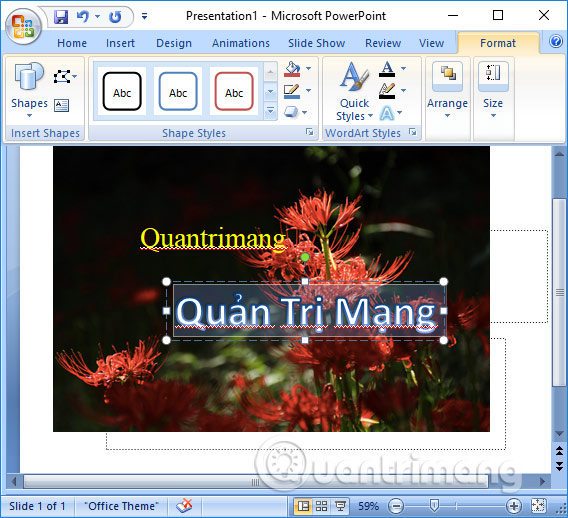
A presentation of PowerPoint content is very simple, with the image inserted and the text inserted into the image in the presentation. Inserts in images can be formatted in the usual way or use artistic fonts, depending on the needs of each person.
Video tutorial writing words on PowerPoint photos
I wish you all success!
 5 source to get macro to automate Excel spreadsheets
5 source to get macro to automate Excel spreadsheets How to use Office Online on Chrome faster
How to use Office Online on Chrome faster How to convert PowerPoint slides to Keynote on Mac
How to convert PowerPoint slides to Keynote on Mac How to redirect pages on Google Docs
How to redirect pages on Google Docs How to create a shadow effect on PowerPoint
How to create a shadow effect on PowerPoint Check spelling and grammar in PowerPoint 2016
Check spelling and grammar in PowerPoint 2016