How to create a vote on Viber
In order to help chat group members to make more positive votes, many chat apps like Zalo have added the option to vote on comments. You can create polls on Zalo, create poll polls on Facebook and now create polls on Viber.
The Viber version on the computer when updated to the new version adds the ability to create poll polls right in the message input frame. For large Viber chat groups, creating polls will get results right away, but the members don't need to chat too much. The following article will guide you how to create a poll on Viber.
- How to chat secret groups on Viber
- Instructions for sending automatic cancellation messages on Viber
- How to hide, hide the chat content, chat on Viber
Instructions for creating votes on Viber
Step 1:
After upgrading Viber to the latest version in the chat frame, you will see the poll icon selected as shown below.
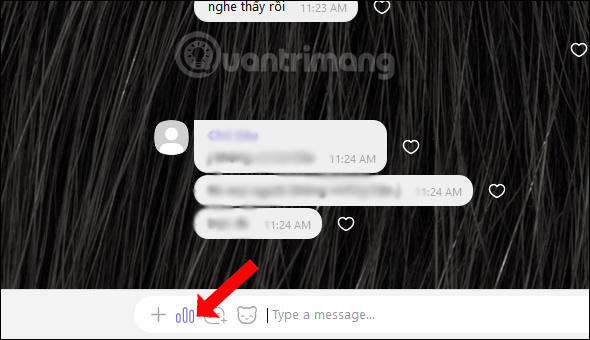
Step 2:
In the Ask a question line you enter a question. In the Add option line, we will enter the voting options. Click on the plus icon to add more answers.

At each option there will be an x sign icon to delete that option. In addition, when hovering over the 2 column dots icon, we can change the order of the voting options.
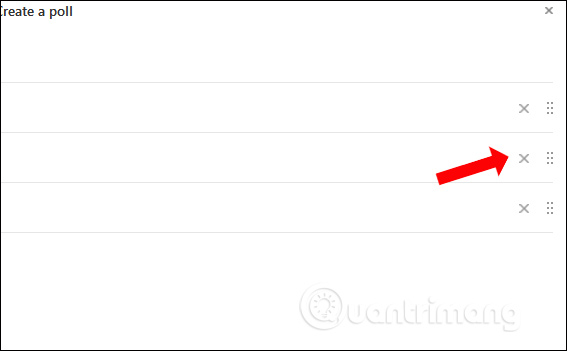
Step 3:
Finally click the Create button below to create a voting table.
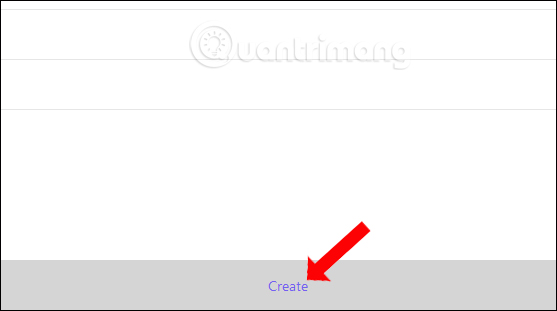
Step 4:
The voting table will be displayed in the Viber chat group interface as shown below. The team members will click on the heart next to the plan you want to select.
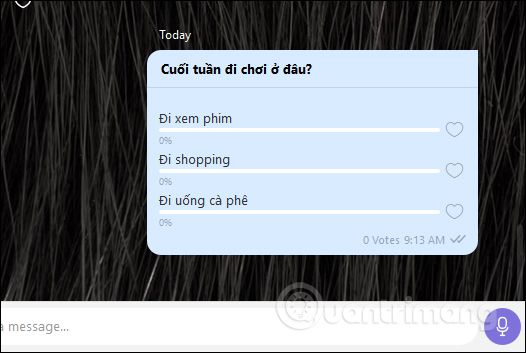
Each option will display the number of voters , as well as the percentage of votes for that option.
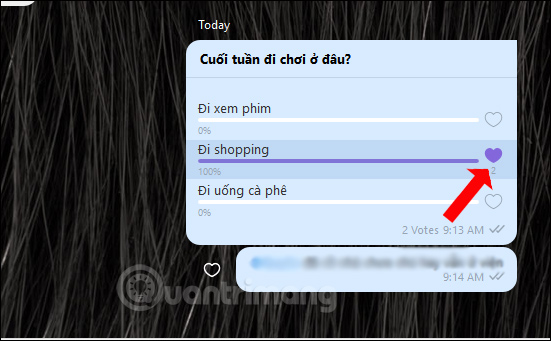
Also when we click on the option will display a list of members who have voted for that plan.
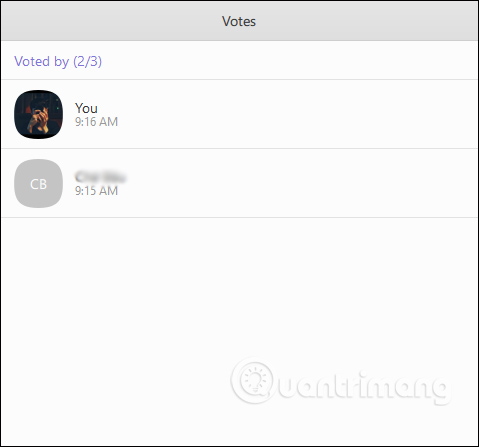
The steps for creating comments on Viber are very simple, similar to when you create on other chat services. Through voting results, members of Viber chat group will be easier to solve the problem.
See more:
- How to add contact by QR code on Viber
- How to change phone numbers on Viber
- How to turn off Viber message preview on the phone
I wish you all success!
 How to create snowfall effect on Facebook Messenger
How to create snowfall effect on Facebook Messenger Private chat with zhoo.app
Private chat with zhoo.app How to rename your Zalo
How to rename your Zalo![[Infographic] Selecting a suitable messaging application for Enterprises](https://tipsmake.com/data/thumbs_80x80/[infographic]-selecting-a-suitable-messaging-application-for-enterprises_thumbs_80x80_YYUVTof5i.jpg) [Infographic] Selecting a suitable messaging application for Enterprises
[Infographic] Selecting a suitable messaging application for Enterprises How to create a buddy list on Zalo
How to create a buddy list on Zalo How to take an extra picture of AR sticker on Messenger
How to take an extra picture of AR sticker on Messenger