Instructions to remove, remove members of the Viber chat group
Along with popular chat, texting or voice calls, Viber is also chosen by many people to contact friends. We can text, or make video calls to friends on the phone or computer for free. Besides, if you are the Admin of the chat group on Viber, you will have many options with the chat group, such as deleting chat group members, with very simple actions. In this article, Network Administrator will show you how to delete, remove group members chat on Viber.
1. How to delete chat group members on Viber application:
- Download Viber for Android for free
- Download Viber for iOS
Users should be aware that you need to be an Administrator of the chat group on Viber to delete a member from the group . If you do not know how to create a chat group on Viber, readers can refer to the article How to create a Viber chat group on Windows.
Step 1:
At the group chat interface on Viber that you do Admin, click on the gear icon Settings for the chat group. At the new interface, we scroll down to the member lists section.


Step 2:
At that part, click and hold the account name you want to delete from the group . Soon a small pop-up window will appear with 3 options to View information, Delete from chat and Add as Administrator. To delete a member, click Delete from chat . Viber will prevent you from deleting this member, click OK to delete. After that, the message that we deleted the member on Viber will appear.



2. How to delete members in the Viber PC chat group:
- Download Viber software for PC
- Download Viber for Mac
Since we can synchronize Viber accounts on phones and computers, you can also remove members of the Viber chat group right on your computer, if you don't have a smartphone.
Step 1:
At the Viber group chat interface on the computer, we click on the number of members right under the group name.
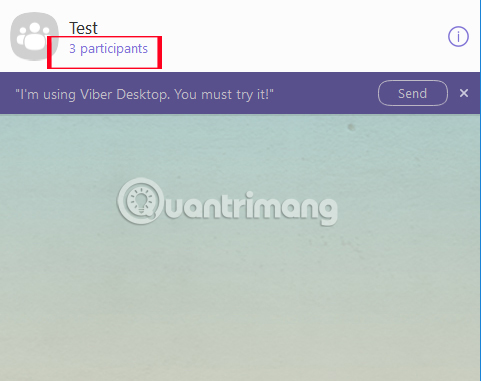
Step 2:
Right next to it will be the interface of the members participating in the group. Here, you hover on the member who wants to delete from the chat group on Viber , then click on the x .
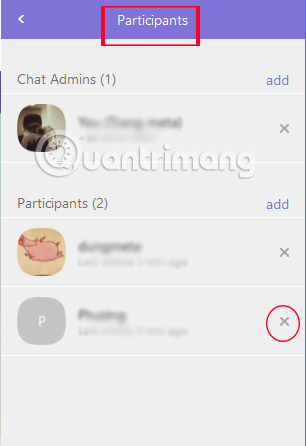
Step 3:
When we click on the x, appears the Remove from chat option . Click it to delete the Viber chat group member.
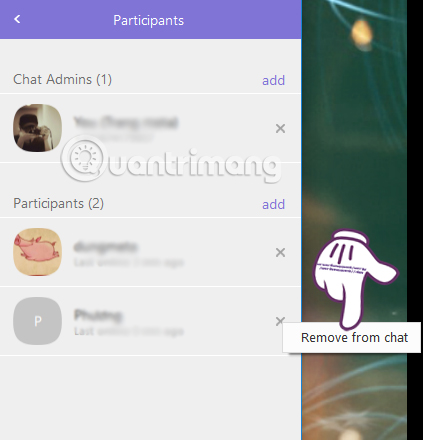
Soon, on the interface of the Viber chat group will also appear informing you that you have removed this member from the chat group.
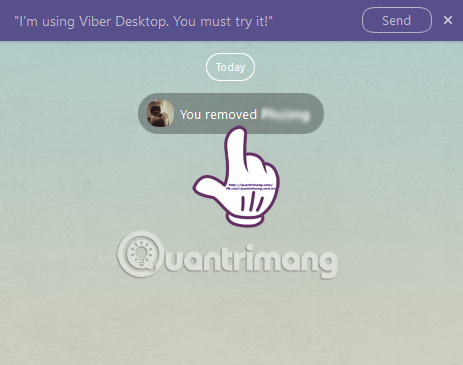
So you deleted the group member chatting on Viber, as the Admin of that chat group. We can perform these operations with the Viber version on the smartphone, or Viber on the computer is all due to account synchronization. If you want to remove members from Viber in the chat group, follow the above tutorial of Network Administrator.
Refer to the following articles:
- How to hide, hide the chat content, chat on Viber
- Instructions for calling Video Call with Viber on the phone
- How to log off Viber accounts remotely on iOS and Android
I wish you all success!
 Instructions to turn off notifications, hide chat groups Skype
Instructions to turn off notifications, hide chat groups Skype Instructions for logging out of a Skype account remotely
Instructions for logging out of a Skype account remotely Instructions on how to join the chat room on Zalo
Instructions on how to join the chat room on Zalo Instructions for setting privacy mode for Zalo account
Instructions for setting privacy mode for Zalo account Guide to chat with lots of Skype nick on the same computer
Guide to chat with lots of Skype nick on the same computer These 3 simple ways help you block 'full' advertising on Skype
These 3 simple ways help you block 'full' advertising on Skype