Instructions for group video calling on Viber
Viber has allowed you to video chat group on Viber with up to 20 people in Viber group chat without any time limit or content. So after Messenger and Zalo, Viber now has a group video call to communicate with many people. Especially Viber on the computer also has the option to share the screen, select the screen right on your computer to send to other members of the chat group. The following article will guide you to read video calling cards on Viber.
1. Instruction for video calling Viber PC
Step 1:
At the chat group interface on Viber, we click on the video call icon in the top right corner.
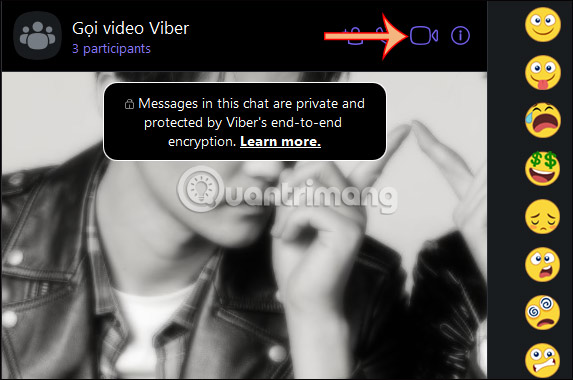
Display the interface on the right, press Start call to make a call.
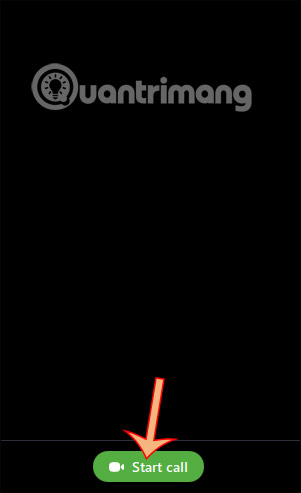
Step 2:
Immediately afterwards display the video call interface on the Viber chat group. The camera interface of the members will display on your computer Viber. If you want to make a video call while chatting , click the Send button below.
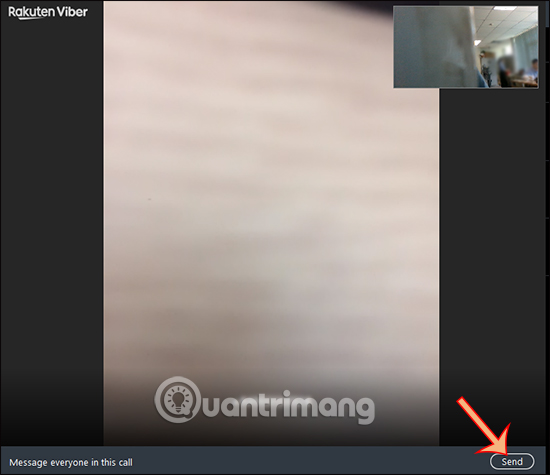
Immediately video interface is minimized and displayed in the right corner of the screen. To return to the enlarged screen, double-click the minimized screen.
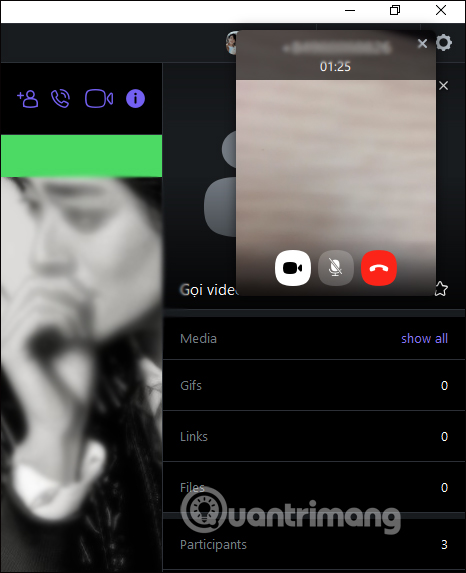
Step 3:
During the video call we can press the Share Screen button to share the computer screen.
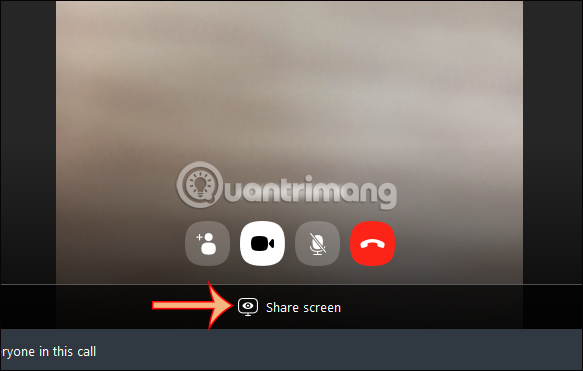
Step 4:
At this time, the video call interface is displayed in the right corner and there is a toolbar displayed for you to press stop sharing (Stop Sharing) or stop the toolbar (Hide).
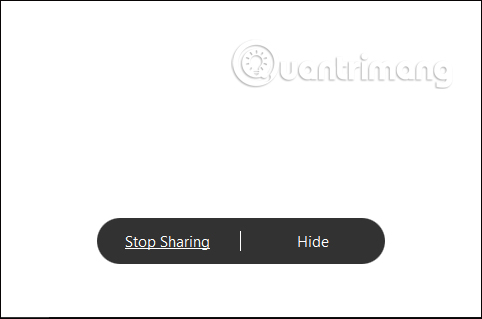
2. Viber group video call Android, iOS
Step 1:
At the interface on the phone group Viber chat, we also click on the video call icon as shown. Then click on Start chat .
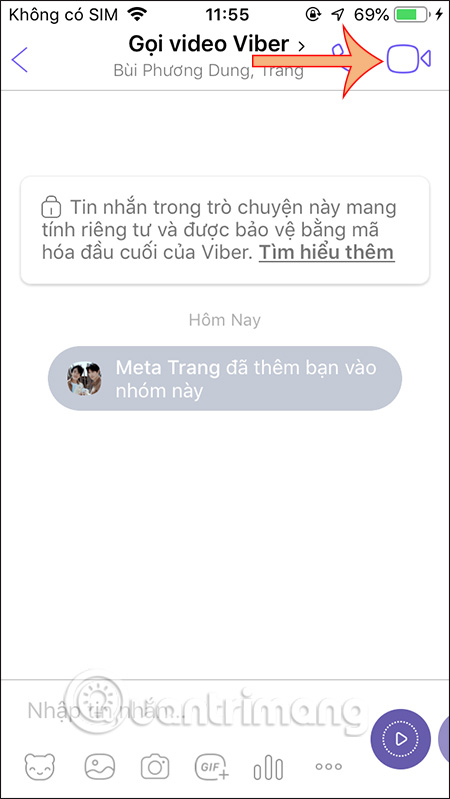
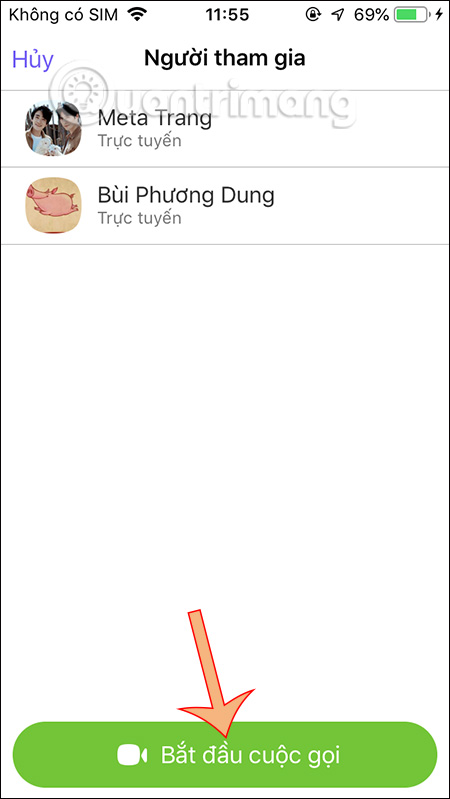
Step 2:
Display Viber group video chat interface. To make a video call while texting , click the message icon . Chat group interface appears to message, to return to the video call interface, click on the green notification box at the top.
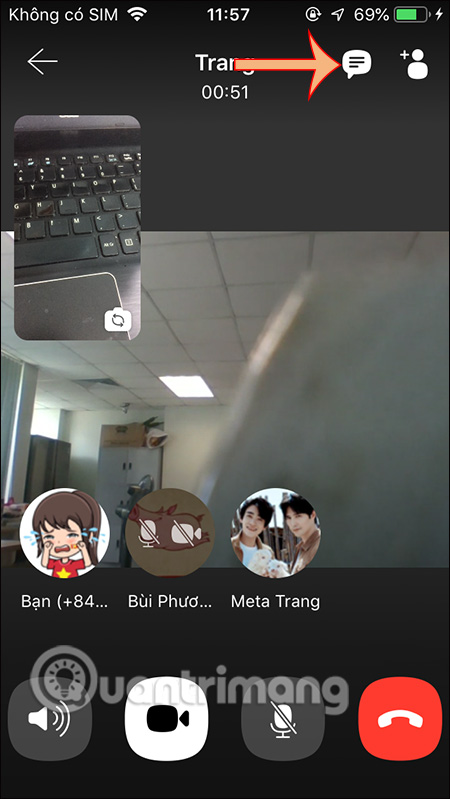
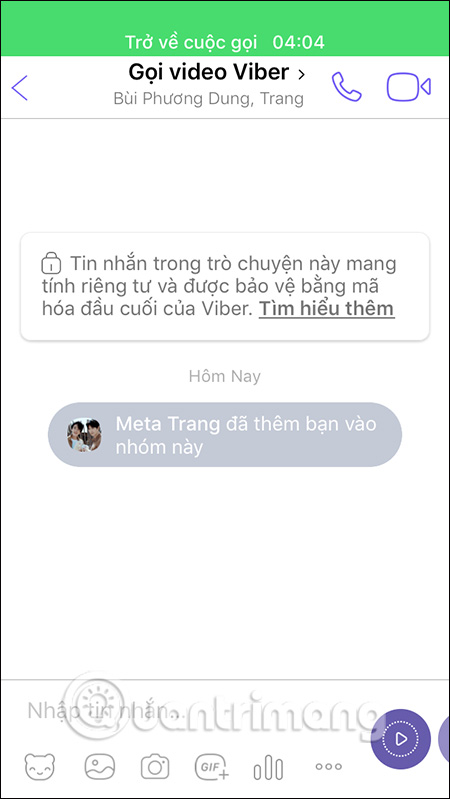
Step 3:
In the video call interface you can add other members by clicking on the people icon and then select other members.
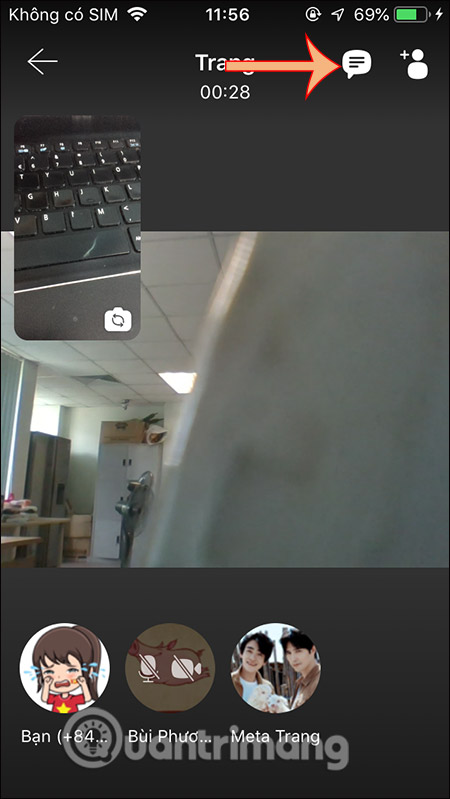
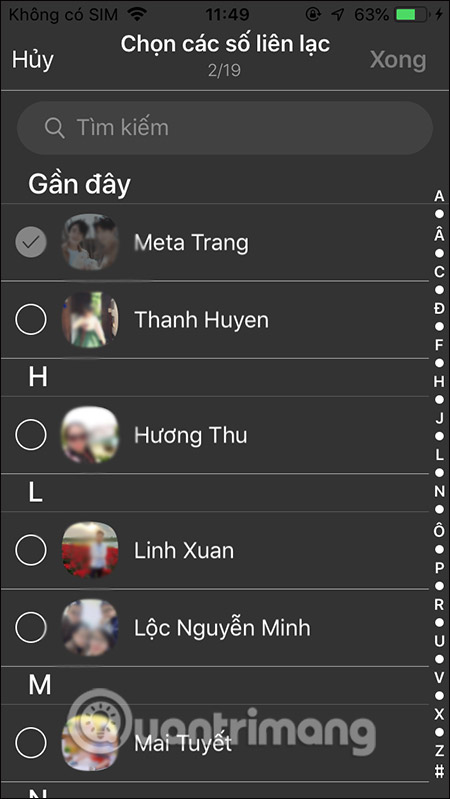
You should read it
- How to pin messages to chat groups on Viber
- How to pin a group chat message on Viber PC
- Instructions for calling Video Call with Viber on the phone
- How to hide, hide the chat content, chat on Viber
- Instructions to remove, remove members of the Viber chat group
- How to reply to a message in the Viber chat group
 How to quickly share browsing screens with Google Meet
How to quickly share browsing screens with Google Meet How to pin and change video frames in Microsoft Teams
How to pin and change video frames in Microsoft Teams How to share the screen on Messenger when making a video call
How to share the screen on Messenger when making a video call How to see every member on Google Meet
How to see every member on Google Meet How to use Zavi online meeting software in Vietnam
How to use Zavi online meeting software in Vietnam How to turn on two-factor authentication on Slack
How to turn on two-factor authentication on Slack