How to pin messages to chat groups on Viber
The trend of using chat services is on the rise. Therefore application manufacturers are constantly innovating products, providing new features to meet the rich needs of users.
In the latest version of Viber on Android and iOS, some new features have been updated for the chat group, including the ability to pin messages in group conversations. This feature is similar to when you chat on Zalo group. If the user is an Admin of the Viber chat group, it is possible to pin the messages in the conversation to the beginning of the conversation, making it possible for members of the chat group to view important messages faster, without having to search. in conversation. The following article will guide you how to use the detailed messaging feature in the chat group on Viber.
First, users need to upgrade Viber to the latest version or install it under the link below.
- Download the Viber Android app
- Download the Viber iOS app
Step 1:
First you access the group conversation on Viber and choose the chat group to do. In the conversation, press and hold the message to be important, then press Pin in the options list.


Step 2:
Next you will be prompted to ask if you are sure you want to pin this message in the conversation (Pin this message?), Press Pin to agree.
Immediately the message will appear at the top of the group's conversation . So chat group members can read this important information right away, without having to search manually.
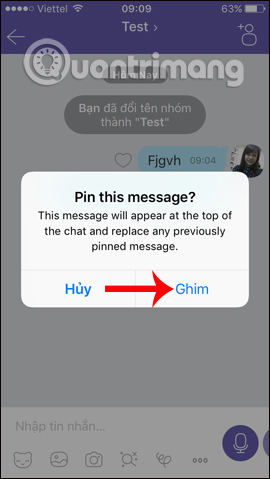
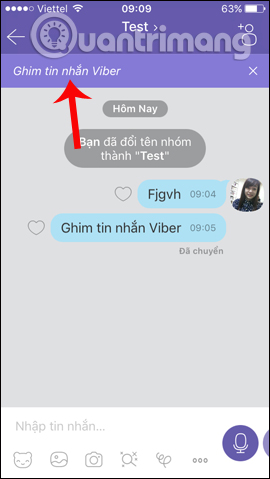
Step 3:
In case you want to remove the pinned message in a group conversation on Viber, click the x sign icon next to the pinned message. Next, we will be asked if you want to uninstall this message (Remove Pin?), Click OK to uninstall the message. Thus the message will no longer appear at the beginning of the conversation.
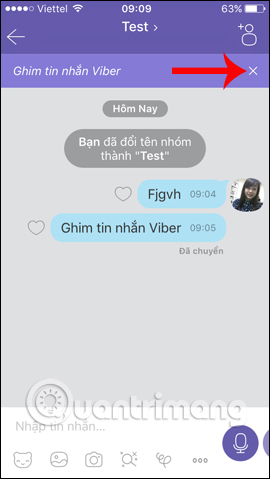
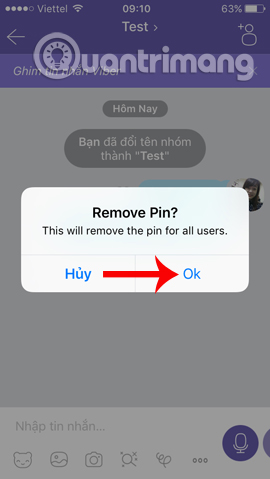
In addition, in this new version, Viber also adds the Conversation Pinning feature to the top in Viber . With important group chat conversations, you can post to the top of the chat list in Viber, to open it quickly when needed.
Click on the name of the chat group you want to pin and then select Pin to the top . When you return to the Viber chat list, you will see this chat group appear at the top, with a pin icon . To unpin the chat group just select Unpin this chat to finish.

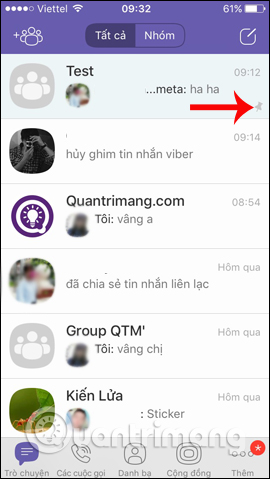
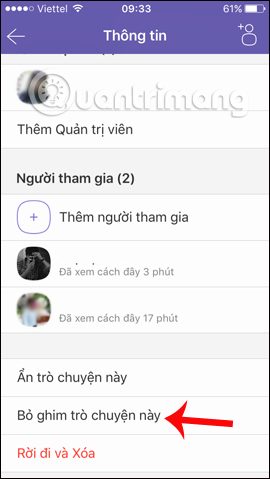
Above is how to pin any message in the chat group on Viber, making it possible for team members to read the most important information. In addition, in this new version Viber users can pin a chat group on top of the chat list on Viber, to quickly open that important chat group.
I wish you all success!
 How to hang notifications on the Zalo PC chat group
How to hang notifications on the Zalo PC chat group How to reply to a message in the Viber chat group
How to reply to a message in the Viber chat group Instructions to delete Zalo account on the phone
Instructions to delete Zalo account on the phone How to use Zalo Web without installing software
How to use Zalo Web without installing software How to turn on the chat bubble on Zalo
How to turn on the chat bubble on Zalo Instructions for recovering sent messages on WhatsApp
Instructions for recovering sent messages on WhatsApp