How to create Viber chat groups on Windows
Similar to free chat and texting applications like Yahoo, Skype, WhatsApp Messenger . Viber also has a group creation function - Group to chat and chat with friends. And in the article below, we will show you how to do it with Viber Windows version.
Download Viber for Android
Download Viber for iOS
Download Viber for Windows Phone
First, you install Viber and activate your account by phone number
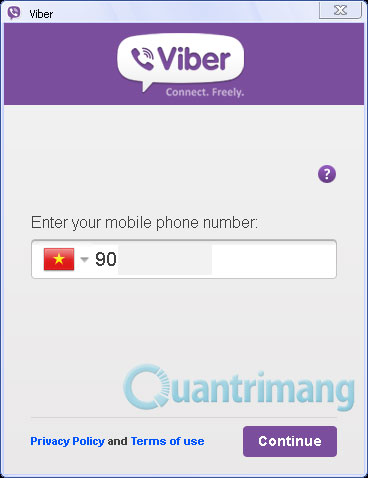
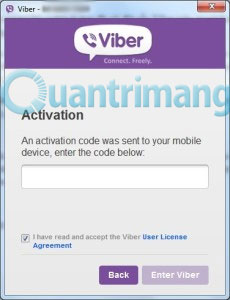
Step 1 : Open the Viber interface, select Conversation >> New Conversation

Step 2: After the Conversation dialog box opens, select 1 or more Contacts from the contacts list

Note : You need to have at least 3 new accounts to create the group
Name the group in the Name this group box
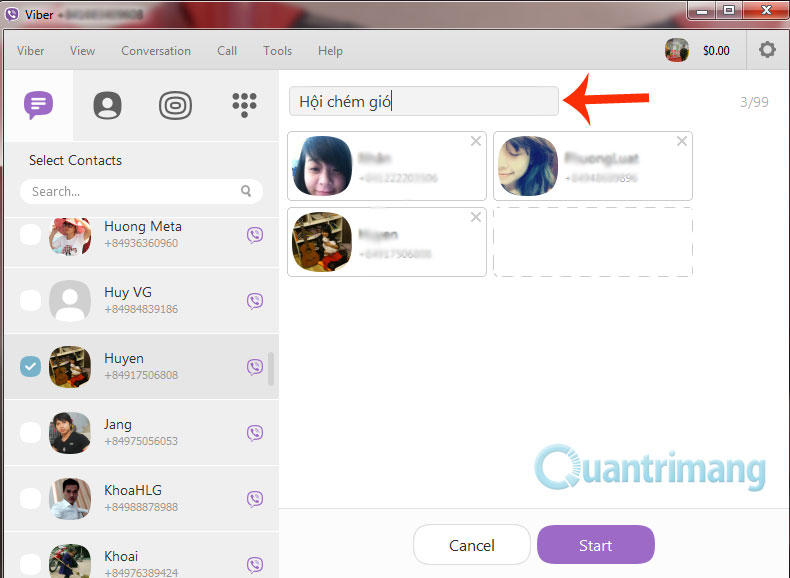
After creating, click Start and the result is as shown below

To edit the group name, just click on the group name, change it to another name and click Save to save
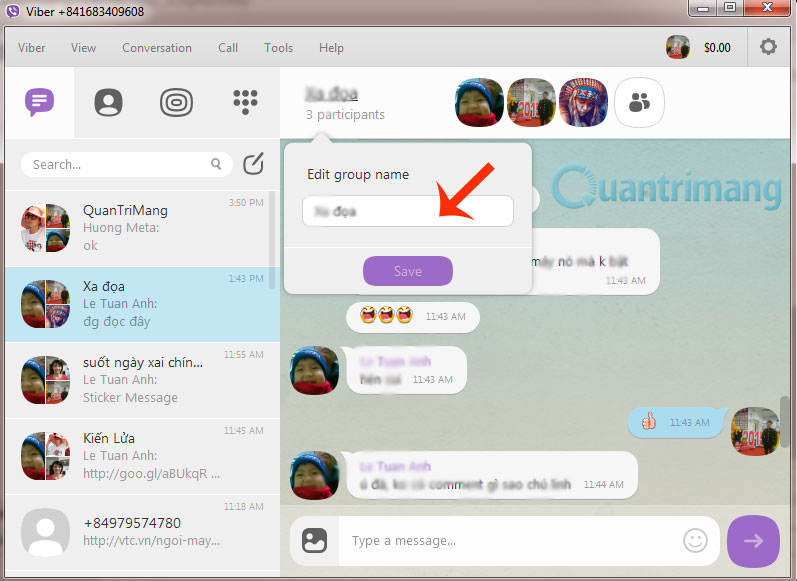
Step 3 : If for some reason you want to leave the group, select Conversation >> Leave and Delete
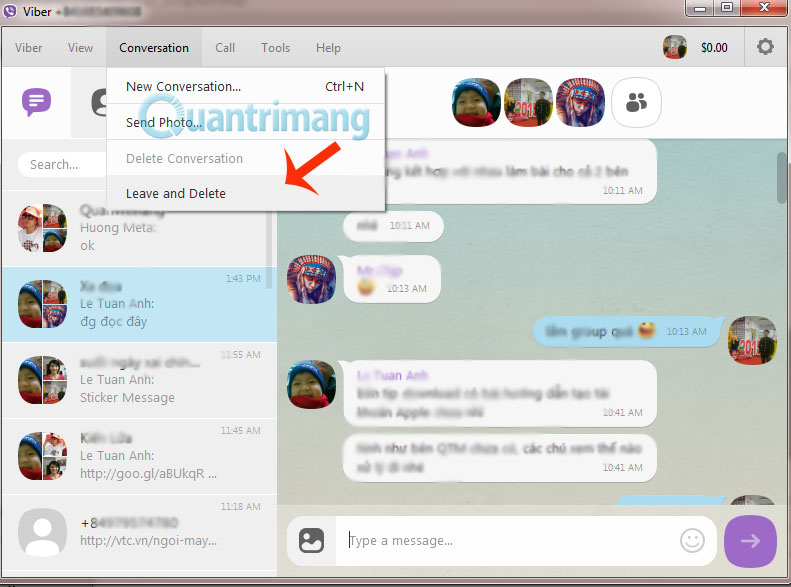
Or you can right-click on the group, select Leave and Delete
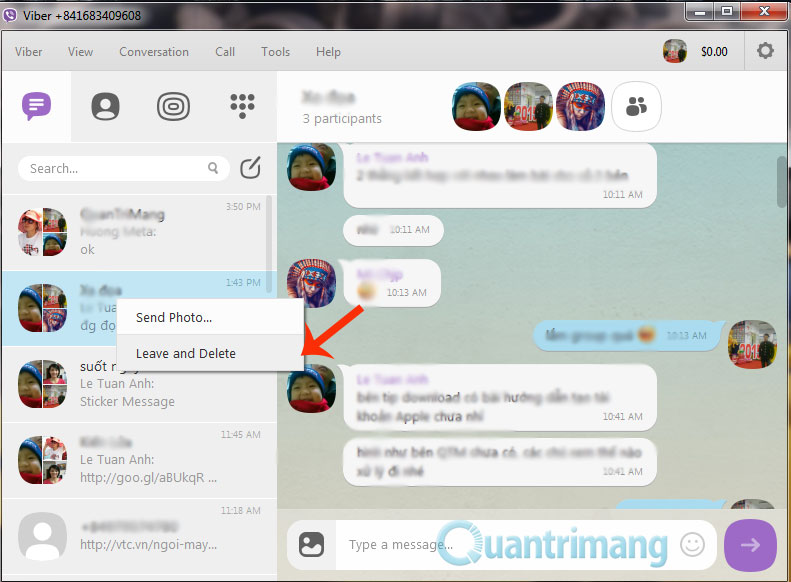
Good luck!
 Instructions on how to delete chat history on Skype
Instructions on how to delete chat history on Skype Instructions to retrieve Skype password
Instructions to retrieve Skype password Instructions to fix Skype do not show online status
Instructions to fix Skype do not show online status How to block messages and calls on Skype
How to block messages and calls on Skype How to open multiple chat windows on Skype
How to open multiple chat windows on Skype Instructions for creating a Skype account
Instructions for creating a Skype account