How to pin a group chat message on Viber PC
Pin messages or message pins on Viber chat group are available for both computer and mobile versions. With this feature, users can notify chat group members of important information, so that everyone can see it without having to notify each person.
The message pinning feature of Viber chat group is applicable to all members of the group, not only Admin. Thus, every member who needs to inform important information can pin the message to the top of the Viber chat group. The following article will explain in detail how to read the message on the Viber PC chat group.
- How to pin messages to chat groups on Viber
- How to hide, hide the chat content, chat on Viber
- Instructions to remove, remove members of the Viber chat group
How to pin messages on the Viber PC chat group
Here we have 2 options for pinning existing messages or pinning new messages.
1. Pin a message available on Viber
Step 1:
At the chat interface, right-click on the message you want to pin and then select Pin .
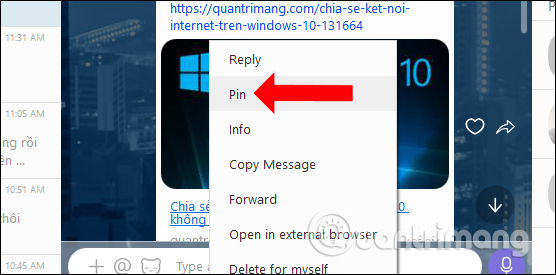
Step 2:
When asked if you want to pin this message to the top of the Viber chat group, click Pin to agree.

Step 3:
Immediately we will see the message appear at the top of the chat group so that all members can see it. If you want to unpin the message just press the X icon .
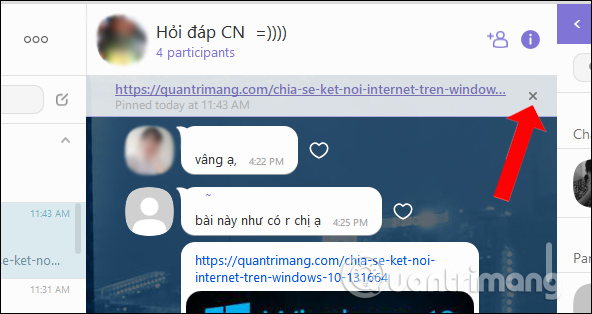
Click OK to agree to delete the battery message on the Viber chat group.

2. How to create a new message pin
Step 1:
At the group interface, click the i icon in the upper right corner of the group chat interface, select Pin New Messenger .

Step 2:
Enter the text of the message you want to pin and then press the Pi n button below.

Viber will also ask if the user wants to pin this message, press Pin to confirm.
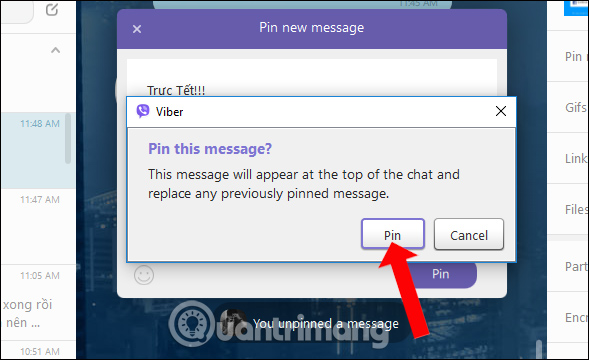
Immediately the message you entered in the Pin frame will appear at the top of the Viber chat group as shown below.

With the message pin feature on Viber chat group, users can quickly inform important information to all members of the group. We can choose available messages to pin or create new message content to pin on Viber.
See more:
- Instructions for calling Video Call with Viber on the phone
- How to log off Viber accounts remotely on iOS and Android
- Instructions for sending automatic cancellation messages on Viber
I wish you all success!
 How to send Tet greetings on Zalo
How to send Tet greetings on Zalo How to lucky money for relatives and friends through Zalo Pay application
How to lucky money for relatives and friends through Zalo Pay application How to hide chat and find hidden chat on Android Zalo
How to hide chat and find hidden chat on Android Zalo How to fix errors not typing Vietnamese on Viber
How to fix errors not typing Vietnamese on Viber How to fix Viber black screen error
How to fix Viber black screen error How to limit call time on Samsung phones
How to limit call time on Samsung phones