How to Create a DVD in iTunes
Method 1 of 2:
ITunes Backup Procedure
-
 Obtain a blank DVD in a format that is compatible with your DVD burner. Most DVD burners on computers are compatible with DVDs in DVD-R format.
Obtain a blank DVD in a format that is compatible with your DVD burner. Most DVD burners on computers are compatible with DVDs in DVD-R format.- Consult with the manual for your DVD burner to determine the DVD formats compatible with your burner.
-
 Indicate your backup preferences.
Indicate your backup preferences.- Launch iTunes on your computer.
- Point to "File," then point to "Library," and select "Back up to disc."
- Select your preferred backup option and verify that your disc burner is shown next to "Disc Burner." You can choose to back up your iTunes library and playlists, or just your purchases from the iTunes store.
- Click on the "Next" button to proceed to the backup process.
-
 Back up your iTunes files.
Back up your iTunes files.- Insert the blank DVD into the drive of your burner. ITunes will then scan your disc to determine if enough space exists to efficiently back up the files you indicated.
- If your blank DVD does not contain enough space for your files, iTunes will notify you and provide you with the option to use multiple discs for the backup procedure.
- Click on the "Continue" button to begin the burning process. ITunes will notify you when the backup procedure has been completed.
Method 2 of 2:
Playable ITunes DVDs
-
 Determine the software to use for burning iTunes to DVD. A variety of software exists to remove the Digital Rights Management (DRM) protection from your iTunes files and convert the files to play efficiently on a standard DVD player.
Determine the software to use for burning iTunes to DVD. A variety of software exists to remove the Digital Rights Management (DRM) protection from your iTunes files and convert the files to play efficiently on a standard DVD player.- Use free all-in-one software from the Aimersoft or Wondershare websites. Both websites will remove the DRM protection from your files as the files are burned to a DVD at the same time. Each website also offers software for both Macintosh and Windows computers.
- Visit any search engine and use keywords such as "burn iTunes to DVD" or "create a DVD in iTunes" to locate websites that offer similar types of software.
- Review each website that offers this type of software to determine if you will be required to pay any fees or subscribe to other services in order to obtain the software.
-
 Download the software you want to use for burning iTunes to DVD.
Download the software you want to use for burning iTunes to DVD.- Visit either the Aimersoft or Wondershare websites provided in the Sources section of this article, then select the appropriate link to download the appropriate version for your Windows or Macintosh computer.
- Follow the prompts provided on your screen to download and save the software to the desired location on your computer.
-
 Use the software to burn iTunes movies to DVDs.
Use the software to burn iTunes movies to DVDs.- Launch the conversion software you downloaded to your computer.
- If you are using Aimersoft or Wondershare, click on the "Add Video" button on the far, left side of the toolbar to import your iTunes movie into the application for the burning process.
- Follow the screen prompts to remove the DRM protection from your files, then click on the "Burn" or "Burn to DVD" button within the application to begin burning the movie to your DVD. The DVD you create will then play your movie files in any standard DVD player.
- Contact each website directly if you require additional support while using the software you downloaded.
4.5 ★ | 2 Vote

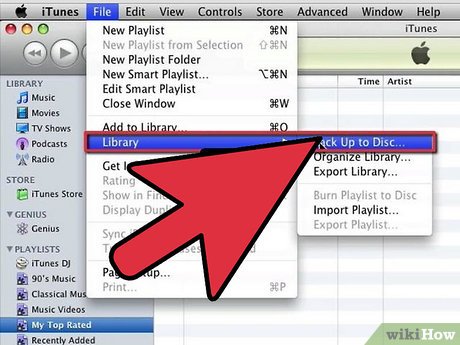
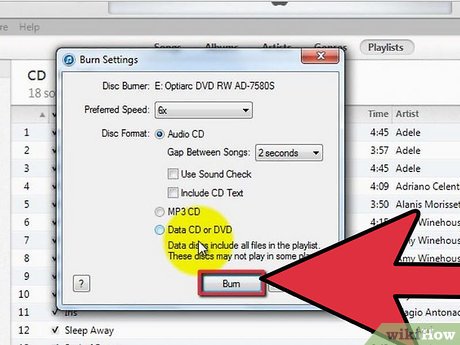

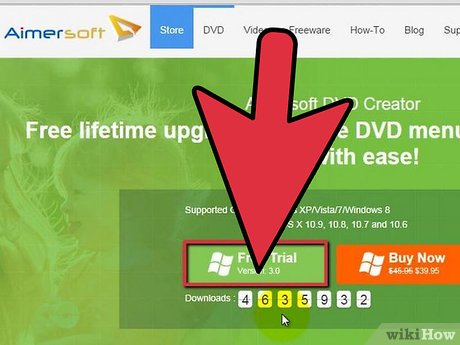
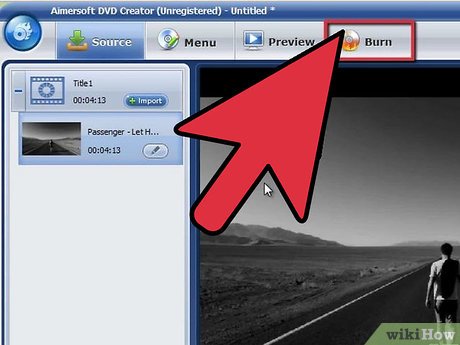
 How to Stop iTunes Payments
How to Stop iTunes Payments How to Connect a DVD Player to a Laptop
How to Connect a DVD Player to a Laptop How to Install Clementine Music Player
How to Install Clementine Music Player How to Play MKV Files
How to Play MKV Files How to Reinstall Windows Media Player
How to Reinstall Windows Media Player How to Connect a Device to Windows Media Player
How to Connect a Device to Windows Media Player