Instructions for copying files on iTunes
TipsMake.com - Music tracks purchased from the iTunes Store cannot be managed by the Finder. This is due to strict restrictions from DRM and design to focus on managing iTunes applications. But, you can copy the purchase data on the iTunes Store between iTunes applications on many different Macs. The article will show you 4 ways to do this.
Remember that the copied files will still be DRM protected. However, users can authorize 5 machines to manage and enjoy files purchased from the iTunes Store. This can be done manually by entering the Apple ID in iTunes' Store -> Authorize this Computer.
Use iTunes Home Sharing
iTunes has a handy feature called Home Sharing. When enabled, the feature will promote the iTunes library on the local network, which means that other devices can find and play songs on your computer using the corresponding iTunes versions.
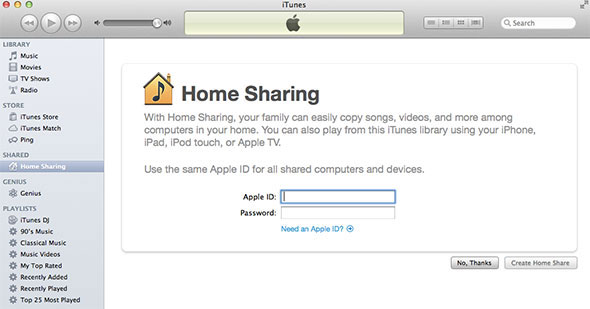
To activate, select Home Sharing from the left bar in iTunes and enter Apple ID. Repeat this step on all computers that participate in Home Sharing with the same Apple ID. We can do it on up to 5 computers.
After the Home Sharing session is created, just drag and drop the song from an iTunes library to another computer.
Copy files using external storage
The first way may be the easiest way to copy data between computers, but users can stream music without depending on any of iTunes's features. Instead, just copy the file to an external storage medium, such as an external hard drive, USB drive, CD or DVD.
The iTunes library is located at User> iTunes> iTunes Media> Music . Users can also quickly find a song in iTunes by right-clicking on the title and selecting Show in Finder .
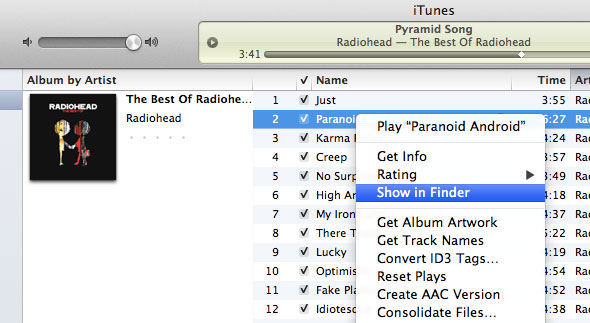
Copy files to an external storage drive and then check the storage drive to the destination computer, just select the file and drag it to the iTunes application window or icon. This will add all the selected music files to the iTunes library.
Share files over the internal network
Similarly, users can share files over the local network. But, in fact, copying a large amount of data over the internal network seems slower when using a flash drive.
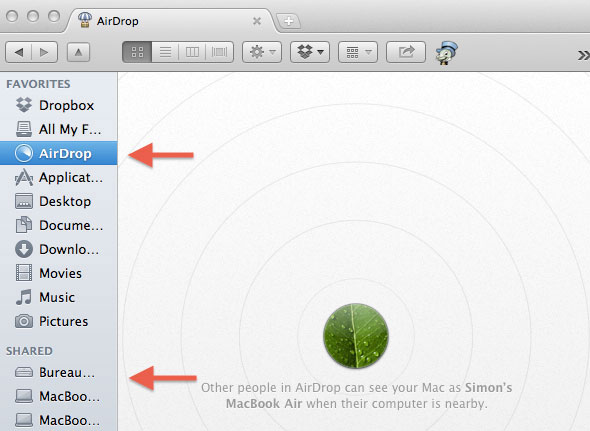
In the recent OS X version, the AirDrop feature has been added. Everyone on a network can see each other through AirDrop. Sharing files from one computer to another becomes very simple, just drag and drop files to another computer icon.
Use iOS and iTunes devices
Finally, if you own an iPhone or any iOS device that syncs with the music library, there is an even simpler way to transfer files between different Macs. After authorizing another computer with Apple ID, plug the iOS device into the device.
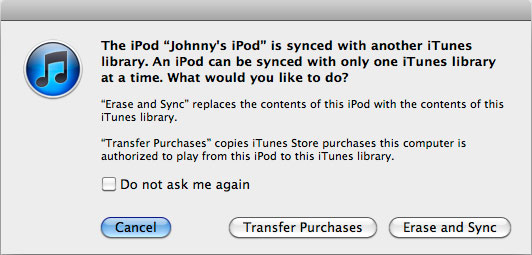
A window will appear. Select the Erase and Sync option . IOS devices will be synchronized with the Mac and transfer the purchased files on the iTunes Store.
 How to view DVD on Windows 8 for free
How to view DVD on Windows 8 for free 5 tips to help you master Windows 8
5 tips to help you master Windows 8 How to create free account in iTunes Store
How to create free account in iTunes Store iTunes Store adds selective download features
iTunes Store adds selective download features Instructions for recording CD Audio in Windows 8
Instructions for recording CD Audio in Windows 8 The new iTunes version will have free radio service
The new iTunes version will have free radio service