How to create a copy of the audio file in Voice Memos on iPhone
Before you begin editing, you should copy the Voice Memos recording file on your iPhone phone. This helps ensure you always have the original file stored in case something goes wrong.
Voice Memos is completely renewed with iOS 12 upgrade. The new application gives you more sound quality options, you can choose to automatically delete the recording files and especially to help you more easily when Edit, the application allows you to copy files on iOS 12 devices. You can freely return to the original record if the edit occurs in error.
How to create a copy of the audio file in Voice Memos on iOS 12
Step 1. First, open Voice Memos application on iOS device.
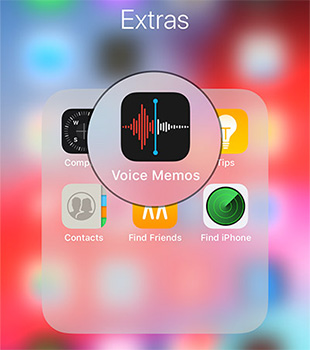
Step 2. Now, open the recording that you want to make a copy of.
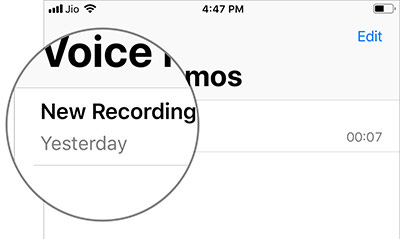
Step 3. Next, click on the three dots to the left of the recording.

Step 4. Next, you need to select the Duplicate option in the menu.

Now, a new file identical to the old one will be created. Next, simply open the new file and edit it to your liking. Touch the three dots and select Edit Recording to edit the recording. Then, tweak it with the built-in tools. Finally choose to save when done.
In addition to the above features, Voice Memos application also has noticeable changes such as recording sound quality, storing compressed file format for intelligent management and automatic deletion of recording files according to needs. bridge.
See more articles:
- How to install and delete automatic recording files in Voice Memos on iOS 12
- How to adjust the quality of voice memos recording files in iOS 12 on iPhone or iPad
- How to limit the time to use the application on iOS 12
- How to download the free application is completely free on iPhone / iPad
 How to change the iPhone lock screen music interface
How to change the iPhone lock screen music interface How to change the iPhone boot sound
How to change the iPhone boot sound How to change the auto-lock time of iPhone, iPad
How to change the auto-lock time of iPhone, iPad How to limit call time on iPhone
How to limit call time on iPhone Error cannot connect to iTunes Store, this is a fix
Error cannot connect to iTunes Store, this is a fix