How to automatically delete the recording file in Voice Memos on iPhone
Voice Memos has been completely new designed in iOS 12. This app is added to more intuitive and extremely useful features. One of the features is the ability to change the sound quality of audio files recorded on Voice Memos and automatically delete the recordings.
With the ability to delete recordings, you can choose the time options so that the recordings will be automatically deleted. For example, you can choose to delete them immediately or after a certain number of days. Conversely, if you want to keep these recordings, you also have the option to do that.
How to automatically delete the recording file in Voice Memos on iPhone
Step 1. Open Settings on iPhone device.
Step 2. Now, scroll down and click Voice Memos .
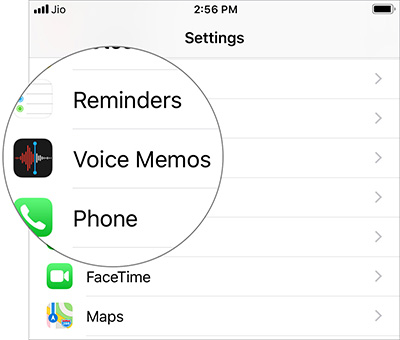
Step 3. Next, touch Clear Deleted .

Step 4. Here you have many options to choose from:
- Immediately - Immediately
- After 1 Day - After 1 day
- After 7 Days - After 1 week
- After 30 Days - After 1 month
- Never - Never delete

Choose the option that suits your needs. That's it, now your recordings will be automatically removed when the time is set.
iOS 12 has been appreciated for the safety and smoothness of the new operating system. Some preeminent features are "Siri Shortcut", "Screen Time" and "Grouped Notifications".
See more:
- How to transfer, backup phone contacts from iPhone to Gmail
- Instructions to play WiFi with iPhone / iPad
- Lock iPhone, iPad, Mac devices remotely when you lose your device
 Usage Podcasts Chapters share music tracks in songs on iPhone and iPad
Usage Podcasts Chapters share music tracks in songs on iPhone and iPad How to use trackpad mode on iPhone
How to use trackpad mode on iPhone How to turn on Live Listen mode on AirPods
How to turn on Live Listen mode on AirPods How to display the weather on the iPhone lock screen
How to display the weather on the iPhone lock screen How to save Zip file to iPhone or iPad
How to save Zip file to iPhone or iPad Trick to delete junk files to free up space and cache iPhone, iPad
Trick to delete junk files to free up space and cache iPhone, iPad