How to use Voice Memos on iPhone and iPad
The built-in Voice Memos application allows you to record on iPhone more easily, keeping all the sounds you want.
How to record using Voice Memos on iPhone
- Open the Voice Memos application.
- Click the record button (red circle).
- Click the white button at the top of the log to display the pause option.
- Click the pause button to pause the recording. Then you can press continue to continue recording.
- Click Done when you're done.
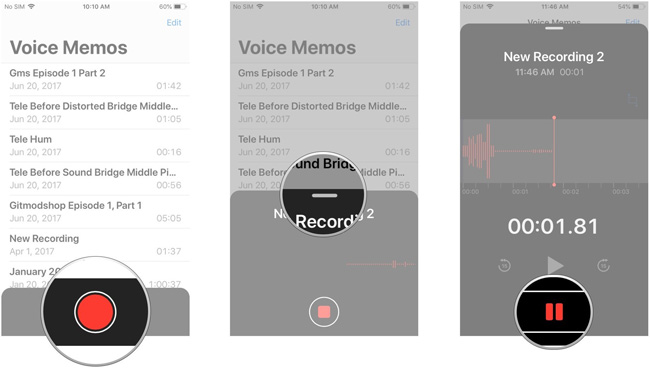
The record will appear in the list above the recording tab.
How to listen to recordings on iPhone and iPad
You can listen to all recordings right in the Voice Memos application.
- Open the Voice Memos application. It may be in the Utilities folder if you have not moved it.
- Click on the Record you want to hear.
- Click on the play button.
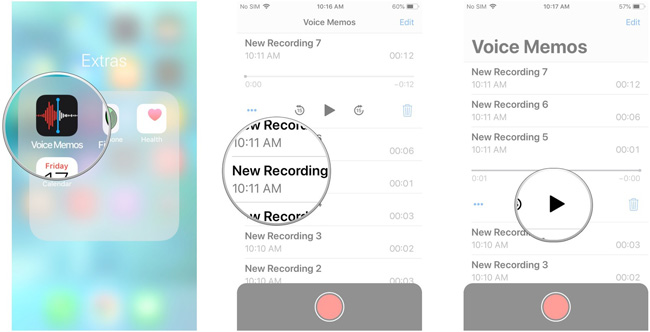
How to share recordings on iPhone and iPad
You can send recordings via iMessage, email and other social applications
- Open the Voice Memos application.
- Click on the record you want to share.
- Click the More button (three horizontal dots) at the bottom left.
- Click Share .
- Click on the media you want to share and proceed as usual.
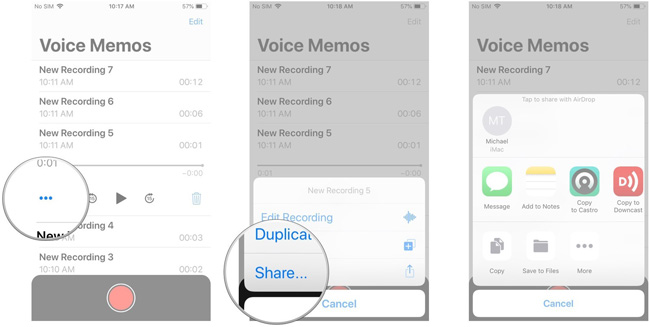
How to cut voice memos on iPhone and iPad
You can also cut unwanted parts of the recording with the Voice Memos application itself
- Open the Voice Memos application
- Click on the record you want to cut.
- Click the three dots button at the bottom left of the record.
- Click Edit Recording .
- Click the cut button at the top right of the record (it has a blue box with lines and dots).
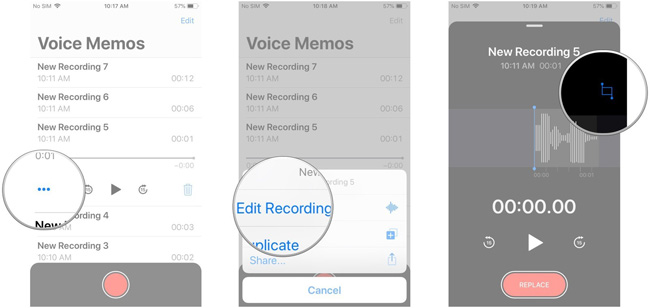
- Move the slider to select the part you want to keep.
- Click Cut to keep the record as adjusted or press Delete to delete the part between the sliders.
- Click Save .
- Click Done .
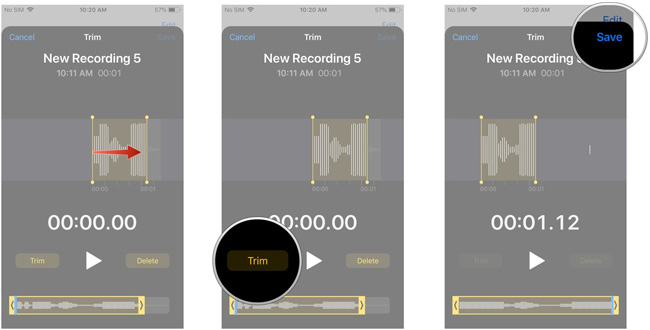
How to rename its voice memo on iPhone and iPad
- Open the Voice Memos application.
- Click on the record you want to rename.
- Click on the name of the record. It will be in blue.
- Enter a new name .
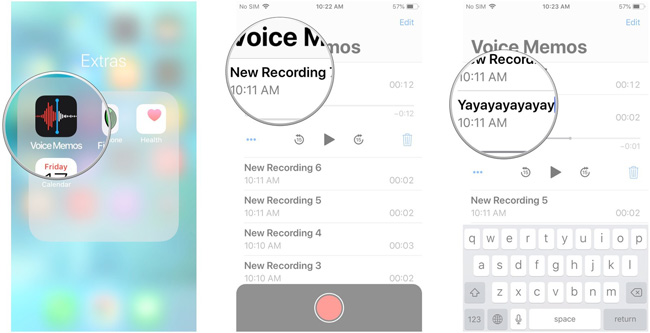
Exit by touching any position on the screen.
How to delete memos on iPhone and iPad
- Open the Voice Memos application.
- Click on the record you want to delete.
- Click the delete button (trash) at the bottom right of the record.
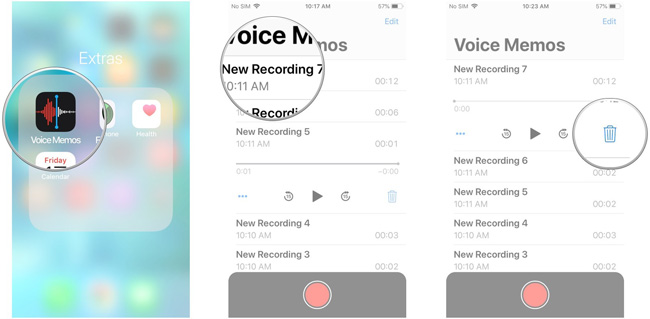
The deleted record will appear in the Recently Deleted folder. It will be saved there for 30 days, so you can restore any recording file that you accidentally deleted.
You can also delete multiple recordings by clicking Edit at the top right of the screen, selecting multiple records and pressing Delete .
See more:
- How to adjust the quality of voice memos on iPhone, iPad
- Instructions for replacing Voice Memos in iPhone or iPod Touch with TinyVox
- How to automatically delete the recording file in Voice Memos on iPhone
 How to rotate the screen on iPhone and Android
How to rotate the screen on iPhone and Android How to convert F degrees to Celsius on iPhone
How to convert F degrees to Celsius on iPhone How to add podcasts manually to Apple Podcasts, Pocket Casts, Overcast, Downcast, and Castro
How to add podcasts manually to Apple Podcasts, Pocket Casts, Overcast, Downcast, and Castro How to turn off the 'Unlock iPhone to Use Accessories' warning on iPhone, iPad
How to turn off the 'Unlock iPhone to Use Accessories' warning on iPhone, iPad How to quickly turn off the virtual iPhone Home button
How to quickly turn off the virtual iPhone Home button Instructions for moving text cursor on iPhone with TrackPad
Instructions for moving text cursor on iPhone with TrackPad