How to adjust the quality of voice memos on iPhone, iPad
Voice Memos of iOS 12 has a lot of new updates. You can automatically delete the recording files, copy the recording files before editing and especially, you can install the quality of the recordings on the iPhone and iPad running iOS 12. This feature is extremely Useful for those who are constantly recording. Follow these steps to adjust the quality of Voice Memos recording files.
Voice Memos application has received many new changes. With the redesigned interface, it looks more efficient than ever. And now you can change the sound quality of Voice Memos recording on iOS 12 devices.
If you often find it difficult to handle recordings, you will really love this feature. iOS offers you two options are AAC and Uncompressed. And depending on your needs, you can switch between them.
How to adjust the quality of Voice Memos recording files in iOS 12 on iPhone / iPad
Step 1. Go to Settings on iPhone, iPad.
Step 2. Now, scroll down and click Voice Memos .
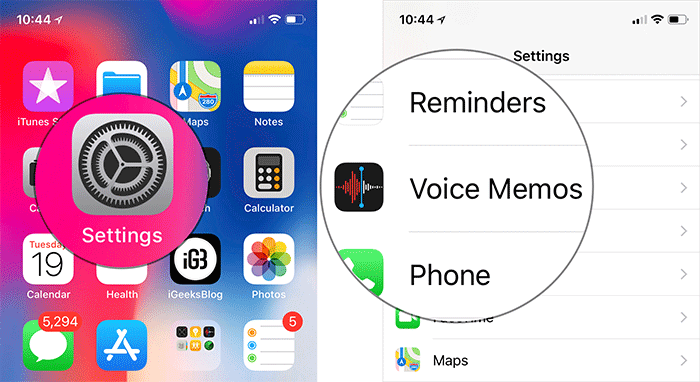
Step 3. Next, click Audio Compression Quality .

Step 4. Here you will have two options.
- AAC: Select it if you want a small file size.
- Uncompressed: Select it if you want to keep the file size large and can't be changed.

Select the option you want and start using the app to record your favorite recordings. Pay attention to discover the new features of the Voice Memos application and you'll find them really useful.
See more:
- 3 easy ways to record calls on iPhone
- Instructions for recording secret videos when turning off the screen on Android
- 10 easy video editing applications on Android
You should read it
- How to record on iPhone
- How to automatically delete the recording file in Voice Memos on iPhone
- Pocket some quality video recording tips on iPhone
- How to create a copy of the audio file in Voice Memos on iPhone
- Top 3 software for best call recording on iPhone
- Improve the quality of 4K video recording on iPhone X 'substance' across DSLR cameras
 How to create a copy of the audio file in Voice Memos on iPhone
How to create a copy of the audio file in Voice Memos on iPhone How to change the iPhone lock screen music interface
How to change the iPhone lock screen music interface How to change the iPhone boot sound
How to change the iPhone boot sound How to change the auto-lock time of iPhone, iPad
How to change the auto-lock time of iPhone, iPad How to limit call time on iPhone
How to limit call time on iPhone