How to secretly record with iPhone
There may be times when you want to record a conversation without letting the person know. However, groping to use Voice Memos on iPhone can attract attention from people around you. Especially if it is a sudden situation that causes you to stress, the manipulation will be more obvious.
Currently, there are many 3rd party applications for secret recording. But they will take up space on your phone or be annoying with ads.
Instead, you can use the Shortcuts app available on the phone for more discreet recording.
By using Back Tap , a new feature introduced by Apple for iOS 14, the recording takes place with just a touch of the back of the iPhone. In addition, users can also tweak the screen brightness so that no one can detect what they are doing.
Performance requirements:
- iPhone 8 and above: iPhone 7 and earlier versions will not have the Back Tap feature.
- Operating System: iOS 14.
- Shortcuts app: If the user accidentally uninstalled this application can be reinstalled on the App Store.
- The Voice Memos or Files app
In the US, secret recording is only allowed when you are part of the conversation. In addition, making the transcript public requires the permission of one of the participants in the conversation.
In some other countries, recording with a malicious purpose, without the permission of the person being recorded, or recording to offend or degrade others will be considered illegal and be judged by law. Therefore, users need to consider legal situations when using this feature.
Since Back Tap doesn't have access to Voice Memos , you'll have to create a shortcut to link the two.
Doing:
Step 1: Create a new custom shortcut.
Open the Shortcuts app, select the (+) icon.

Step 2: Record with Voice Memos or Files.
Use Voice Memos
In the shortcut just created, select "Add Action" and choose the action "Record a new voice memo"
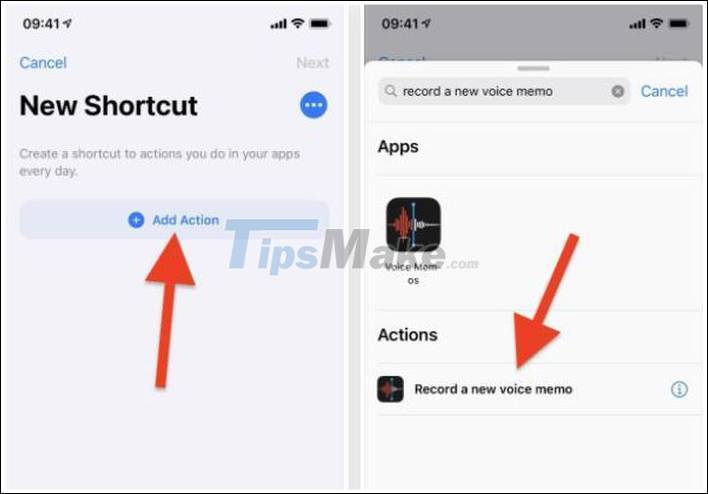
Then, if the user wants the recording to be more discreet, turn off the "Show When Run" button. On the next screen, name the file and press "Done".
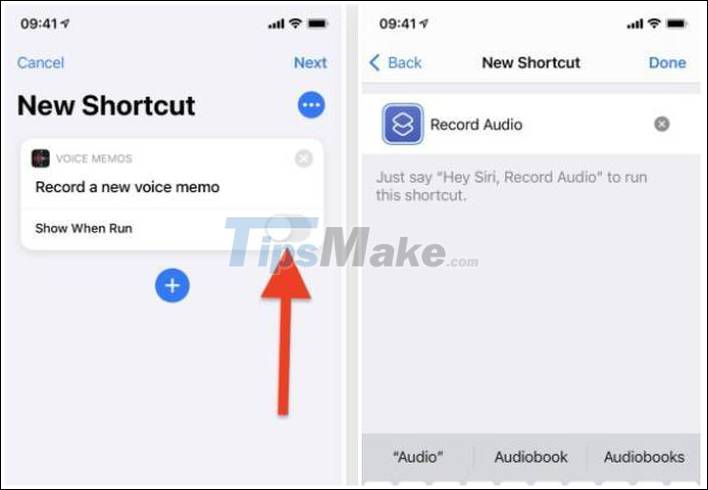
Use Files
At the shortcut just created, select "Add Action" and choose "Record Audio".
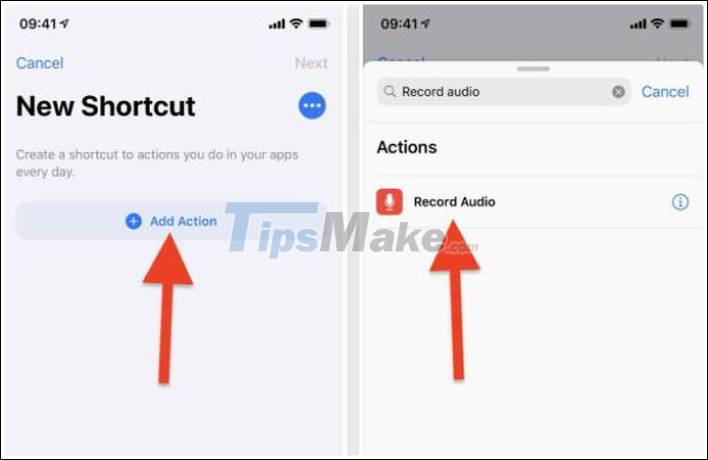
Next, if you want to customize the parameters of your recording, open "Show More".
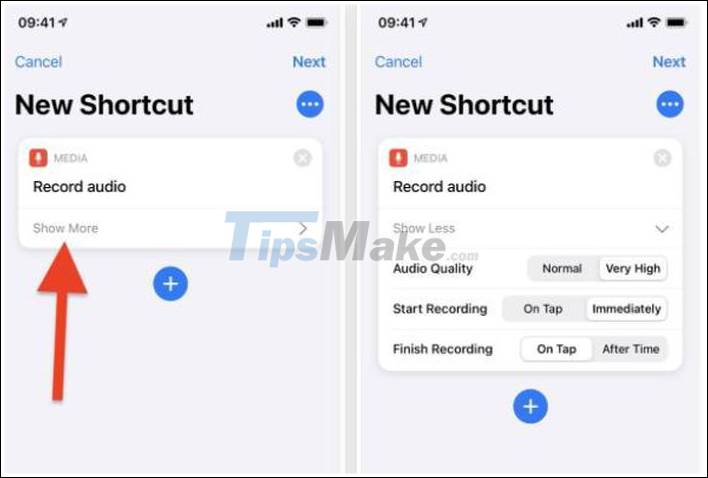
Here, you can change the quality of the recording, as well as how it is recorded.
Under " Finish Recording ", if you choose " After time ", the application will allow you to set the time to stop recording. This is a useful feature to help you not touch your phone too much.
To save the record to Files, click on the icon (+) below "Show More", choose "Save File".
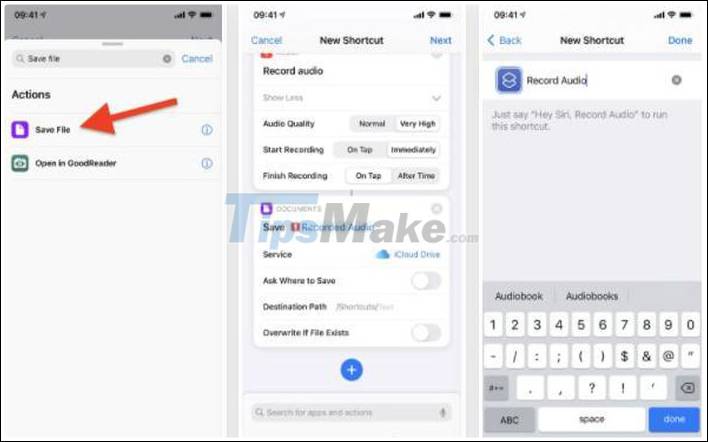
Here, you can customize the following options:
- Service: By default, the recordings will be saved on iCloud. However, you can change to 3rd party services, such as Dropbox.
- Ask Where to Save: This feature will ask in advance the path you want to save. If you want the recording does not have to do too much. Turn it off.
- Destination Path: The Shortcuts app saves the default file to iCloud and doesn't create additional subfolders. If you want the records to be neatly stored in a separate file, you have to create it yourself first.
- Overwrite If File Exists: Allows you to overwrite a record with the same name previously. If you don't want to accidentally lose the file, turn it off.
Step 3: Add a screen brightness adjuster (optional step).
Select the (+) icon under Document and choose "Set Brightness".

The default brightness is 50%, if you want the screen to get darker when recording starts, set it to 0%.
For the Voice Memos app, the screen brightness drops automatically while recording. In contrast, when using Files, the screen dims only after the recording has ended. Therefore, for the brightness to decrease with recording, drag and drop the "Brightness" task over the "Media" task.
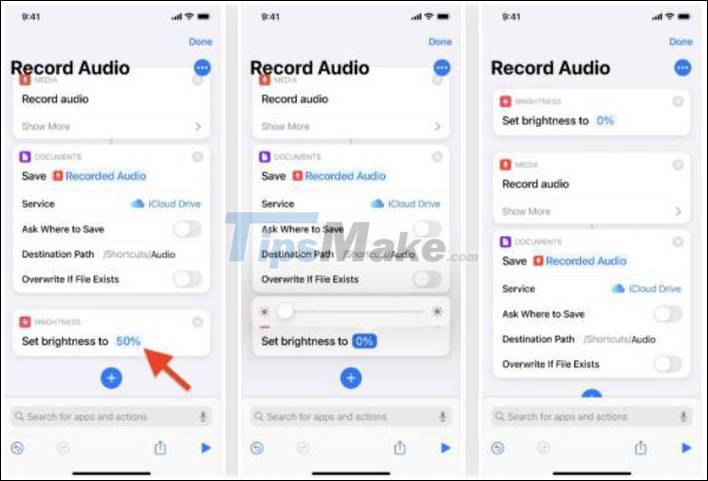
Step 4: Create shortcuts between Shortcuts and Back Tap.
To do this, open the Ease of Access menu in the Settings section. Then, navigate to "Physical and Motor", select Touch and open Touch back.
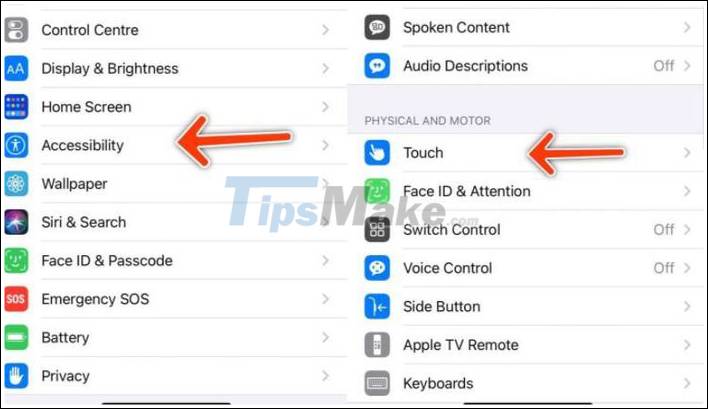
Users can choose Double back or Triple back to set the number of touches.
Step 5: Run the Shortcuts app with Back Tap.
Now, just tap on the back of your iPhone to launch the Shortcuts app and the recording will take place.
If using Voice Memos, just press the button to stop recording as you normally would. As for Files, a screen will appear where you can turn off recording.
Step 6: Review the recording.
The file recorded with Voice Memos will appear in the app's save. For Files, you can find the record at the location in the Shortcuts app earlier.
Thus, with just a few simple steps, you can make a secret recording, difficult to detect without the intervention of a third party application.
Good luck.
 Top 5 best call recording apps on iPhone
Top 5 best call recording apps on iPhone Instructions on turning on the back of iPhone
Instructions on turning on the back of iPhone How to record calls on iPhone without using software
How to record calls on iPhone without using software Top 5 AI apps to make your life simpler
Top 5 AI apps to make your life simpler How to use ZArchiver to compress and decompress files on Android
How to use ZArchiver to compress and decompress files on Android Top 5 Lossless music listening apps on phones
Top 5 Lossless music listening apps on phones